Valentine’s Day is upon us and many people are worried about the cards and gifts for their loved ones. In this modern world, one of the most amazing ways to show your love is to make a perfect video for your lovers. Recently, we have received a lot of questions from people that how can they make a video for their boyfriends or girlfriends before Valentine’s Day. Most of the visitors don’t know much about the video editing and doesn’t want to mingle into the complexities of the video editor for making one video. If you are one of these users and are looking for the easiest yet perfect way to make a video for Valentine’s Day, this tutorial will surely help you out.
The Best Tool to Create and Edit Videos for Valentine's Day - Filmora Video Editor
As explained above, most of the video editors are very complex, and you will have to go through different tutorials before you can actually use that software. Contrary to all those video editors, Filmora Video Editor for Windows (or Filmora Video Editor for Mac) is a great solution to edit all types of videos in minutes and the user-interface of the software is designed in such a way that even a newbie can master it after sometime of usage. From basic level video editing to professional tools, it has all of them, and you don’t have to be a professional to use all tools.
Key Features of Filmora Video Editor:
- Trimming a video to remove unwanted parts, rotating in an appropriate direction, cropping out a video, splitting one video into different videos.
- Changing the speed of the video and auto enhancing the videos to automatically adjust the colors of the video.
- If you want to join two videos or photos, you can use many amazing transitions to do that thing for you.
- Heart shaped transitions works pretty well for all those users who want to make Valentine’s Day videos.
Step-by-step guide to create and edit Valentine's Day videos using Filmora Video Editor
First, download the Filmora Video Editor on your Mac or PC, click the download button below to get Filmora Video Editor. After installation, run the software and click on Import Media to import the media files in the software. You can also use the drag and drop method to do this. Moreover, Filmora Video Editor also provides you a way to import the images from the Facebook and Instagram.
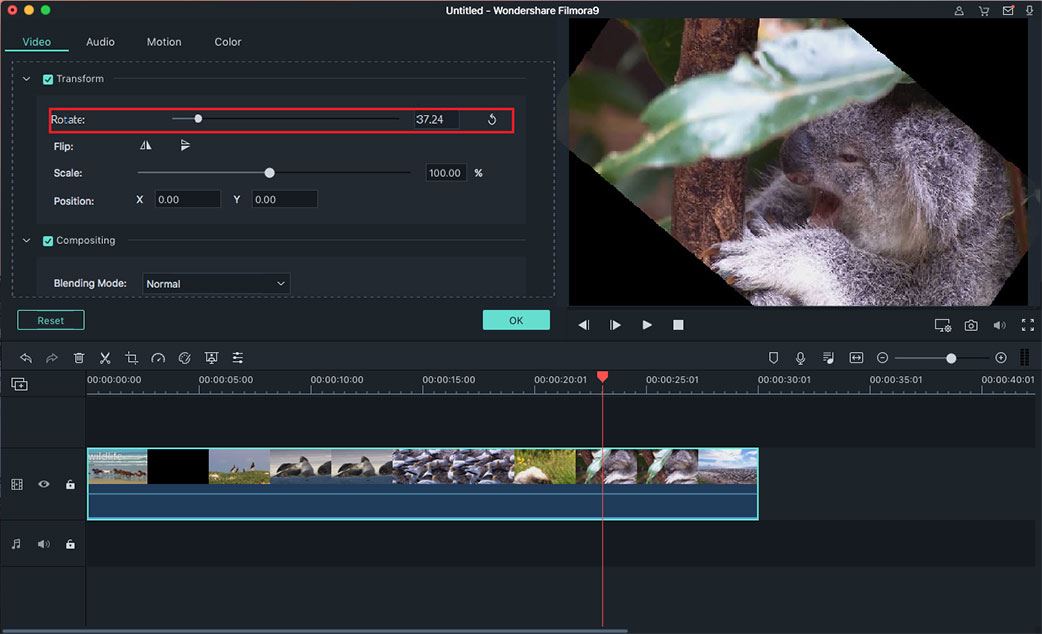
How to Rotate, Trim, Split, Crop, and Join Videos
Select the video that you want to edit and drag it to the timeline of Filmora Video Editor. Once the video is in the time line, you will be able to perform basic editing functions. Right Click on the videos to reveal these functions. Different functions such as trim, split and crop can be performed right here. In order to change the speed of the video or adjust the orientation of the video, click on the Edit and select these parameters.

How to Stylize Videos with Filters, Motion Graphics, and Special Effects
Once you have edited the basic parameters of the videos, the next thing you need is styling of the video. There are plenty of different ways to do that. You can either use a filter to change the overall look of the video, use elements to add heart, balloons and flowers shapes in the videos or can also use the special effects.
* Click on the filters to reveal all the filters, to apply a filter, select it and click on the little “+” button right next to it.
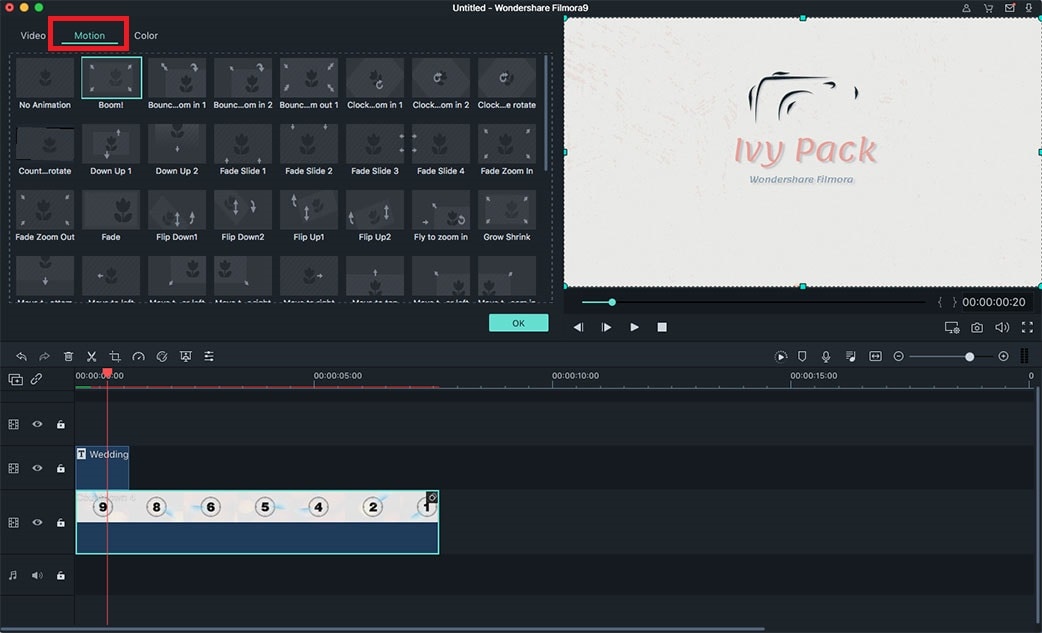
*In order to add elements on your videos, click on Elements and select the Love from the left tab. Now, select an element that you want to apply and simply move it to the timeline of the Filmora Video Editor.
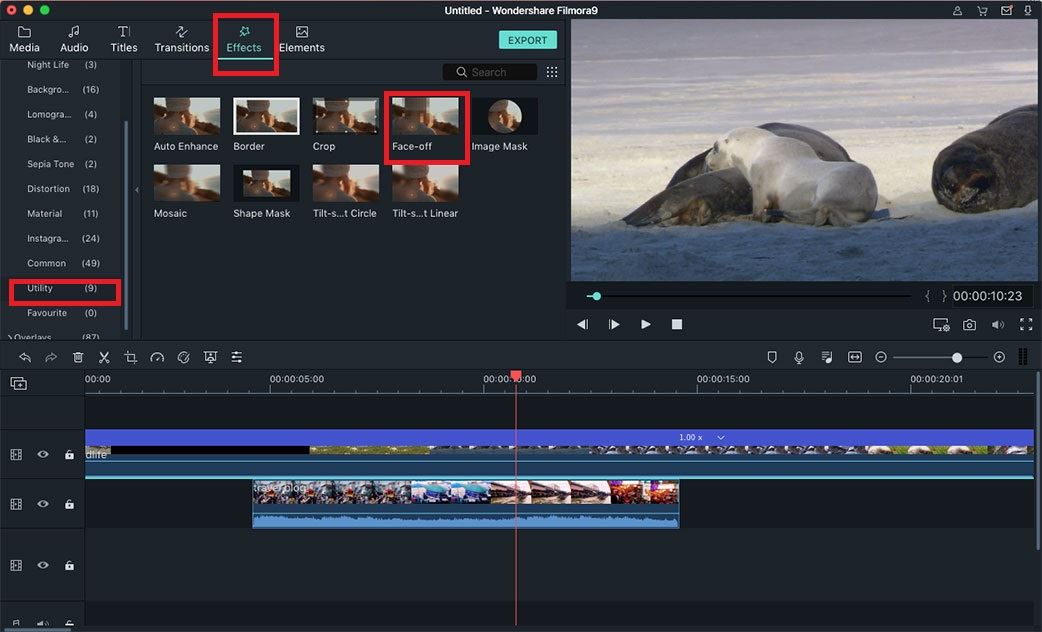
*Similarly, to make your own videos beautiful, you can add different special effects, right click on the video in the timeline and select Power Tools, Now, select a special effect to apply on a video.

How to Personalize Videos with Titles, Transitions, and Green Screen
The last step for any video is to personalize it, you can use the text style to add different types of text at the start and end of the videos. Click on the text and select a text style to apply it on the video.
*Transitions are the most useful tools to join two different videos. Click on the Transitions and select a transition that you want to apply. Now, drag this transition between two videos.
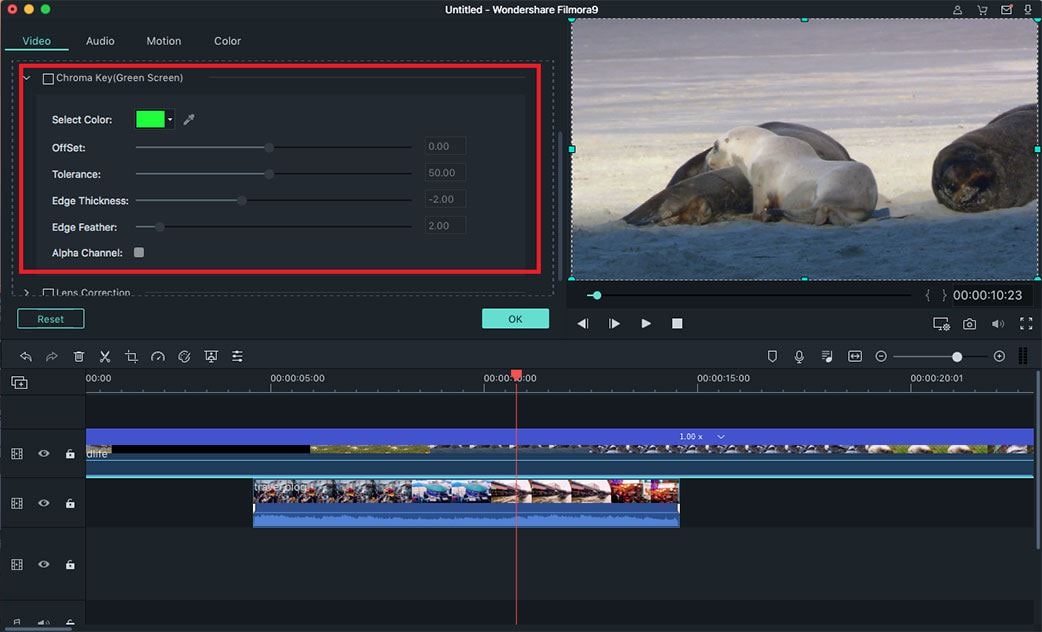
*One of the best special effect that is used by the Hollywood movies is offered by Filmora Video Editor. All you have to do is to record a simple video against a green background. Now, take a simple video without the actor in it. Now, drag both videos in the timeline of Filmora Video Editor and right click on second video to apply the Green screen effect.
More Amazing Feature of Filmora Video Editor Can Be Used to Create Video for Valentine's Day:
1. Apart from editing, you can stylize your videos with tons of amazing filters and graphics. The filters in Filmora Video Editor will basically change the overall look of the video while the elements will let you add Valentine’s type beautiful heart, flowers and text to your videos.
2. Moreover, you can also add the text as title and credits on your videos. The best part is that you don’t have to personalize anything, more than 180 text styles are already present in the software. However, you can change the overall formatting of the text by double clicking on it. The most important thing is that you can change the size, color and even font of the text.
3. Filmora Video Editor also packs some amazing special effects such as Mosaic, Tilt-screen and green-screen effect to create the splendid videos.
4. Once you have created the Valentine’s video, you can easily export it to any format that you want, you can also upload it to YouTube or Facebook or Burn it on DVD without any problem.






