Tennis is a wonderful game, but one needs some time to master it. If you want to become a pro at tennis, you will have to invest plenty of time for the task. The tennis serve is one of the most important parts of the game, and you should focus upon it to get better at the game. There are a lot of people who make it a point to watch tennis serve videos to master their skills. One of the best strategies which we recommend is to watch tennis serve videos in slow motion as it will allow you to be sure that you are following the details meticulously, and you can grasp the matter thoroughly. No matter whether you are trying to make a slow motion video elaborating tennis serve or you want to play one, there is excellent software which you can use. Let us talk about what it is and the features which it has to offer.
Filmora Video Editor - Play Video in Slow Motion Easily
Filmora Video Editor is by far one of the best tools which you can use. Here are the details of some of the best features which this software has to offer.
- -Easily and quickly import your videos, audios and even images on to the software interface;
- -You can add different kinds of effects to your files for getting the extra glaze;
- -Easily share your projects on a lot of different channels;
- -Add intros and credits to the clips for making them more professional;
- -You can add different kind of sound effects to your video for making it a lot more refined;
- -Upload your videos to Facebook, YouTube or even burn it to your DVD as well;
- -Convert your video into different formats easily;
- -Edit the videos by trimming the content or overlapping different videos;
- -You can use the animated titles, autocorrection and other tools for working on your videos;
- -Easily make slow motion videos with clarity.
Step 1. Import Videos
The first step is to download Filmora Video Editor for Mac and then install it on your Mac. When the installation is done, launch it on your system. When the program has opened, you now need to add files to it in order to make your video. Import any videos which you have of tennis serve which seem to be a great example for those who want to learn it: You can simply go to ‘Files’ and then click on the option, ‘Add Files’. This will open a new dialog box. Move over to the folder of your choice and then choose the file which you wish to import. You can also choose to drag and drop the chosen video on the interface too.

Step 2. Drag videos to the timeline
Select the tennis serve video you want to play in slow motion and drag it to the timeline which the editing begins.
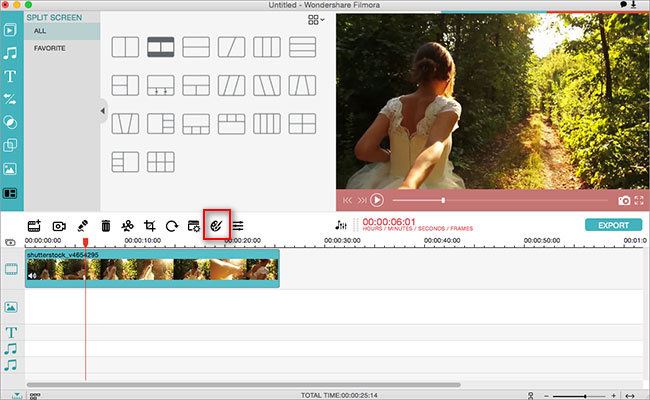
Get the free trial version of Filmora Video Editor now!
Step 3. Play Tennis Serve in Slow Motion
In the timeline view, you will find a button resembling the refresh symbol. Click on it and a new dialog box will open which will show multiple properties for a video. Choose the speed from the dropbox and keep it to whatever it is that suits your need. Simply hit play and you can watch your tennis serve in slow motion easily.
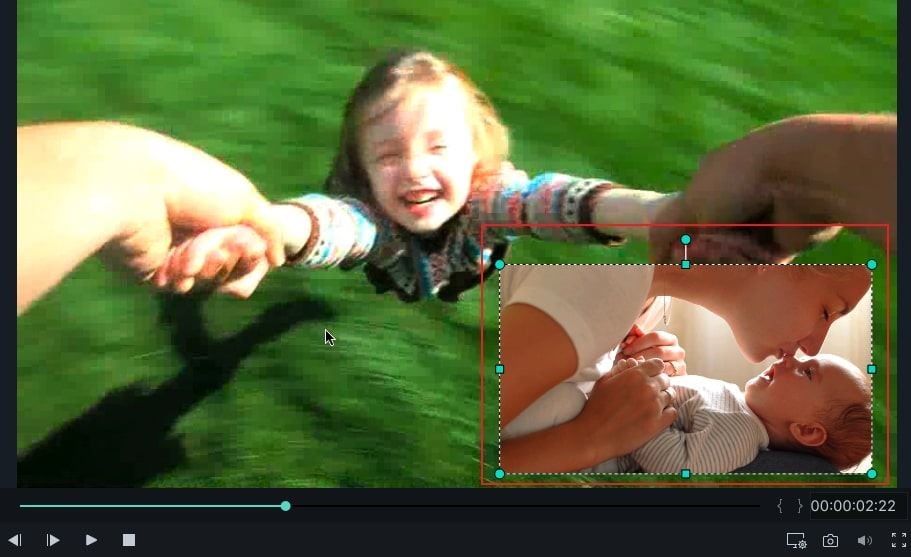
These are the simple steps which you need to follow for enjoying slow motion videos using this video editor. Not only this, when you are looking to make a professional video, you can always edit the images a little too.
Editing the videos or the images will allow you to improve the overall video and you can make it a lot more professional. As you can see that the speed aspect offers you a lot of variation, so you can choose the kind of speed which suits you best.
Of course, there is plenty of other video editor software which you can find. But, the ease of use which Filmora has to offer makes it one of the best choices which you can have. With Filmora Video Editor, you can edit your videos like a pro and it is one of the ideal ways to learn the intricate details of tennis serve.
Not just tennis serves, no matter what you are looking to learn, reduce the speed remarkably and then you are free to choose whatever it is that you want. The software gives you remarkable control over the speed which you want to settle for. So, you can fiddle with the speed until you find the right one which you wish to choose for the sake of grasping the details entirely.
One tip to be added is that make sure that you have the latest version of Filmora installed in your system. It's fully compatible with the latest Mac OS X 10.11, El Capitan and Windows 10.
Get Filmora Video Editor free trial version now!





