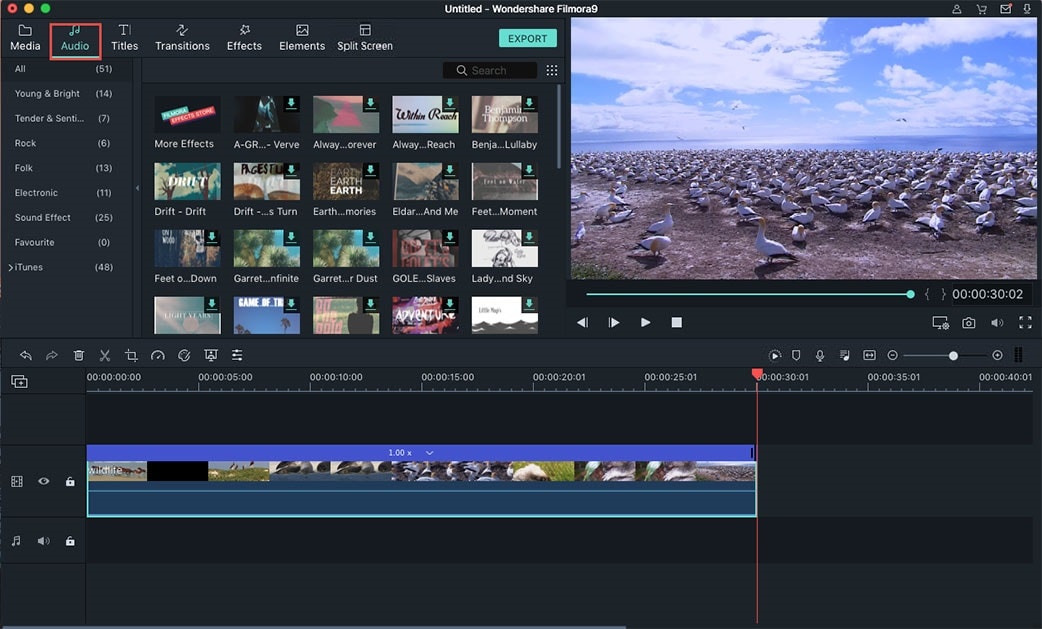How can I add effects to YouTube videos? Usually we might need to edit the video and add special effect to the video before upload it to YouTube or other video sharing website. And we want to add special effects to YouTube videos to make it charming. In these cases, which program can quickly and easily helps you to add special effects for YouTube videos? Here is the best solution for you.
The Best Tool to Add Special Effects to YouTube Videos
If you want to add special effects to your video and then upload it to YouTube fast, you should try Filmora Video Editor for Mac (or Filmora Video Editor for Windows). This YouTube video editor with effects is the best program for editing video with a full set of tools and modern effects for creating stunning video clips or blogs.
Some of the features of Filmora Video Editor:
- Two modes of operation: Easy Mode and Full Feature Mode for you to choose according to your need.
- About 200 ready-made types of filters and covers, including a backlight, lens defects, old film, projector defects and so on.
- More than 120 types of titles and text, from basic to created for special occasions
- There are 80 kinds of basic and fun transitions.
- Other special features like Picture in Picture and Green Screen.
Tutorial on How to Add Effects to YouTube Videos
Step 1. Launch the program
Run the program by double-clicking on the icon. After installing the program successfully launching the program will be easy and quick.
Step 2. Import YouTube video to the program
Drag any YouTube video, photo, and audio files into the program to begin. Filmora Video Editor supports all common video, audio and photo formats that can be transferred from various camcorders, cameras and mobile phones. You will not have any compatibility problems.
Tips: If you're also looking for a beginner-friendly video editing softwares, try Filmora for free now. It covers everything you want to know about becoming an amazing youtuber, from extracting audio from youtube, to cutting youtube online.
Step 3. Add special effects to the YouTube video
Transfer your video to the editing ruler for adding special effects. You can find various special effects in the following sections of the program: text, transitions, filters, overlays, elements, and split screen. In every section, you can find many special effects for creating an amazing and spectacular video.
Also you can add additional effects to your video on the editing ruler. Left-click on the video and select "Advanced edit". Now you can add shadow, border, and flip effects.
Step 4. Export the video to YouTube
Select the function to upload videos to YouTube directly. You can also upload videos to Facebook or Vimeo. It's very simple and convenient.