How to enable picture-in-picture for YouTube videos in macOS High Sierra? YouTube picture-in-picture mode is now available in Android devices. When you are search for the news about YouTube PIP effect, you will find many concerns on the above two questions. To use picture in picture mode on YouTube, you are able to view different videos in a screen at the same time. Now it is possible to enable the YouTube picture in picture mode and enjoy more than one videos on your safari, Android phones and tablets. So how to make use of the YouTube picture-in-picture feature? In this guide, we will show you all the tips about YouTube picture in picture mode and how to enable the PIP feature in YouTube.
- Part 1. What is YouTube Picture in Picture Feature
- Part 2. Can You Use YouTube PIP on iPad or Android
- Part 3. How to Get YouTube Picture in Picture in Chrome
- Part 4. How to Fix YouTube Picture in Picture Not Working
Part 1. What is YouTube Picture in Picture Feature
YouTube picture in picture is a new feature for users to display multiple videos at the same time in one screen. The YouTube PIP is previously available only for the YouTube Red subscribers, but now it is available for Android users. So if you are working on Android phones or tablets, you are able to use the YouTube picture in picture mode for free.
What is the benefit to use the YouTube picture in picture feature?
If you enable the picture-in-picture feature, you can watch the YouTube video, while still do other thing on the screen at the same time. Especially for the moment that you are enjoying the TV series in your small Android screen, while chatting or browsing on the device. And it works in the same mode when you are view videos with Safari with your macOS system. You can move on to the next parts to learn how to use the YouTube picture in picture on Android or iPad.
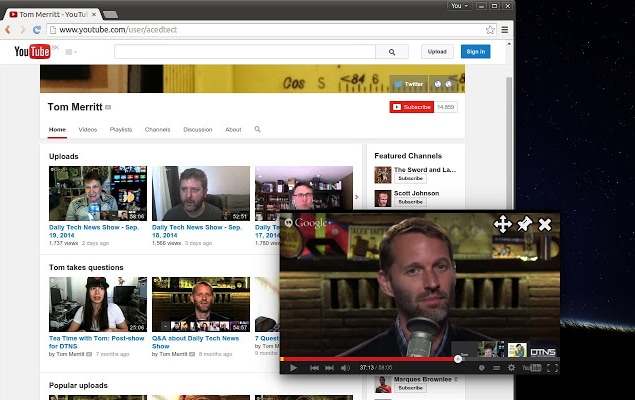
Tips: If you're also looking for beginner-friendly video editing softwares, try Filmora for free now. Start your journey of video creating with Filmora and you're on your way to become an amazing youtuber!
Part 2. Can You Use YouTube Picture in Picture Feature on iPad or Android
YouTube Picture in Picture on iPad:
The YouTube app on your iPad device does not support the YouTube picture in picture feature. So you are not able to watch the video on YouTube app while you are working on other apps on your iPad. If you want to YouTube app on your iPad perform picture in picture mode, you have to make the YouTube app in the foreground. In this way, you can watch the YouTube video in picture in picture mode while open other video on the YouTube app. But if you switch to another app on iPad, the video will not play anymore.
However, there is still one way you can use the PIP on your iPad while you are working on other apps.
To do so, you can open a YouTube video on Safari, and then click on the PIP icon you can find from the video player. The video will pop up in the corner of the screen on your iPad. And you can go to work on other app on iPad while continuing play the video without interrupting.
YouTube Picture in Picture on Android:
For Android users, it is now possible to use the YouTube picture in picture mode on Android for free. However, the YouTube PIP feature is not available for everyone but only for the people who lives in U.S. and the Android devices should be Android 8.0 or above with YouTube app on the device. So there is no luck for the people who lives outside the U.S. and use the old version Android devices. And another limitation is that you are not able to watch every videos with YouTube PIP. The YouTube video with music does not work on the YouTube picture in picture feature. You have to subscribe to the YouTube Music or YouTube Premium to enjoy any YouTube videos in PIP.
It is very easy to enable the YouTube picture in picture mode on Android devices. First open the Android settings. And go to Apps & notifications, and tap on the Advanced > Special access > Picture-in-picture. And then open the YouTube. And turn on the "Allow picture-in-picture". Now the YouTube PIP is available on your Android device.
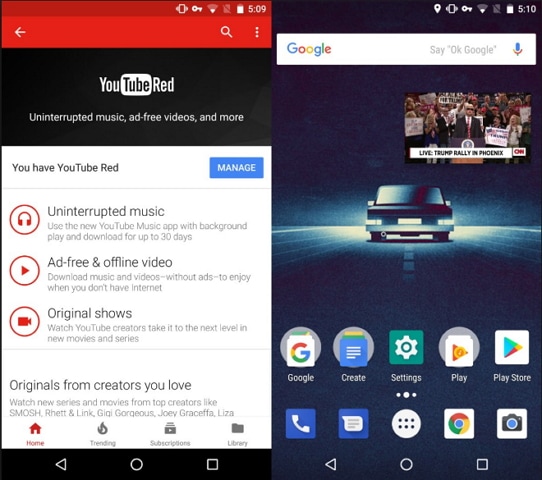

Filmora Video Editor
- It is the easiest video editing software allows you to edit videos in easy mode and advanced mode.
- You can create PIP effect with the videos from your computer, iPhone, Android, Camera, or sites.
- There are many wonderful video effects like PIP, elements, green screen, split screen, transition, etc.
- You can directly share the videos you have made with your friends to your YouTube and Facebook account.
Part 3. How to Get YouTube Picture in Picture in Chrome
The YouTube picture in picture mode can also be used on Chrome, allowing you to watch videos and browse on Chrome at the same time. To do so, you have to enable the YouTube picture in picture extension on Chrome browser. Now follow the below steps to use YouTube picture in picture in Chrome.
Step 1. Download the Chrome beta version named Chrome Canary on your computer or device.
Step 2. Paste the link chrome://flags/#enable-experimental-web-platform-features and chrome://flags/#enable-surfaces-for-videos … one by one to the Chrome browser, and it will pop up different features. Turn on and enable each feature and restart your Chrome.
Step 3. And then go to chrome://extensions to enable the picture in picture extension on your Chrome.
Step 4. Go to the YouTube site with your Chrome browser. And click on the picture in picture icon on the right side of the address bar. The YouTube video will pop out on Chrome and other windows.
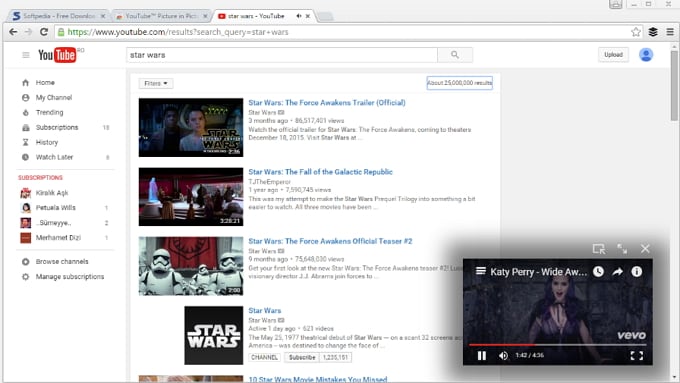
That makes the picture in picture effect. And you can continue to browse on Chrome.
Part 4. How to Fix YouTube Picture in Picture Not Working
Since YouTube picture in picture mode is a new feature, especially for Android devices, there might be problems of YouTube picture in picture not working. Below are the solutions to help you to fix them.
Problem 1.
The picture in picture mode does not work on YouTube video on my Android device. When I open the YouTube video and tap on the home button, it will go directly to the home screen but there is no separate window for the YouTube video.
Solution 1.
In this case, you can tap on the menu button and set split screen for the apps. First use YouTube app as one of the apps on your Android device, and you will see a thin line in blue between the two apps. Now you can highlight YouTube until you see the square icon. Tap on the icon and then the YouTube will float on the window. You can watch YouTube video and use another app as normal.
Problem 2.
The YouTube picture in picture mode is just not working on Android devices without reasons.
Solution 2.
If YouTube picture in picture not working, you can first check the permission and compatibility on your Android device. Please note that the YouTube PIP only support Android 8.0 and above and the location should be in U.S only. If the problem still occurs, you can try to clear the YouTube app’s cache. Or try to update your Android device and the YouTube app to the latest version.





