Is there a best program to extract the audio from video file?
Quality programs for extracting audio from video are available but it will depend much on what your specific needs are. Each of the programs stands out with precise features, pros and cons which will be the guiding factor in choosing the best one. Most of these programs support a wide variety of file formats which should give you nothing to worry about as far as compatibility is concerned. Take it easy and try the following 7 software to extract audio from video in a stress-free manner.
#1. Extract Audio from Video with Filmora Video Editor

Filmora Video Editor is a very easy to use software program thus it's well suited for use by any person. You don't require any specialized skills to work with Filmora Video Editor. Its compatibility is assured with formats supported including MTS, MKV, WMV, MPG, MP4, AVI and even all video formats.
- Ability to produce top-quality videos as it comes with Video Stabilization tools.
- Lots of basic editing tools includes changing video orientation and speed.
- A comprehensive Media Library for easy management of projects.
- Various special effects including split screen, green screen, and face-off features are also available.
How to Detach Audio from Video in Filmora Video Editor
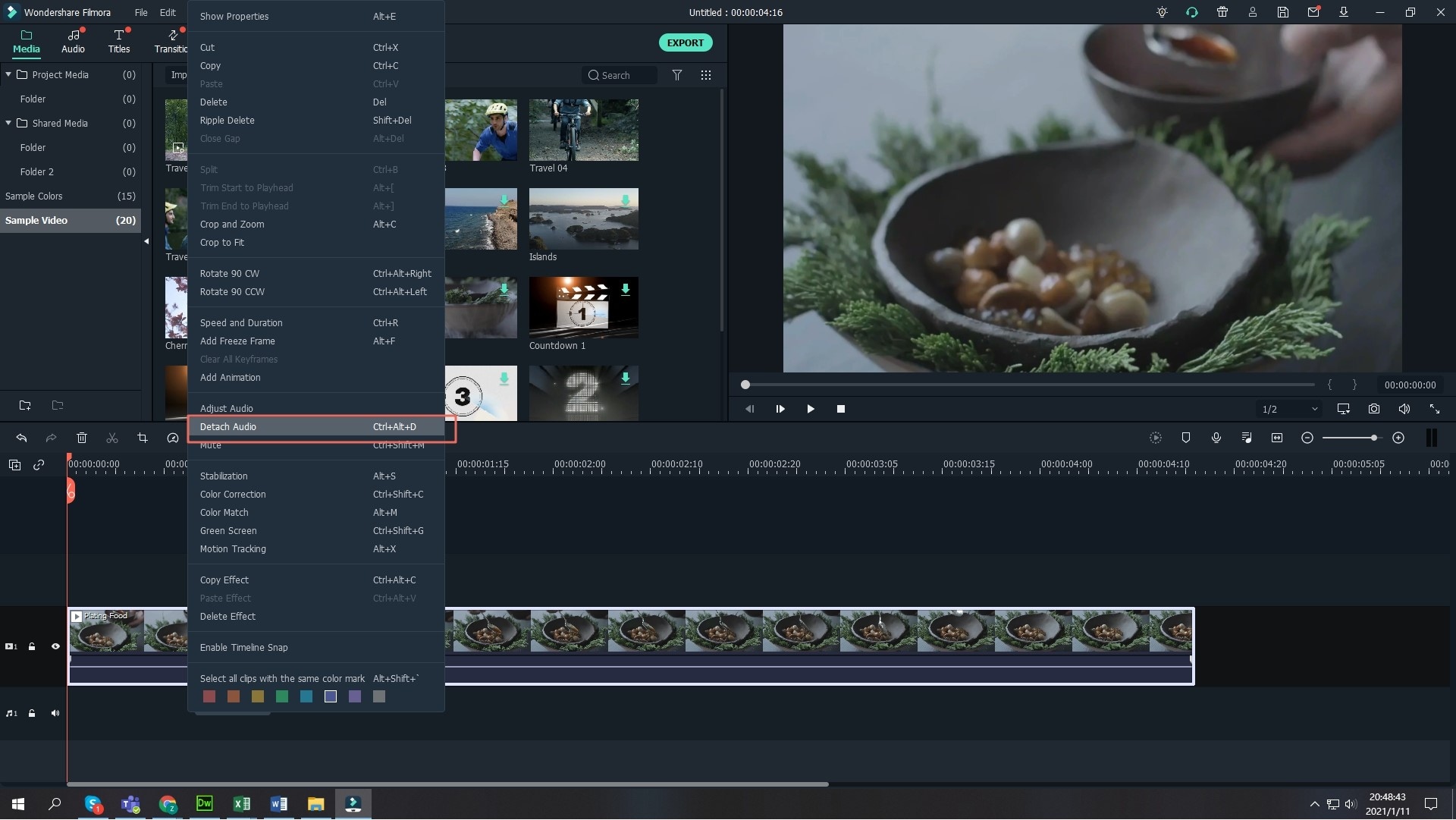
Filmora Video Editor makes it very easy for users to detach audio track from a video. You just need to install this software on your computer and follow the steps below.
Step 1: Start by importing your video files to the program. These should only be the files that you will use without allowing any baggage.
Step 2: Proceed to the actual extraction and your files must be visible on the timeline. From there, select a file and right-click to see the dropdown menu.
Choose "audio detach" which will automatically extract the audio. Both audio and video will be separated from each other.
The last step will be saving your audio file using the right format and MP3 is highly recommended.
#2. How to Separate Audio from Video in VLC
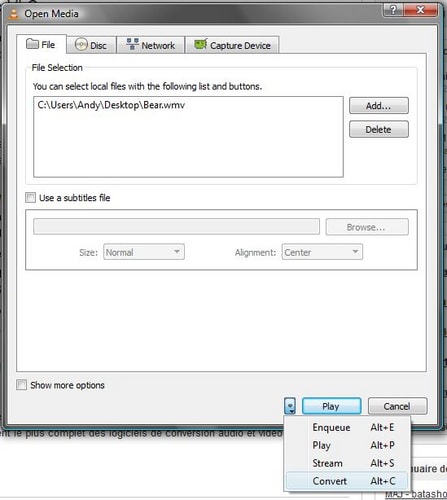
You might feel that audio is not necessary for your video when using a VLC Media Player. Remove it with the following straightforward steps.
Step 1: From the menu bar, you should click on "Media" to see the dropdown options. Choose "Advanced Open File".
Step 2: The File Tab will then appear and you should click the "Add" icon to be able to select the video that you will work on.
Step 3: Follow that by clicking on the button marked "Convert" and then you can add the right output format in the next window. There are several audio codecs available with VLC and you should choose the ideal one.
Step 4: Once the conversion is completed, you will have your audio separated from video.
#3. Separating Audio from Video in iMovie
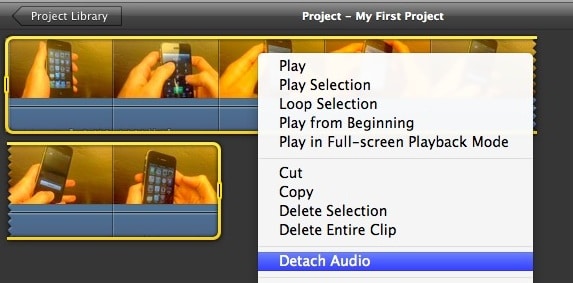
Step 1: Import your video files to iMovie and choose the specific one you would want audio removed.
Step 2: Right-click on the selected file and then choose the "detach audio" option from the dropdown menu.
Step 3: You will have the option of deleting any of the two files; audio or video. Since you don't want audio, delete that and your video will be clean from soundtracks.
#4. Using FFmpeg to Extract Audio from Video

FFmpeg provides for free extraction of audio files from video. It does not have limitations on the types of file formats supported as it works with almost all. You will have to use the flowing command which is found on the command line terminal to do away with audio from your video using FFmpeg. It will be very easy.
#5. Separate Audio from Video Windows Movie Maker
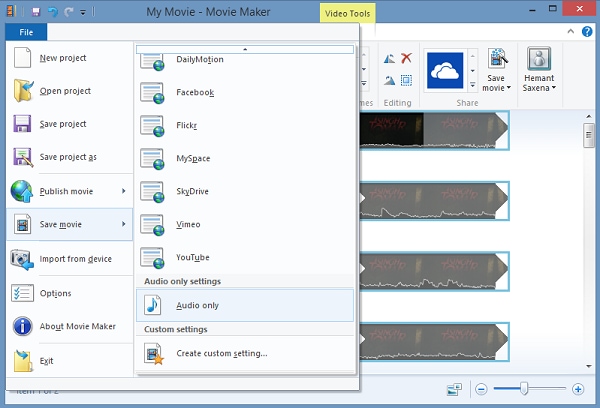
You might feel that audio is not necessary for your video when using a VLC Media Player. Remove it with the following straightforward steps.
Step 1: Launch the program then click on "Add video and photos" from the menu bar. You will be able to browse through the computer and locate files that you want to extract audio.
Step 2: When loaded to the program, click on "File" and then "Save Movie" after which you should click "audio only".
Step 3: The audio will be extracted and you should have a separate name for it. Also, save with the AAC output format.
#6. Extract Audio from Video with AVS Video Editor
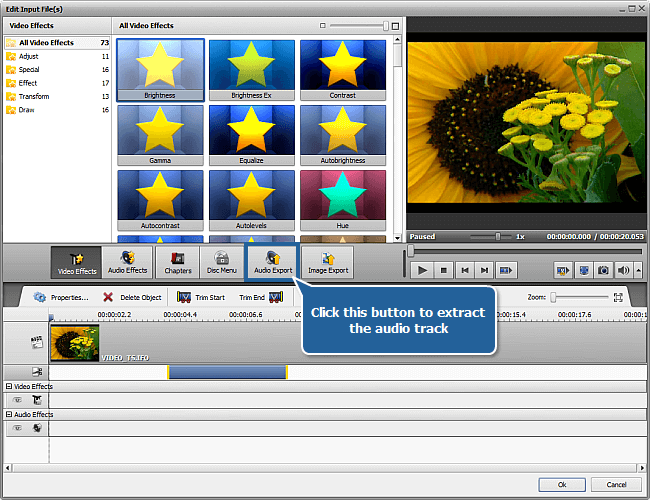
Step 1: Download and install AVS Video Editor to your computer.
Step 2: Open the program to view the files and select. Choose an output format that is compatible.
Step 3: Open the editing window. Start the extraction by clicking on "Audio Export" button and it will be saved to the destination folder you created.
#7. Separate Audio from Video Using Adobe Premiere
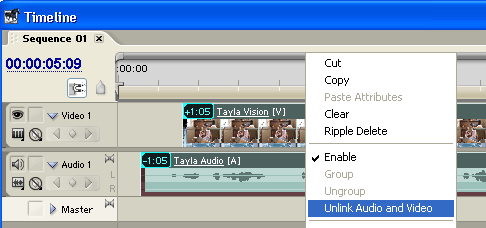
Step 1: Add the video files to the program and select.
Step 2: Right-click on the file and choose the "Unlink Audio and Video" option.
Step 3: The audio will be successfully extracted.





