Video cutters have varied uses. From editing videos for social media to creating memorable home videos - a video cutter helps us quickly remove unwanted parts in our recording. Online video cutters make these tasks even simpler. Just upload, cut, and download. In this blog, we want to share a quick overview of the top 7 online video cutters available, including the key factors that might be concerned: whether or not works with video Url, supported video formats, max video size, with watermark or not, price, etc.
Part 1. Best 7 Free Online Video Cutters
Do not cry over missing your favorite video cutter when the following five are in the market and ready for your consideration:
#1: Aconvert Online Video Cutter
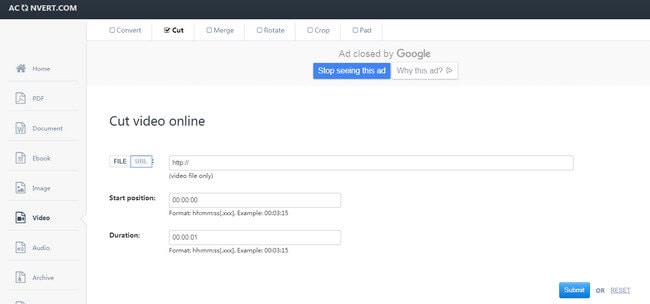
Aconvert Online Video Cutter is a free solution for cutting your video without downloading. With this online video trimmer, you can import up to a 200MB video, select the start position and duration of the video, then save your cut video. This is still a large file size capacity, and the site has many other useful features to help edit your video.
Works with video URLs: Yes
Supported video formats: MP4, AVI, FLV, MPG, MKV, WMV, M2TS, WEBM, ASF, MOV, M4V, RM, VOB or OGV.
Max video size: up to 200 MB
Adds Watermark: No
Price: Free
Pros: Online or local files are supported.Most of the common video formats are supported.
Cons: Max file size for videos is 200 MB.
#2: Video ToolBox

Video ToolBox free video cutter and editor has an advanced file manager that will allow you to download as well as upload your video files to other online sites. Add watermarks to a video file using this editor in addition to other basic editing tasks like merging and cropping. It is more flexible because you will have the choice of using an advanced or simple mode of the editor. Furthermore, it supports a wide variety of file formats.
Works with video URLs: No
Supported video formats: 3GP, AMV, ASF, AVI, FLV, MKV, MOV, M4V, MP4, MPEG, MPG, RM, VOB, WMV.
Max video size: up to 1500 MB
Adds Watermark: No
Price: Free
Pros: Can edit videos up to 1500 MB in size. Most of the common video formats are supported.
Cons: The interface is bad and unintuitive.
#3: WeVideo
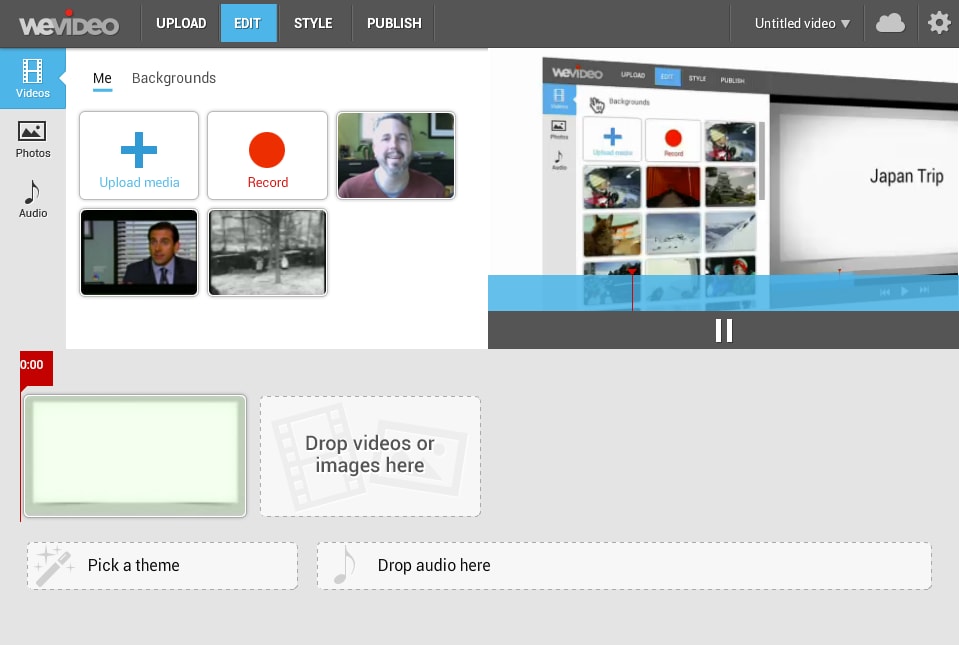
You will get WeVideo as a premium and free version but you should go for the latter to save costs. A comparison of the two versions will reveal very minimal differences in terms of features and benefits to gain from its usage. Its online storage capacity stands at 1GB and has support for almost all video file formats. There are few limitations you will experience with this free version. Resolution is pegged at 360p for videos while exports are restricted to 15 minutes in playtime per month.
Works with video URLs: Yes
Supported video formats: 3GP, 3GPP, AVI, DIVX, DV, FLV, M4V, MJPEG, MKV, MOD, MOV, MP4, MPEG, MPG, M2TS, MTS, MXF, OGV, WEBM and WMV
Max video size: up to 1 GB
Adds Watermark: Yes
Price: Basic version is Free. The Premium version starts from $9.99 a month.
Pros: Can edit videos up to 5 mins in length. Is a full-fledged video editor not just a video cutter.
Cons: Adds a WeVideo watermark in the free version. 480p is the max resolution.
#4: Clipchamp Online Video Editor
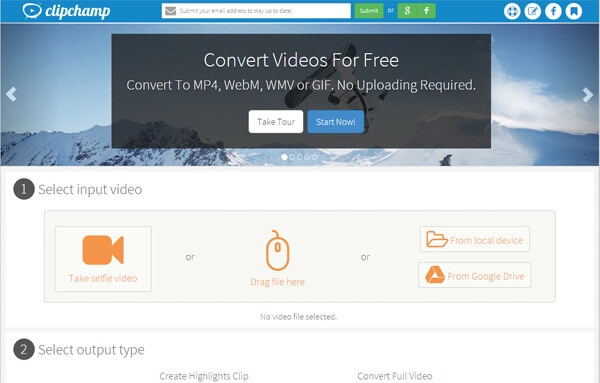
Clipchamp Online Video Editor is a professional in-browser video cutter online without downloading. With this useful online tool, there is no file size restriction. It also has other useful features besides its in-depth cutter, such as video optimization, and online sharing capabilities. Online Video Editor has different pricing plans, but you can select the free one and trim your videos with no problem.
Works with video URLs: Yes
Supported video formats: MP4, MOV, WEBM, AVI, DIVX, FLV, 3GP, WMV, VOB, DCM and MKV.
Max video size: No file limit
Adds Watermark: Yes
Price: Basic version is Free. The Premium version starts at $9/month.
Pros: Can connect to most cloud drives. Intuitive interface similar to Canva. Has 1080p support. Has many cool editing features
Cons: Adds watermark in free version. Has no cloud storage option in Free version.
#5: YouTube Video Editor

YouTube Video Editor video cutter online tool is designed for editing videos to upload on YouTube and has limitless features that you can enjoy. There are special effects to help enhance the looks of your video; the blurring tool will help you safeguard privacy of your video while adding a soundtrack to your video is very easy. If you have multiple video files and want to combine them for a single file, this editor will help accomplish that.
Works with video URLs: No
Supported video formats: 3GPP, AVI, FLV, MOV, MPEG4, MPEG-PS, WebM and WMV
Max video size: no limit
Adds Watermark: No
Price: Free
Pros: Can cut videos of any length. Very easy to use.
Cons: Limited functionalities outside of cutting. More of a publishing platform than a video editing platform.
#6: Online Video Cutter
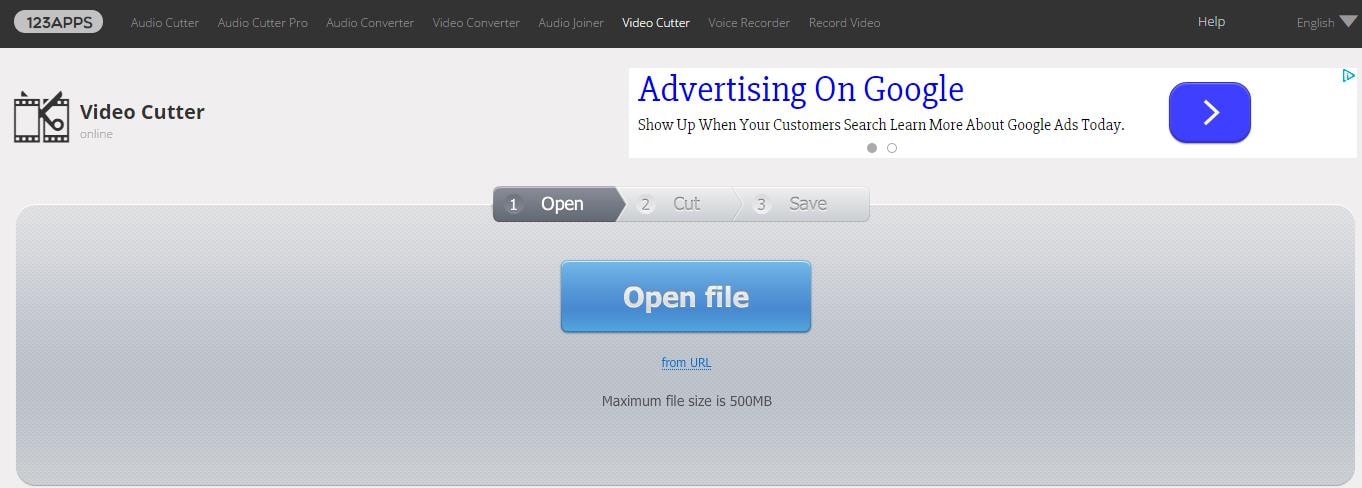
Online Video Cutter is a free online video trimmer created by 123Apps. With this video cutter online, you can import your files, cut, adjust, and save them. This service allows you to upload up to 500MB of footage, which is plenty to cut any of your videos.
Works with video URLs: Yes
Supported video formats: Most video formats are supported.
Max video size: up to 4 GB
Adds Watermark: No
Price: Free
Pros: Very intuitive to use. You can export to any quality or video format.
Cons: It has poor encoding methods during export. Trimmed files are sometimes larger than the original size. Limited in functionality outside of basic editing.
#7: Youtube Cutter
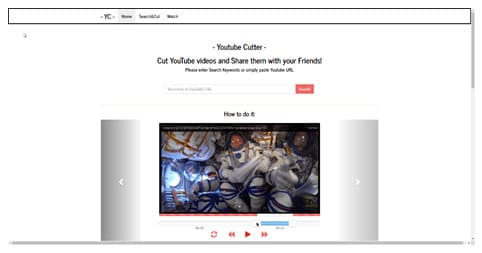
Youtube Cutter is a free video trimmer online that allows you to cut uploaded videos on YouTube. It has a very simple user interface where you search or paste a video, and use the built-in tools to trim your video. It uses a beginning and end slider bar to let you customize which part of the video you want to trim.
Works with video URLs: Yes
Supported video formats: Only YouTube videos supported
Max video size: No limit.
Adds Watermark: No
Price: Free
Pros: Very easy to use. The quickest way to cut Youtube videos.
Cons: Its use is limited to YouTube videos. Limited in functionality. Extremely dependent on YouTube transcoding methods and geography restrictions. So it can throw errors while downloading the trimmed file.
Part 2. How to Cut Video with Filmora Easily
Filmora is a powerful desktop video editor available for Windows and Mac which can cut your videos without any quality loss. Here’s how to cut your videos in Filmora:
Step 1: Import your video
Import your video by going to File - Import Media - Import Media Files in the menu.

Step 2: Split the video
Drag the red playhead to the start and end of the clip section you want to cut out. Click on the red scissor the split the media file at those points.
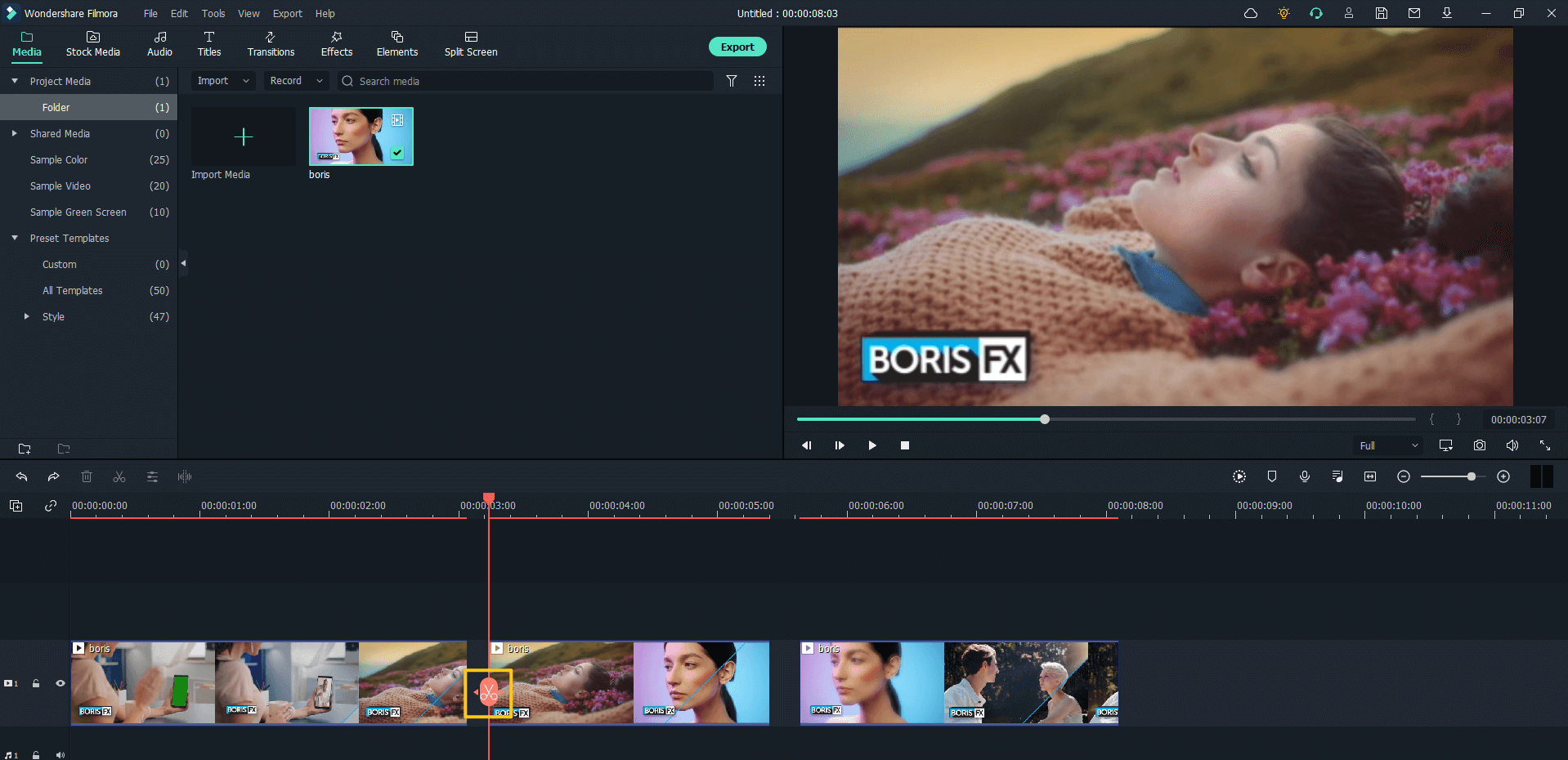
Step 3: Delete the clip
Right-click on the unwanted clip and choose Delete.
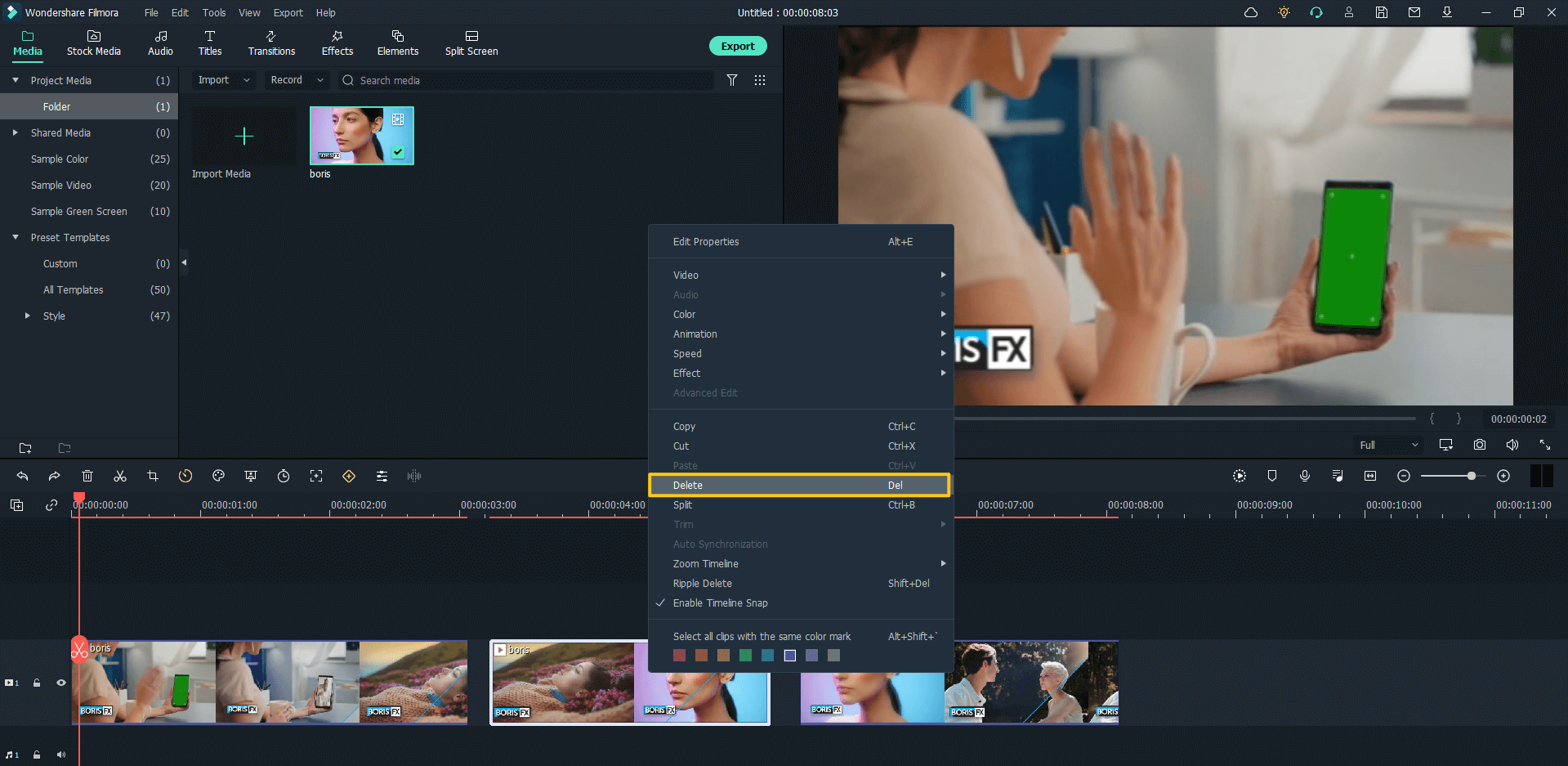
Step 4: Merge the rest of the clips
Merge the clips by dragging and dropping them at the right positions in the timeline.
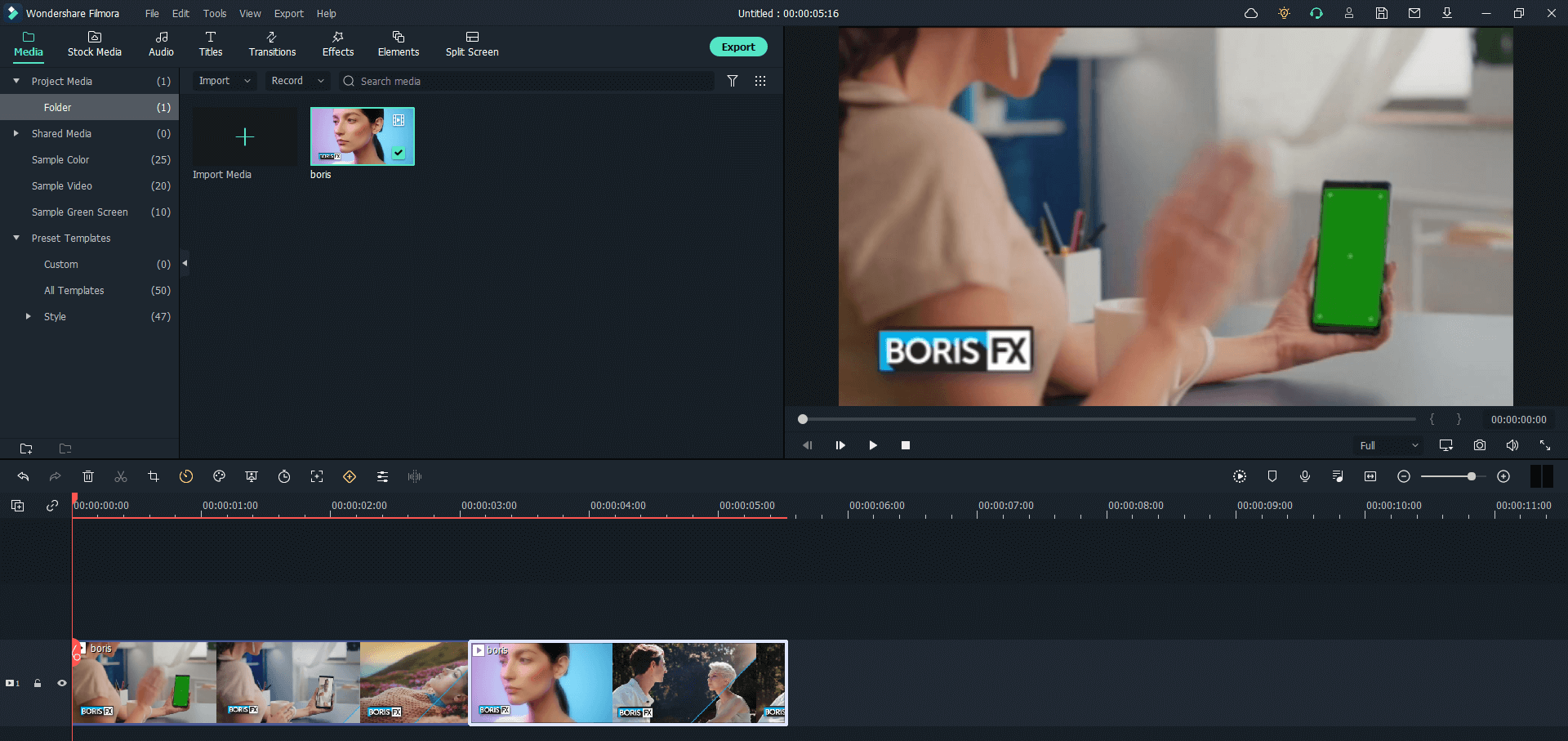
Step 5: Export the clip
Click on Export and export the video in the quality and format you wish.

That is how you cut a video in Filmora. And you can do more than just cutting in Filmora, explore how to empower your videos with Filmora now.
Conclusion: Which one to use
Online video cutters are very useful if you want to just cut the videos quickly. But all of them will have some limitations in the free version. If you do such video editing regularly, it is a good idea to invest in a good editor like Filmora.





