- Where do I find themes in iMove? And is it possible to add more themes to iMovie?
- Where to get more iMovie themes?
- ...
Will you meet these issues when you're using the iMovie to create, or edit a video on Mac? It is common that you might be familiar with some of the iMovie themes and templates while others will be totally new to your eyes. And you might want to get more iMovie themes to create a cinematic video, right?
No worry!
This article will discuss some of the top and popular iMovie themes and tips on how to set and change iMovie themes/templates. Read on and learn tutorial on how to add themes to iMovie for Mac easily.
The advanced?
Well, this post also takes a more easier to use video editing software for iMovie or Mac users. The recommended tool comes with almost all basic and advanced video editing skills, and 1000+ special effects to enhance your video performance.
Now, let's get started...
- Part 1. Which Kinds of iMovie Themes Are Popular in 2018 and 2019?
- Part 2. iMovie Alternative - Get Unlimited Themes for Your Personal Video
- Part 3. How to add Theme to iMovie? - Step by Step Tutorial
Turn long videos into viral clips. Effortlessly transform lengthy videos into engaging, shareable clips.
Which Kinds of iMovie Theme is Popular? Check the Top 10 iMovie Themes List Here!
Is there a way in which you can define a popular iMovie theme or iMovie templates? It is only by looking at its usage by customers and success rate that you can say a certain theme is popular and suitable for your needs satisfaction.
The following 10 iMovie themes have been used over the period and certified to be popular enough for your use when editing video in iMovie.
#1. Sports theme
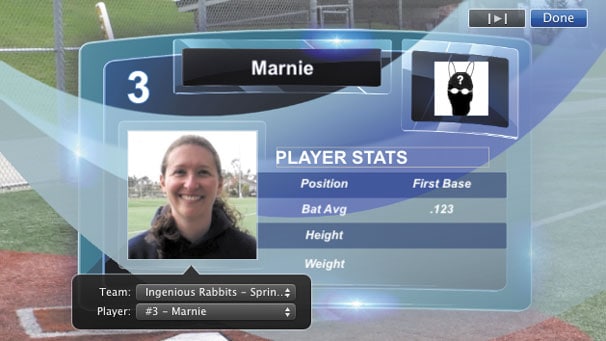
This iMovie theme is very popular just like sports are in the world. Many producers usually record sporting events which can be a small league or a huge championship but it will form a quality theme for your iMovie project. Going for features seen in professional sports will help spruce up your video giving high credence to this theme. The theme should not be applied in the entire video but few segments where you want to have the impression of sporting action seen. With specific slots for the players, scores as well as teams, you will be able to come up with a complete video that is worthy viewing.
#2. Scrapbook theme
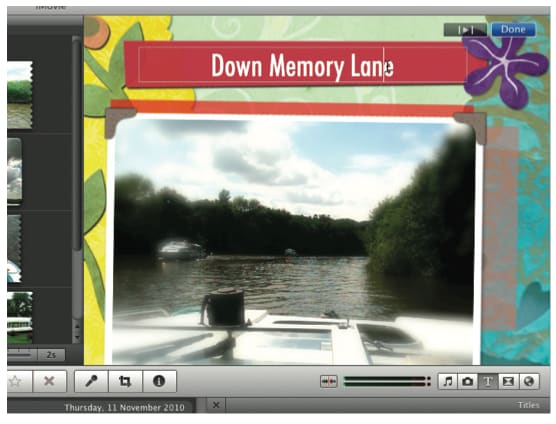
This is another iMovie theme that you might consider for your iMovie project because it is available for free and has been in use for a long period. Even with the evolution of modern technology, scrapbook theme has remained classical and has graphical illustration of a scrapbook. It is an ideal theme that you can have for adding zest and justifying the nonlinear configuration for home movies.
#3. News theme
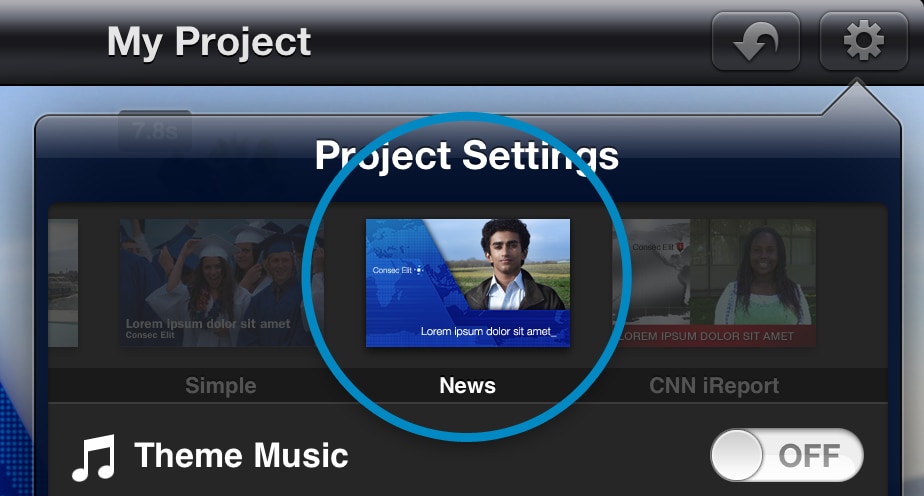
iMovie and other software programs for video editing have been quick to promote this free theme as the best like iMovie wedding template. It stands out because with news, very few people can imitate the reality and that is what this theme offers. It will be good for your iMovie project in case you are out for originality and nothing else. There are several graphics and effects that this theme comes with which will come in handy when preparing a quick news report. It is common these days for people to record and publish their news reports and news theme will be able to fit into that well.
#4. Film strip theme
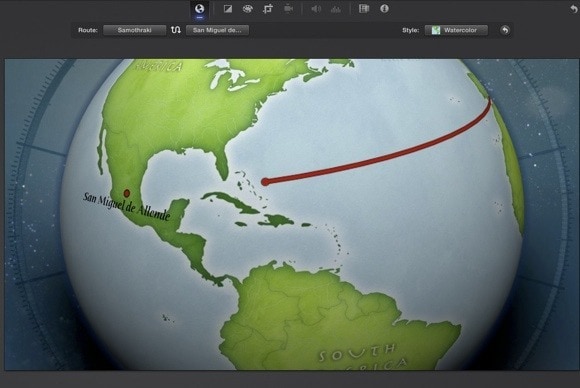
This theme captures all the good memories whenever out on holiday or a family trip. It is one of the best ways to record awesome memories and relieve that later as you wind back on what happened. It is a very popular iMovie theme which has been used to bring out the best in wedding ceremonies and horror movies. When used in iMovie, the film strip theme can be critical in the assemblage of a cohesive footage capturing all the fun and boredom in an event.
#5. Veritas theme
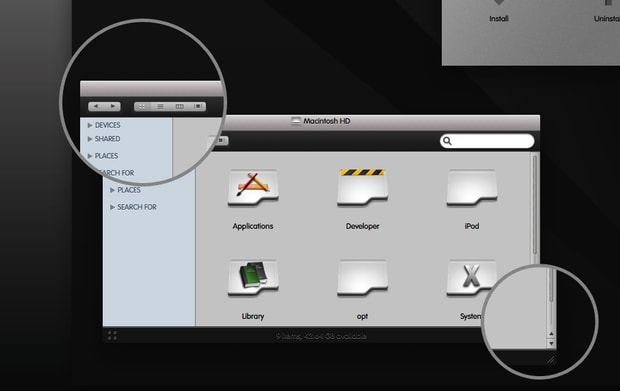
This popular iMovie theme uses the style of a tiny scrollbar while its design is modest resembling a toolbar button. Veritas will be good for your iMovie project to get out once down working seriously.
#6. Rhino theme
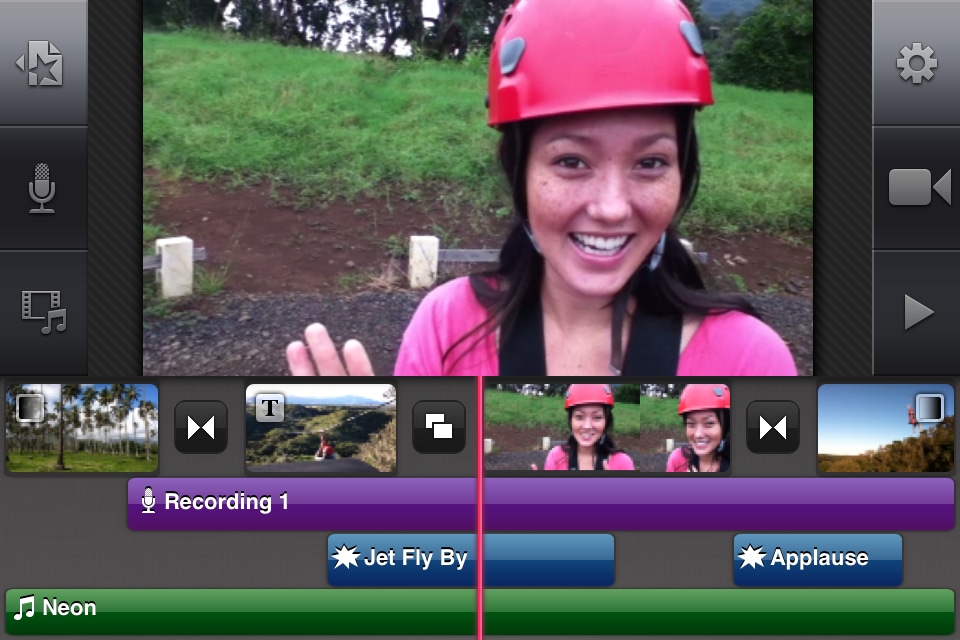
This theme in iMovie might be tedious because it requires a lot of work but it's a good one for iMovie projects. It mixes up light and dark elements which are well complemented by scrollbar that really look nice all the time. Don't hesitate from trying it out when you have an iMovie project to work on.
#7. Mistikons
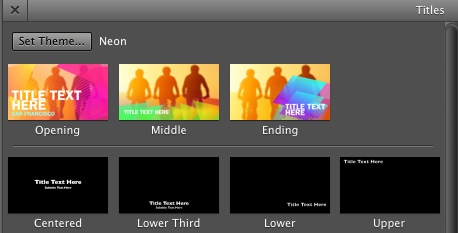
You can get this theme in both light and dark menu bar which explains why it is universally accepted by many iMovie users. Mistikons is a refined theme which brings about a touch of professionalism and easy adaptability to the user. You really want to have a feel of its experience any day there is an iMovie project to accomplish.
#8. Liscio
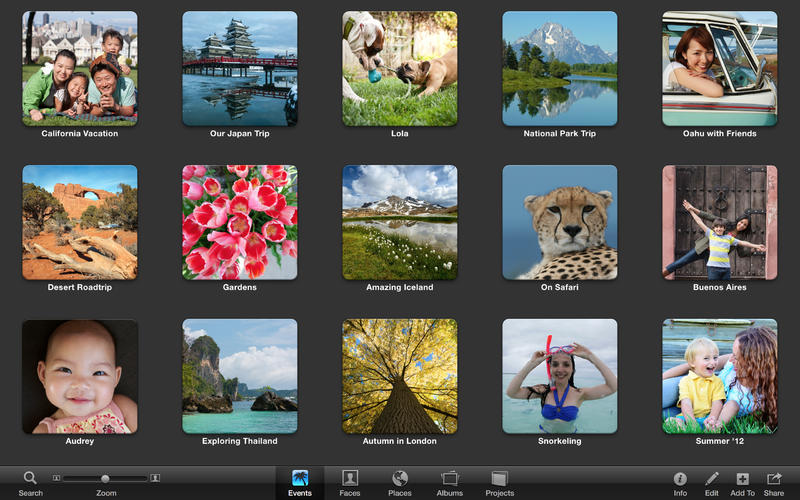
Its scroll bars and toolbar buttons are intelligent making it an ideal theme you can't miss out for your iMovie project. It is dark and has flexible fonts which can be easily manipulated to suit personal preference.
#9. Kaer B3
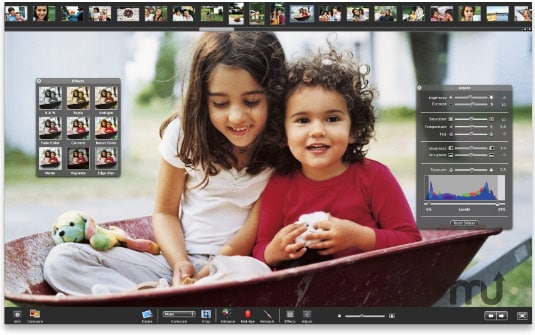
This will be your ultimate choice if you are looking for a simple and professional iMovie theme. It is metallic in nature and its shiny appeal will definitely pull your attention away from other alternative themes you might want to consider.
#10. Aqua Inspirat
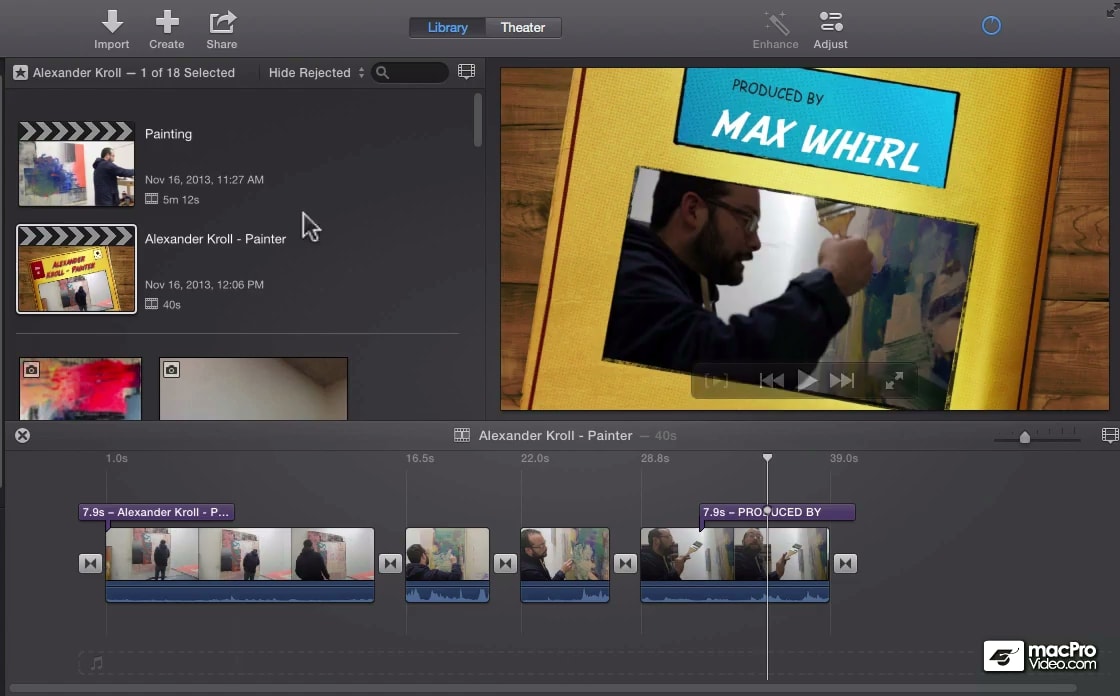
It is basically a great and simple iMovie theme that you cannot ignore when looking for the best to use. It will transform your movie into a professional masterpiece while retaining the original colors of the movie. There are some few complementary themes for Aqua Inspirat which you should feel free to consider using together in enhancing the movie's appeal.
Best iMovie Alternative - Get Unlimited Themes for Creating Your Own Video
Filmora Video Editor for Mac is the best replacement to iMovie, but easier to use. You will have many free themes to make your own masterpiece. The intuitive make it possible for beginners and professionals to explore more fantastic effects, transition, text, etc. This program has gained a great reputation all over the world.

Why Choose This iMovie Alternative:
- Pretty simple to use: everthing is well organized. You see the window, you know how to do editing;
- Contains all the basic editing features: trim/crop, cut, rotate, text, add background music, etc.
- More than 300 free video effects are available for users to apply to the videos;
- Support multiple videos from all kinds of cameras and smartphones;
- Very stable and runns smoothly both on Mac (10.14 included) and Windows PC;
- 1000+ video effects are constantly updated in the Filmstock (Filmora's effect store).
Note: Filmora Video Editor fully supports the latest Mac OS X 10.14 macOS Mojave and Windows 10 now. Find its Windows version: Filmora Video Editor for Windows.
How to Add Special Effects to Video as Your Requirment? | Filmora Video Editor Tutorial
1. Download, install and launch the program on your Mac computer, then click "New Project" > "Import Media Files Here" to load your target video into the program for editing.

2. Before adding special effects to your video, you can use the editing tools to split, crop, cut, rotate, or edit a video as you like. Here are some simple tutorial for your reference:
- How to split video to several clips
- How to increase volume on MP4 video

3. You can find all your needed effects like transitions, filters, titles, overlays, etc. in the specific category on the top of the menu. Directly drag your needed effects to the timeline, and preview the video effects as you like.

[Attention]
Filmora Video Editor comes with 500+ free title, transition, filter, overlay, etc. effects to help you create awesome videos. But, if you need more themes for video, you can go to Filmstock to access to unlimited special effects packs freely.

4. If you're satisfied with the edited video, you can click "Export" button to save an output format to save your videos.

iMovie Tutorial: How to Add Theme to iMovie?
Step 1.
The first step will be selecting suitable titles and texts because they are good for breaking up a movie and make it look more professional. Captions and anything else that is text-based should be included in the theme if you want the movie to appear astonishing and in a class of its own. Background music is another aspect that should not be left out when applying a theme for your iMovie project. It has to be one of your favorites and it will help create a good atmosphere for viewers of the movie. If you can come up with a personalized audio capturing your own voice then it will be much better using it than any other.
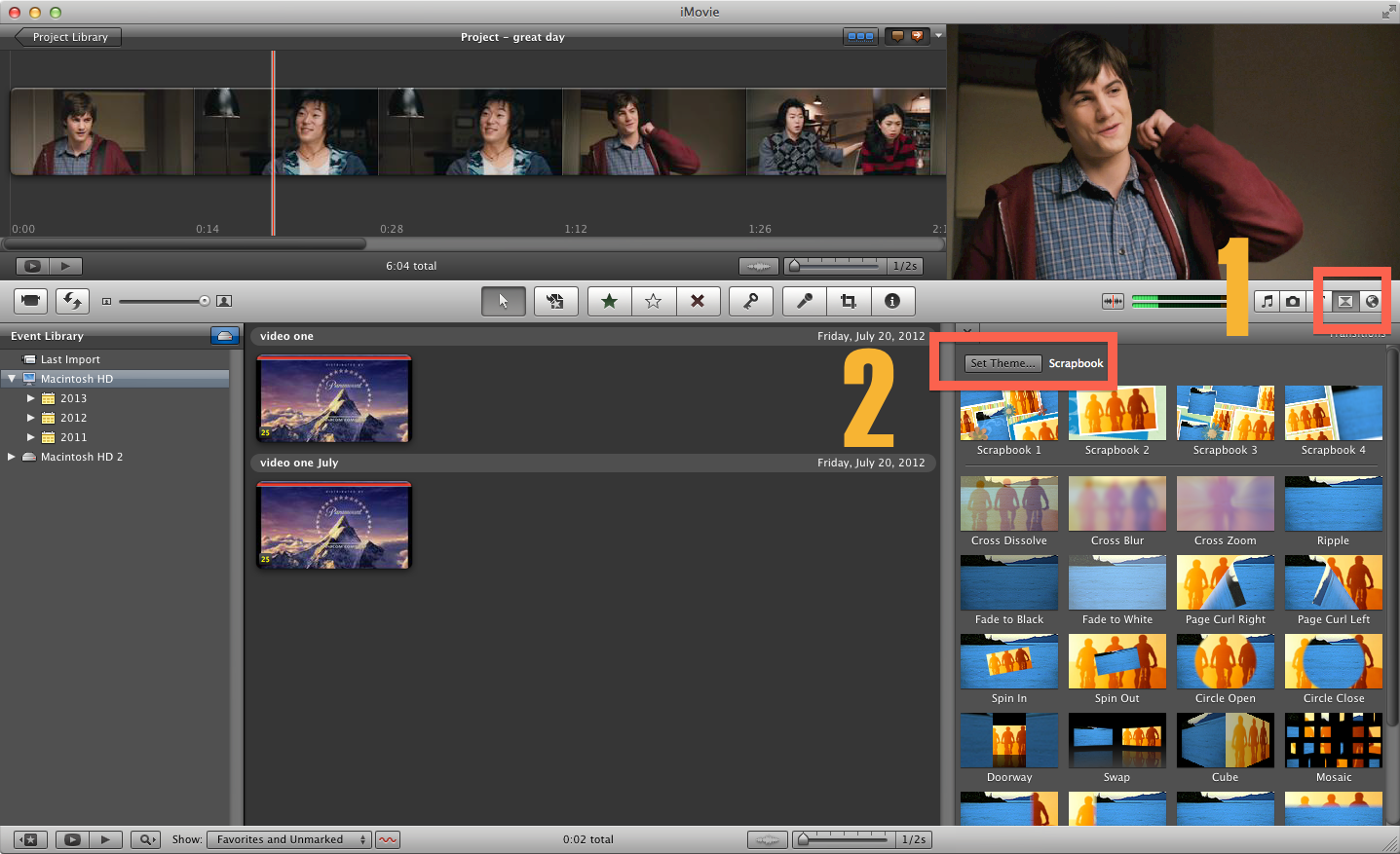
Step 2.
It makes for a good connection with viewers. However, it is cautioned against using the music too frequently or for long durations in a movie. It can cause boredom and run away with the general appeal of a movie. Have the background music regulated appropriately. In case you choose to use the music, there is an on/off pin appearing just below the themes browser which you can use to determine how it will play. You will be able to choose if or not the music will play alongside the movie and theme chosen.
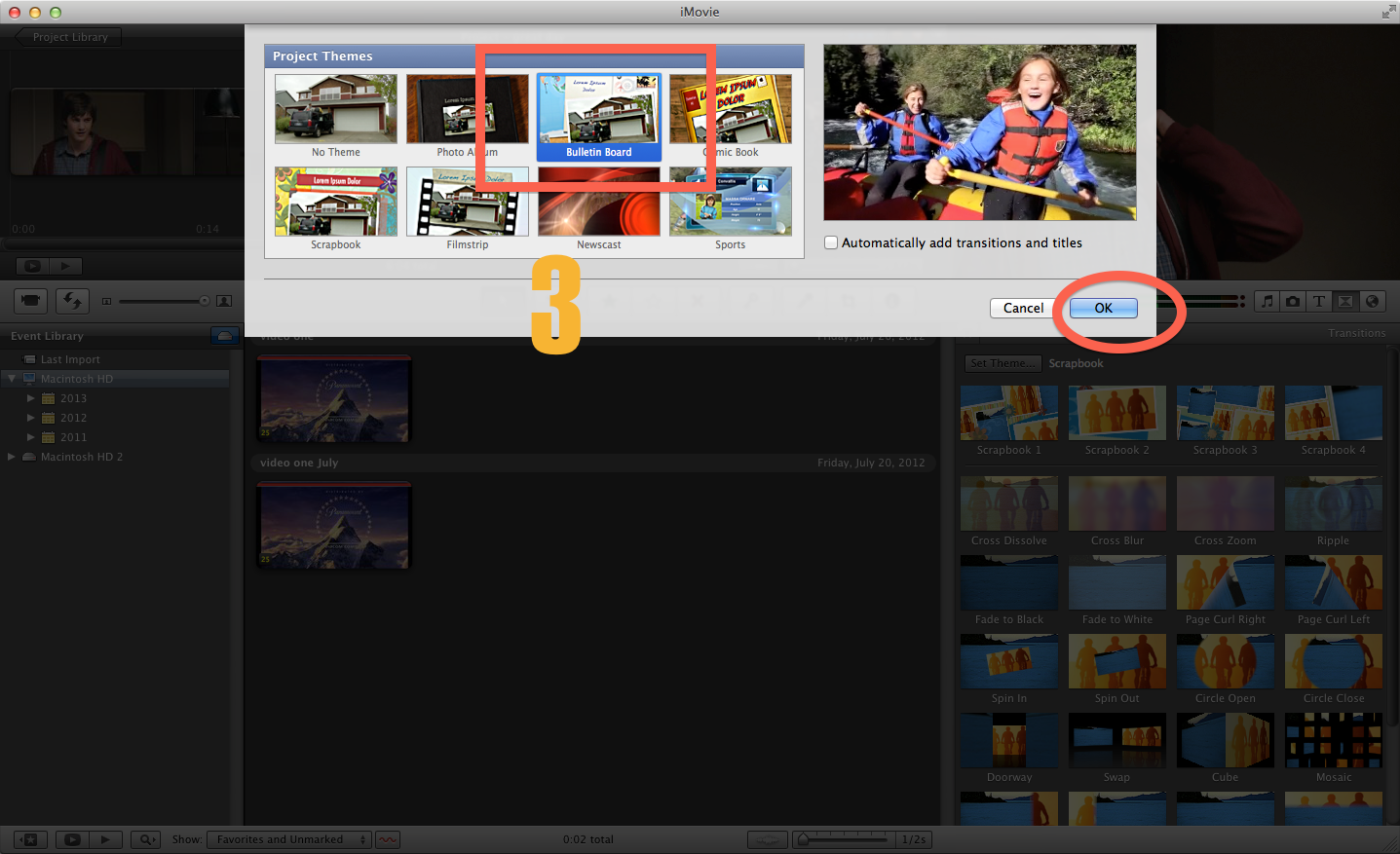
Step 3.
One important thing to take note of is that iMovie comes with many themes that you can use for different occasions. Therefore, you should dig through the available options until you get the right matchup for your iMovie project. Never choose a theme if you don't have a liking for it as many users settle for themes because they have seen somebody else using it or a friend has recommended.
You can follow that information but be sure to verify everything on your own to clear any hanging doubts. Relying too much on secondary information will lead you into making the wrong choices for iMovie theme to use.
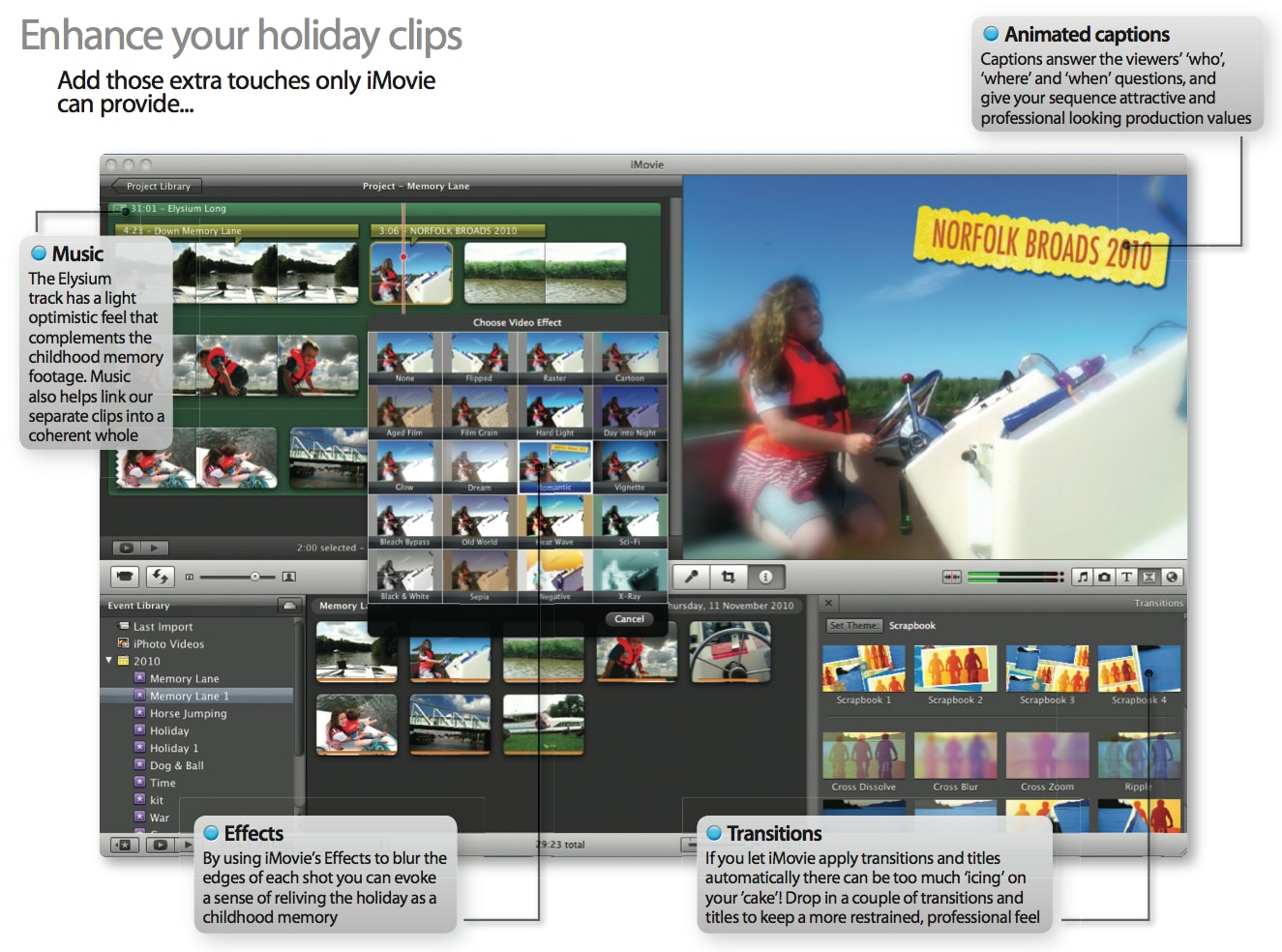
It can take a few seconds to come up with the best theme for your iMovie project. This is only if you follow the right procedures and stick to the given guidelines. The theme that you choose will play a critical role in ensuring you get a good graphical style for the movie as well as inserting fascinating titles, transitions and background music. Clearly, your work is cut out and there is no option other than going for the best theme.
Write in the End
Now, you must know the most popular iMovie themes and how to add themes to iMovie, right?
And will you take Filmroa Video Editor for a free trial to experience the super fast video editing experience?
Well,
no matter what is your final option, I hope this article is helpful to you. And if you wish to have a trial on Filmora Video Editor, then don't hesitate to click the below icon to download and install the program on your Mac or PC.




