It does not matter whether you are out to split your MKV files into two, three or ten parts as there are many MKV video splitters you will get in the market. These editing tools will among other things help you to attain the right length, size and quality of yourMKV video files in the best way. They will come in handy whenever there are such needs to address so you should put them all into consideration. Among so many MKV Splitters, we have picked the top 10 video editing tool that are perfect for users to split MKV video files without any difficulties.
- Part 1. Top 6 MKV Splitter for Mac
- Part 2. Top 6 MKV Splitter for Windows
- Part 3. How to Split MKV Video Files using Filmora Video Editor
Part 1. Top 5 MKV Splitter for Mac
#1. Filmora Video Editor for Mac

Filmora Video Editor is a great MKV splitter for Mac and is easy to use. The interface is very clean and gives the user a lot of features to customize and fine tune the video. You start off by importing the MKV file, selecting a theme, adding some background music and then previewing it before sending it for final render. This tool allows you to remove or cut audio on separate parts of the video. This makes it very easy to add some special audio effects. It has over 650 effects that you can use to make your videos really stand out.
Pros:
- • Intuitive interface which makes it easy to edit MKV files.
- • The vast library of effects makes it ideal for bringing out professional videos.
- • It has a very low price when you consider the features that are bundled within.
#2. mediAvatar Video Editor for Mac
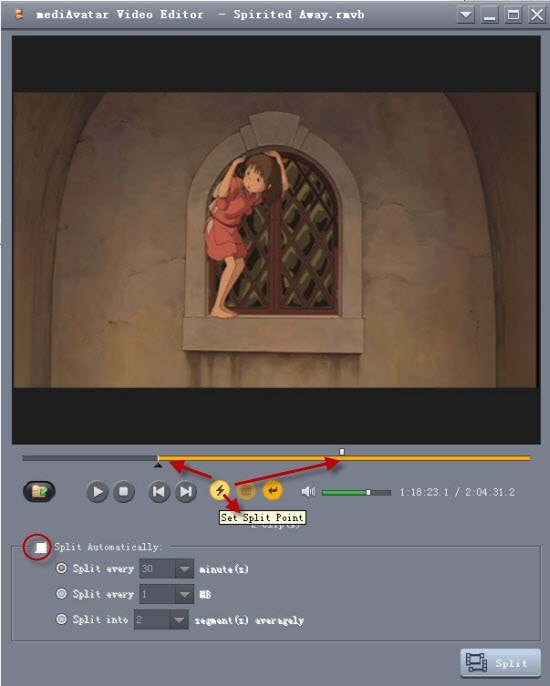
The mediAvatar video splitter for Mac player combines the video splitter, cropper, and connector functions, and performs well in video editing. It allows you to split the video into multiple segments, cut video segments and combine video segments, thus supporting the most popular video formats, including AVI, MPEG, WMV, MP4, FLV, MKV, / MPEG-4, DivX, XviD, MOV, RM, etc. Besides, mediAvatar Video Editor provides auxiliary functions that can preview the original video and the edited video and adjust the output video parameters.
Pros:
- • Edit videos freely: split, cut, and join videos.
- • Multi-language Video Editor.
Cros:
- • Relatively high price
Learn more and buy now >>
#3. Xilisoft Video Splitter
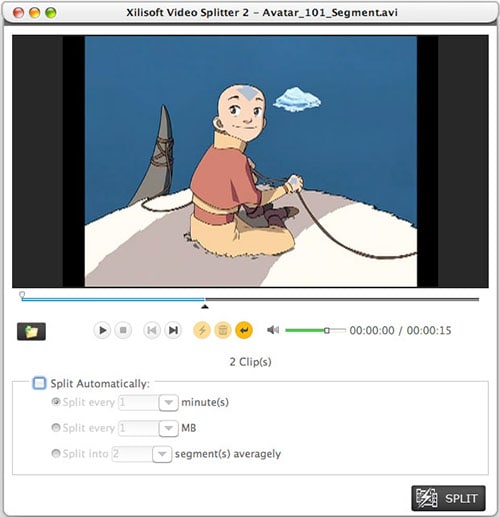
This is a basic and tiny MKV splitter for Mac. You simply define the split clips by time, size and number of clips. The functions are very basic so you should simply add it into your video tools for cutting MKV videos to small sizes.
Pros:
- • It is versatile and works with almost all video formats.
- • It is light and works very fast.
Cros:
- • It is ideally a splitter. There is no other enhancement that can be done.
Learn more >>
#4. CutoMe (Quick Video Cutter)
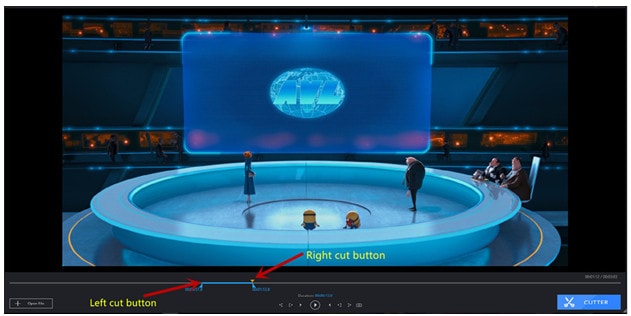
This is a fantastic MKV video splitter and works on both the Mac and Windows operating systems. The tool is versatile and will cut almost every video format that you can find. It allows you to use preset video output formats and also customize them according to your wishes. This tool is ideal for MKV video files that are too large for online use, since it can change video to GIF. Gif format will play the video as an image and reduce the file size. This is primarily a splitter and will not do any video editing tasks. However, when t it comes to cutting videos it outperforms many other tools that are on the market.
Pros:
- • The simple interface makes it very easy to use.
- • Two-button cutting process where you drag to define the start and end of the piece.
Cros:
- • Lacks video editing features which you find on others of the same caliber.
Learn more >>
#5. MovieMator Free
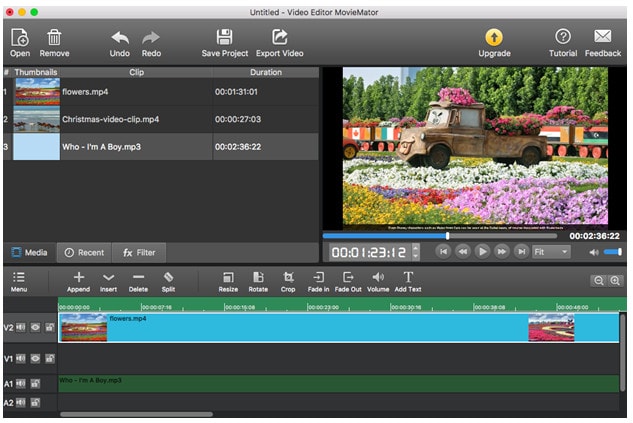
This is a free MVK splitter for Mac which comes with advanced video editing features. The best thing is that it is free. You can imagine just how many MKV videos you can split and edit into wonderful clips using this tool.
Pros:
- • It is easy to use and comes at no cost despite having advanced features.
Cros:
- • It should have more special filters for an editor of its caliber.
Learn more >>
#6. ImTOO Video Splitter 2 for Mac
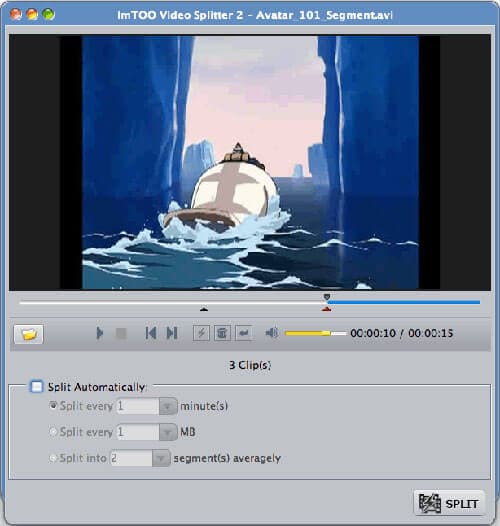
This is a tiny little MKV splitter Mac that is basic and simply does the slitting of the video. You can define the clips by time, size or number of clips.
Pros:
- • It is light on resources and renders quickly.
Cros:
- • The tool is too basic in that it has no other enhancement functions.
Learn more >>
Part 2. Top 5 Free MKV Splitter for Windows
#1. Filmora Video Editor for Windows

When it comes to splitting MKV videos, one of the best tools that you can have is Filmora Video Editor for Windows. It is filled with a host of features which you can use to edit your MKV videos. Apart from splitting the files, you can remove and add audio and other special effects. You can turn a simple home video into an attractive production using this tool. If there are bad sections on the video, it can be cleaned up by this fantastic tool.
Pros:
- • This tool is easy t use thanks to its simple user interface.
- • It has more than 650 editing features which you can use to fine tune your videos.
- • When considering the price, you will find that the tool is very cheap.
#2. mediAvatar Video Editor for Windows
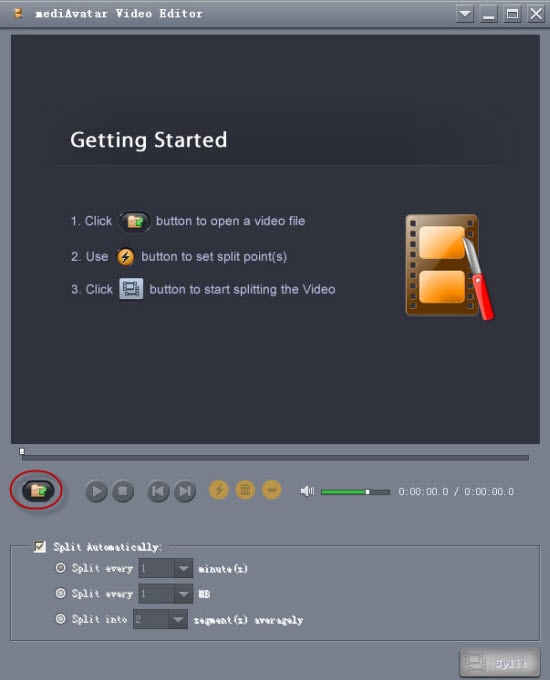
mediAvatar Video splitter combines the video editing features of video splitter, video joiner, and video cutter, allowing users to merge, split, and cut videos to obtain custom videos quickly and easily.
Pros:
- • Ready-to-use format for portable players like Apple iPhone, iPod, iPad, PSP, Android phones.
Cros:
- • More features need to be purchased.
Learn more and buy now >>
#3. VidSplitter
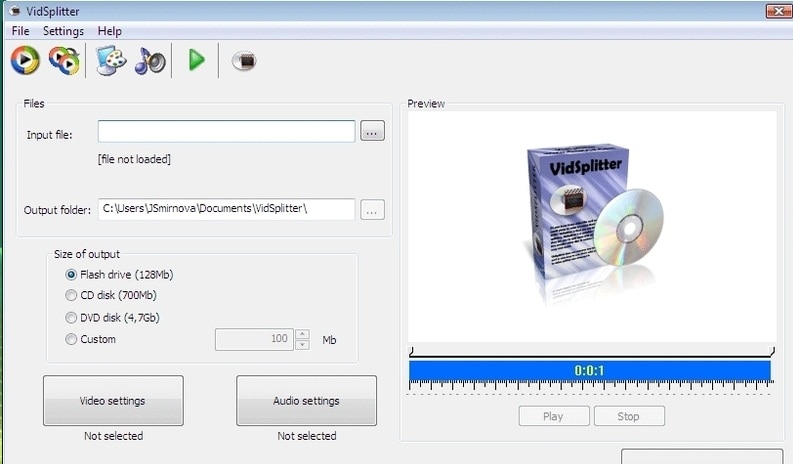
This is a great tool for splitting MKV files into 2 parts. It allows you to import from several different sources. It allows you to fine tune both the video and audio properties of the split files. You can decide where the rendered file will be sent, including burning directly to DVD. Use the timeline to define the start and end points of the edited video. Unlike most splitters, it cannot split several files at the same time.
Pros:
- • A light tool that renders the final files very fast.
- • It has a small size making it light on your computer resources.
- • It can split MKV files of any size.
Cros:
- • The settings for tweaking the audio and video can be rather limited.
Learn more >>
#4. Free MKV Splitter
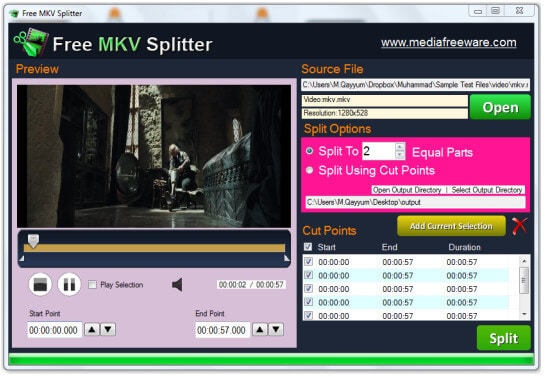
This is a free MKV splitter for Windows that is ideally deisgned for splitting MKV files. It may not have dra-and-drop features but you can import files using the file browser. The tool comes with a video player which allows you to preview the fils before you split them. You simple place the timeline slider to define the start and end of the video clip and then let the tool do the cutting. The tool uses very little system resources and works very fast. If you need speedy spliting and rendering of your videos, this is the tool to use. The tool does ot have the ability to bactch split videos and this is one of the downsides.
Pros:
- • A light video splitter that will not use up your system resources.
- • There are some parameters that you may customize before splitting the video.
- • Your MKV files can be trimmed or split with ease.
Cros:
- • It does not have the ability to process multiple files.
Learn more >>
#5. Boilsoft Video Splitter

Boilsoft Video Splitter is an MKV splitter with no re encode. It allows you to split the video and get the same quality as the original. It also allows you to split video and convert it to another format. This means that you can convert your MKV into MP4 when it is rendered. It is versatile and allows you to define the split time, or simply ask it to split the video into a certain number of clips. It is quite powerful and is easy to use. It supports very large files, even more than 2 GB. This is a tool that you cannot afford to miss from your video editing toolbox.
Pros:
- • It is easy to use and supports very large files.
- • You can split the video and send it into another format.
- • It has a fast renderer thereby cutting down on production times.
Cros:
- • It is a premium video splitter.
Learn more >>
#6. MKV Matroska Splitter
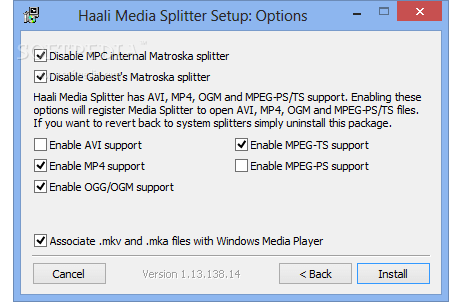
This is a free MKV splitter for Windows that was specially designed to split MKV video files. It is quite light but works at very high speeds. It supports a wide range of videos making it a very versatile tool. When you customize the settings of the tool, you simply sit back and let it work. This is designed by the owners of the MKV format, Matroska and is therefore the best for splitting MKV files. It will also split multiple files, which is great if you have several MKV videos to split.
Pros:
- • The batch editing feature makes this MKV splitter ideal for people who have several files to split.
- • It is easy to use since you adjust a few settings only.
Cros:
- • It does not have a lot of editing functionality.
Learn more >>
Conclusion:
MKV splitter tools play a vital role in editing high quality MKV files that have large sizes. You can now send high resolution video on the Internet thanks to the above tools. This is how to split MKV files into 2 parts.
Part 3. How to Split MKV Video Files using Filmora Video Editor
You need to ignore all your worries about splitting MKV files using Filmora Video Editor. You might have experienced difficulties at times but this article offers the right guideline to use. Never start the splitting process without installing the program in your computer. You will not be able to make any progress in case that is breached. The installation has to be perfect with no flaws before running it.
Step 1: Add MKV files to the Splitter Program
The edit window will open allowing you to add the files for splitting through a simple drag-and-drop function. Or you can go to "File" -> "Import Media" to import MKV files you want to split.

Step 2: Start splitting MKV files on your Mac or Windows
You will be ready to start the splitting process by clicking on the "split" button  . The time taken will depend on number of files you want split from the original file but it's a matter of minutes.
. The time taken will depend on number of files you want split from the original file but it's a matter of minutes.

Step 3: Choose one suitable output option as you need
When all the editing is done, click "Export" where you can select one output option as you want, and then save your splitted project by clicking "Create".







