We have received multiple requests from different readers asking for the same question, “Can you upload MP3 to YouTube?” The answer is simply yes, however, it is not as easy as it seems. You will need to convert the MP3 song to the video using a professional video editor and you can add images to the MP3 file to make it a video. This image can either be a scenery, photos or even the lyrics of the MP3 song. Here’s one of the best tools to create and edit videos with MP3 files and images, and then easily upload MP3 to YouTube.
Simplest Way to Upload MP3 to YouTube
Filmora Video Editor for Windows (or Filmora Video Editor for Mac) is the best software to make a video with the MP3 files and the images. Import the MP3 files and images in the program and you can set them in any place to make the perfect video. The Audio settings will let you set the base, frequency and even the volume of the sound track in the program. However, you can join two different pictures with amazing transitions or can add text to your video to make it even more beautiful. Lastly, once the video is created, you can export the video and select from multiple output format settings. The unique feature in Filmora Video Editor will let you directly upload the videos to YouTube from the program. From title to quality and tags, it provides everything to perfectly upload video on YouTube. Here’s how you can use Filmora Video Editor to add images to MP3 files to make video.
Step-by-step guide to upload MP3 to YouTube with Filmora Video Editor:
Step 1: Launch Filmora Video Editor, import MP3 files
Download and install Filmora Video Editor on your computer, it is available for both Windows and macOS. Launch the program and click on “Import Media”, Select the MP3 files and the images that you want to add to music files to make videos. You can import all files at once or one by one.
Tips: If you're also looking for beginner-friendly video editing softwares, try Filmora for free. From basic editing features (including adding subtitle for videos), to advanced editing tricks (edit amazing youtube videos), Filmora is the best video editing software for both beginner and professional!

Step 2: Add images to MP3
After importing the files in program, move them to the editing area. First, move the MP3 file and then move the images one by one. The next step is to import the images to the editing area. Hold the image or MP3 File and move it to the Video editing area. If the MP3 track is lengthier as compared to the images, you can simply increase the on-screen time for the image. Move the cursor to adjust the length of the image or Mp3 track.

Step 3: Add transition
You can also add transition in your video, click on the “Transition” tab from the left menu and drag the transition between two images.
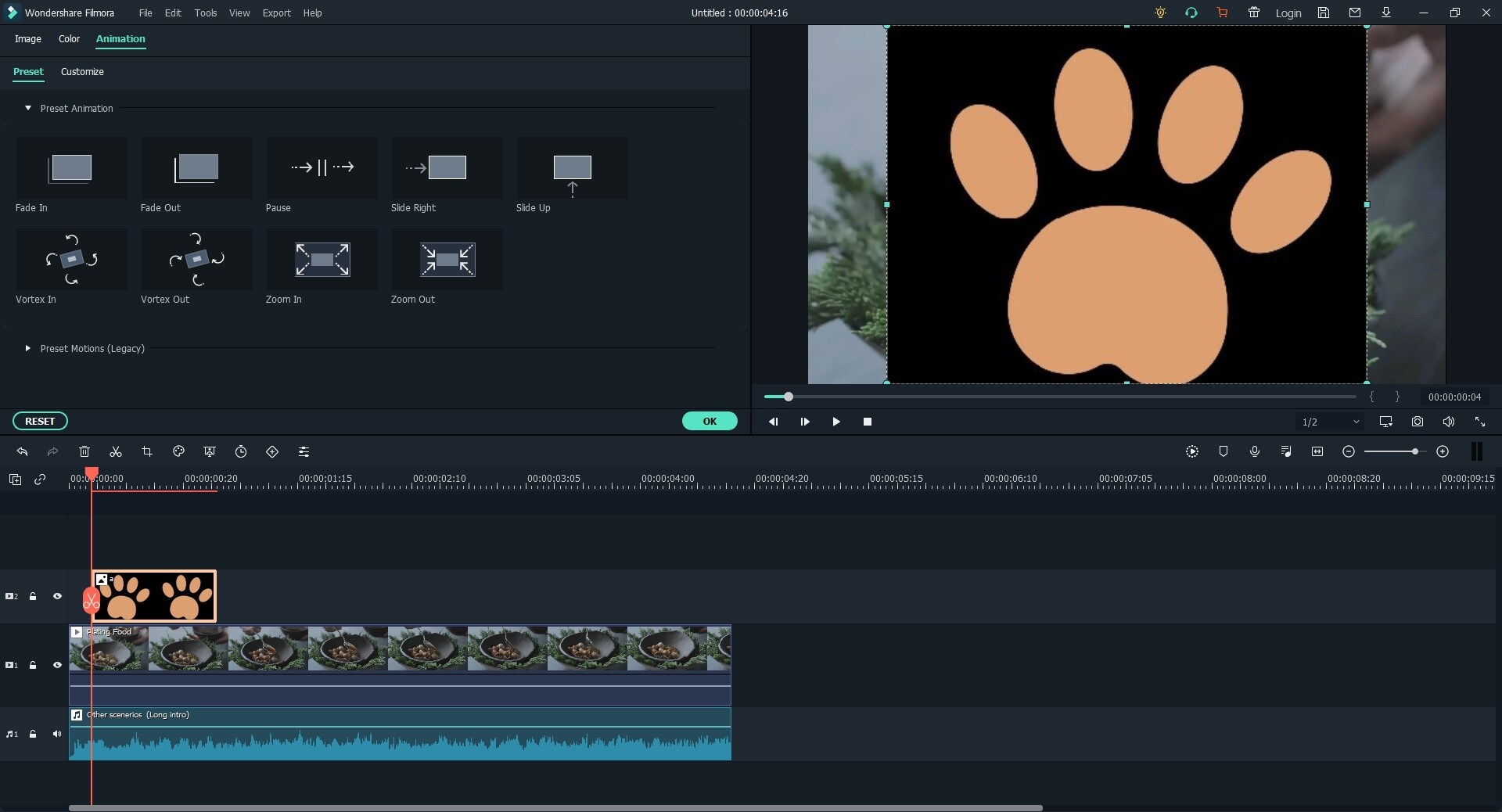
Step 4: Upload MP3 to YouTube
After editing the video, click on the “Export” button. Now, you will have to upload the recently created video to YouTube, there are two methods of doing that. You can either export the video from Filmora Video Editor or upload it using the web browser on your computer.
After clicking on the “Export” button, you will have to click on the “YouTube” on the left side of the screen. As soon as you hit the “YouTube”, it will open a new window on the screen asking you to enter your account. Once you have logged in to YouTube account, select the category for your video and add the Title, description and tags for the video. You can also select the quality of the video; we will highly recommend you to select the “Best” quality as Filmora will make the videos in high quality. After selecting the appropriate options, click on the “Upload” button as shown in the screenshot below. That’s it! It will start processing and uploading of your video to the YouTube and the process will be finished within few minutes.
Note: Filmora Video Editor will not save your Email and Password or use it for any other purpose.







