- What's the best program for video color correction?
- Can I perform color correction for video that makes people look normal or cinematic?
- How do you change the color of a video?
Many people think color correction or color grading is too complicated to do by themselves. But today, I want to tell you that you're totally wrong.
Why?
Actually, without the professional yet complex color grading software like Premiere Pro, there are lots of easy to use video color edior for your reference. With them, you can easily change video color or color correct video at seconds.
Sounds great? Now, let's check how to correct video color as follows.
[Attention] If you want to add some cinematic color to your video, you can find and use some awesome video effects packs in Filmora Effects Store. More than 1000+ effects are updated to help you improve the video performance.
See Also: How to Increase Volume on Video
Best Video Color Correction - Filmora Video Editor (for Windows & Mac)
Referring to the best video editing software with color correction or grading, Filmora Video Editor or Filmora Video Editor for Mac is one of the best option to meet your satisfications. Because this program requires no professional skills in video editing or video grading. That means, you can handle this video color correction software to chanage video color without any color grading techniques.

Let's check some of the prominent features of this powerful Video Color Editor:
- Advanced color tuning tool help you correct color, adjust brightness, contrast, saturation and more on your videos with few clicks;
- 200+ filters and overlay effects to change the video color as you like;
- Best color grading for beginners and semi-professionals, everyone can handle it as easy as 1-2-3.
How to Color Correct or Grade Video with the Best Video Color Correction Software?
Step 1: Import video
At first, you should import the video to the program with drag and drop method. By the way, you are able to add videos by clicking the "+" option and then choose "Add files".

Step 2: Correct video color
Now you can directly add video to the timeline for editing. Find the advanced color tuning tool in the timeline menu, then you can apply the preset template to the video or adjust the video color as you like. You can adjust the video color from 6 different aspects:
- White Balance: Adjust the color tempreature for special atmosphere. You can set warm or colder color according to your own needs.
- 3D LUT: Use the pre-installed effects to change the video looking color to cinematic looks, including 007 seriese, B&W film, Batman, Harry Potter, etc.
- Color: In this section, you can change the videos' exposure, brightness, contrast, vibrance, and saturation.
- Light: Adjust the video light by changing the highlights, shadows, whites, blacks.
- HSL: Contains 3 factors like Hue, Saturation and Luminance. These factors can be used to optimize the individual color range of your video.
- Vignette: Apply a personalized vignette effect to your video.
After that, click "OK" to save the changes to your video and back to the video editing window.
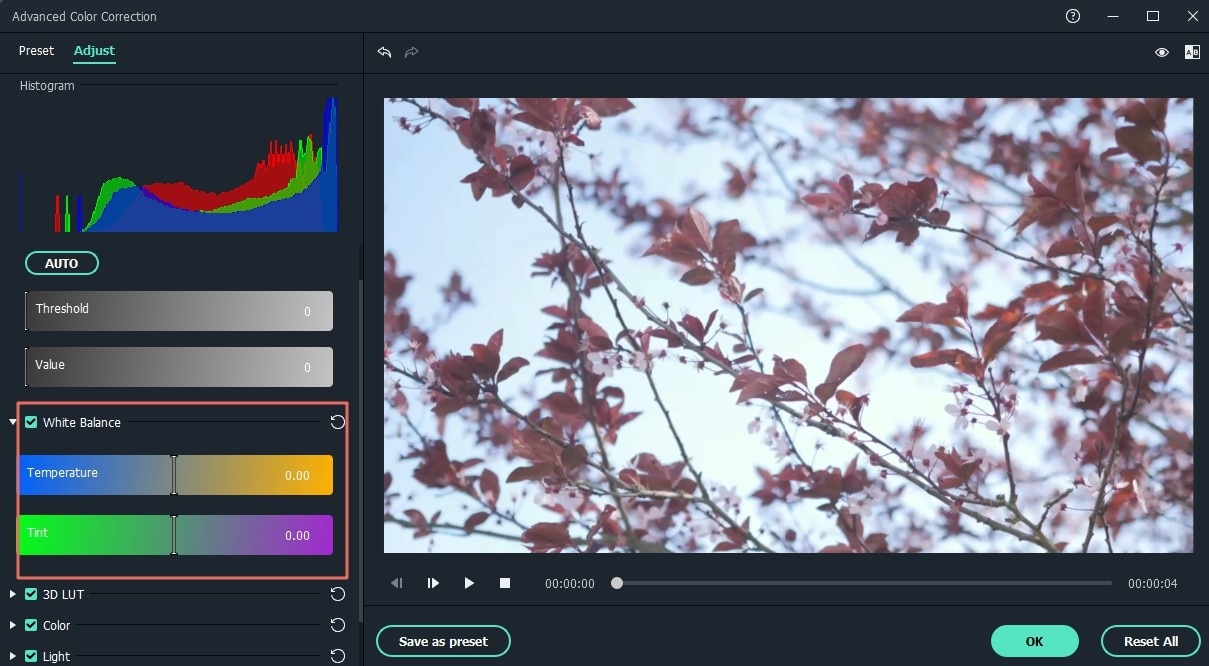
Step 3: Export video
Lastly, please hit the "Export" button to save your video in any format as wanted.

Conclusion
Now, you've seen how to color correct video with the best video color editor, very easy, right?
Unlike Adobe Premiere Pro or other video editing software for prefessionals, this Video Color Grading for beginner is really easy to use and high efficiency. You can click the below icon to take a free trial on this powerful program and confirm whether it is simple to use as I said in the above.
Or you can learn how to color correct video in iMovie here.






