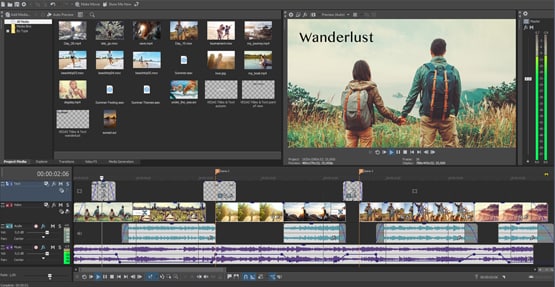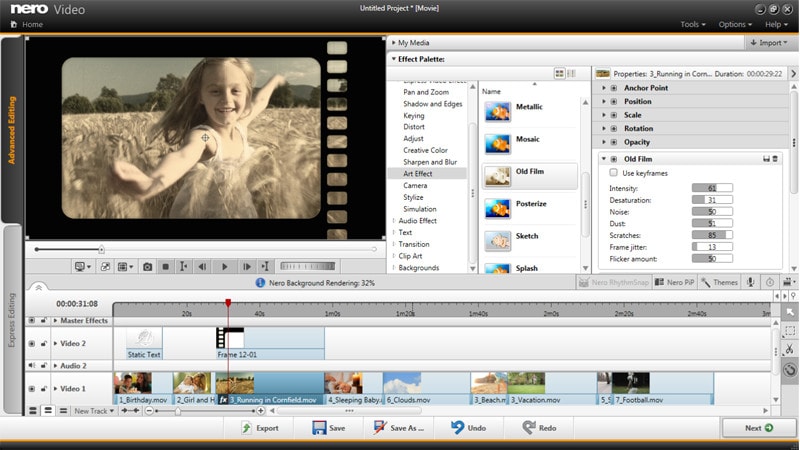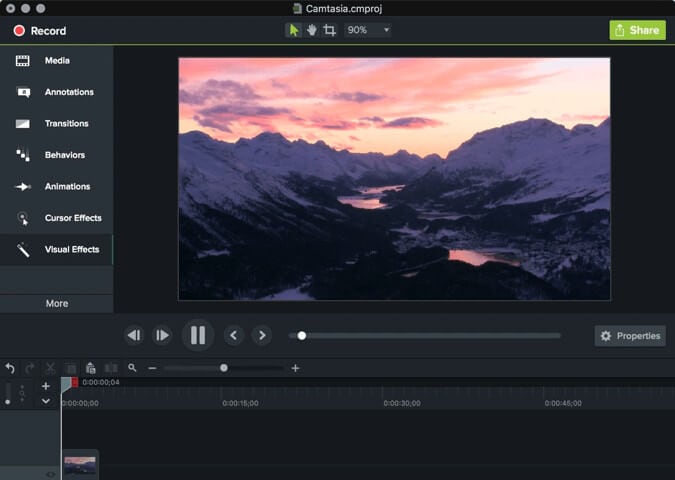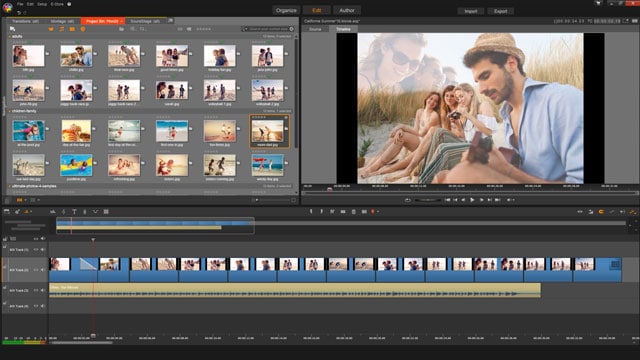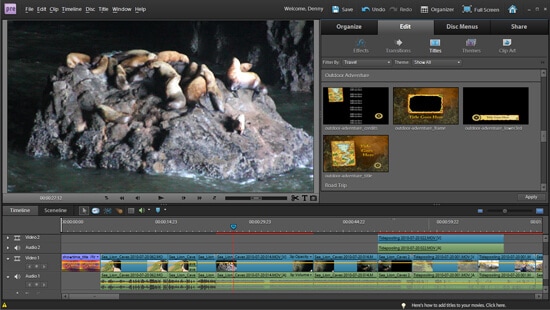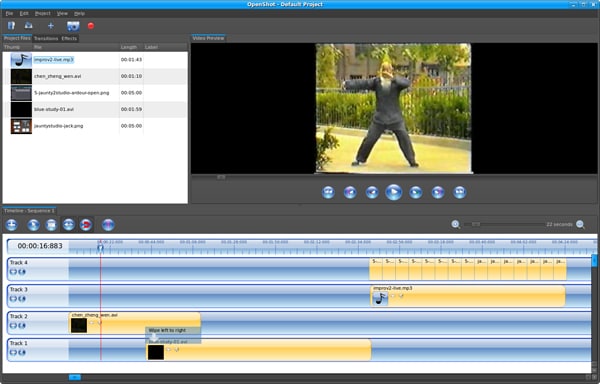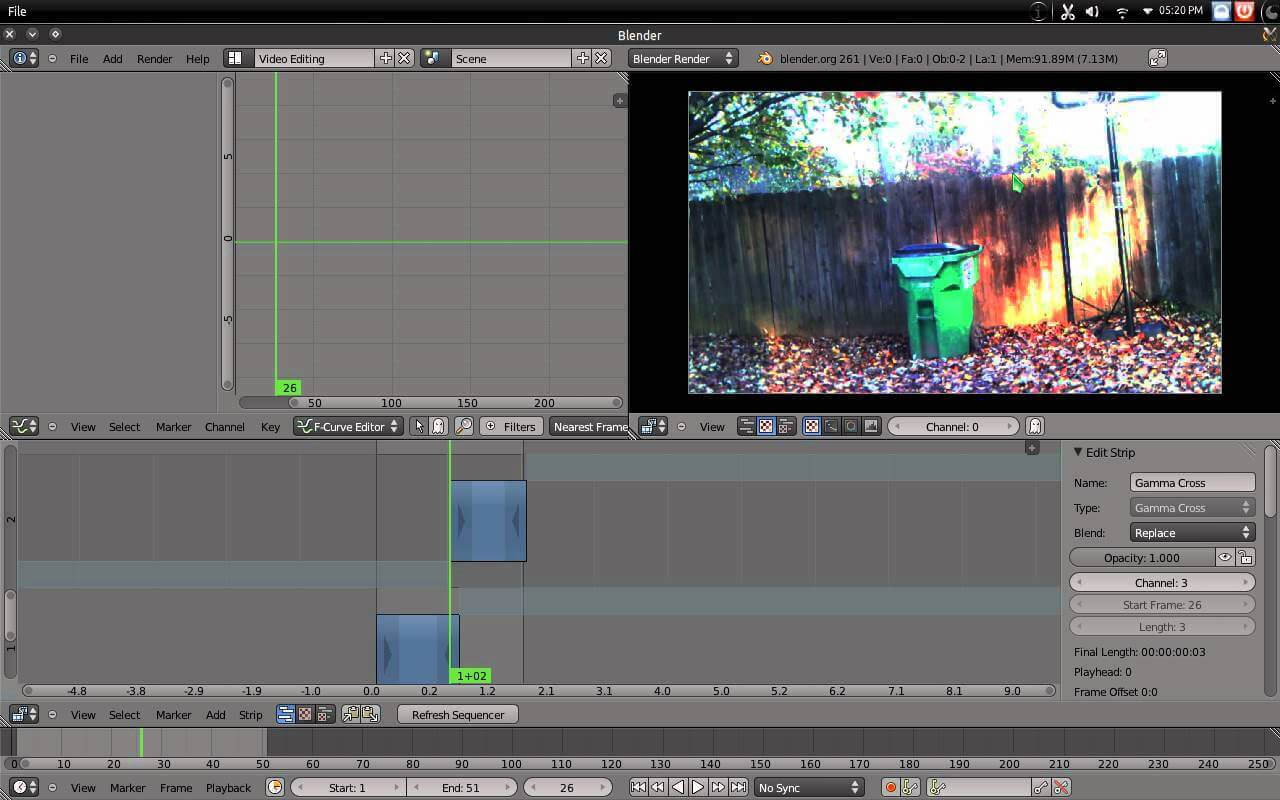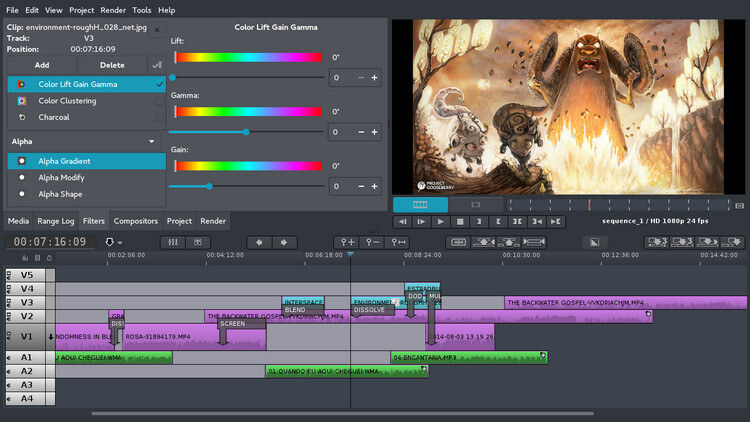"Is there any easy video editor for beginners?"
"What is the highly recommended video editor for beginners but with professional results?"
...
Creating and sharing photos/videos with friends, family, corporate partners or fans is already a daily habit to most people, an informative and engaging video can really speak a lot about your real thought. With the development of video editing technology, more and more video editing software are designed to cater for novices, enthusiasts or semi-professionals. That's a good thing for all of us, it makes video editing an easy thing, you don't have to be Spielberg to create a cool and professional-looking video.
Are you ready to start? I collected top 15 simple video editing software and will take you to find the one that suits you best.
List-1. Top 10 Easy Video Editing Software for Windows and Mac
When you searching for video editing software on websites, you can find dozens of free video editors, online video editors and video editor apps on the market. Why do I recommend desktop software here? Most desktop video editing software have more editing functions than mobile apps or free online video editor, if you want to create a professional looking video, desktop application is the best choice to get results you desire.
#1. Filmora Video Editor | Windows & Mac
Filmora Video Editor is an easy to use video editing software for beginners in Mac and Windows PC. This is actually one of the best programs for teaching video editing that lets you have complete control over your video on a really user friendly interface. It also has an action cam module which is perfect for editing 4K GoPro footage. If you need a functional yet flexible at a fraction of the price, consider Filmora Video Editor.
As TopTenReviews said:
"Filmora excels at teaching users to use these tools, and anyone with the patience to learn will find it useful."

What Make Filmora Video Editor Outstanding:
- It supports a wide range of media file formats ranging from video, audio, image to popular hot device formats.
- Export editing videos to various social platforms like Vimeo, and YouTube among others.
- This program offers several basic editing options like crop, cut, split, merge, split screen, and add filters among others.
- Filmora Video Editor supports editing of high quality videos of up to 4k and also GIFs.
- The program offers the capability to adjust the speed of your audio or video file.
- With this software you can beautify your videos using effects, filters, transitions, motions and elements.
[Easy Guide] How to Create Videos with the Best Video Editing Software
Step 1. Launch the Program
Once you have successfully downloaded and installed Filmora Video Editor, navigate to its icon and run it. Select the "Full Feature Mode" to display the primary window with full software features.

Step 2. Import media files
Locate and click the "Import" menu to display various methods to import the files you would like to edit. There are a host of options including import media files, media folder, camera or phone, and download from various popular social platforms. Select one of these options and upload the target files whether photo, audio or video.

Step 3. Edit your video
Once the target files have been imported, again drag them one by one to the program's timeline located at the bottom of the window. Make sure you don't put any file on top of another one as this would split them.
At the timeline, you can see a number of editing options. Just highlight the file and click on the desired edit option.
To split your video, just drag the red arrow to the desired point and hit the scissor-like button.

To merge your video with pictures and music, simply drag them to the timeline and place them in the order of your choice.
To extract audio from a videos file, just right-click on the respective video and select "Extract Audio".
Other options available include split screen, add filters, transitions, texts, overlays, picture in picture, chroma key (green screen) and elements among others. Simply click on any of the interested edit option and follow the on-screen instructions.

Step 4. Export the edited video
When you are through with the editing process, navigate to the "Export" button to get output options. From the output window, choose the target format under the format tab and provide the save path, file name then click "Export" button. You can also export to social sites for sharing by selecting the respective site. Once successfully processed, locate your edited file in the save path you provided.

#2. Vegas Movie Studio | Windows
Vegas Movie Studio is a great beginner video editing software. It has enough features to really make your videos something special, but it has a user friendly interface. This software runs on 64 bit Windows7, 8, 8.1 and 10.
Pros:
• This video editing software has touch screen support.
• You can customize the user interface.
• It has loads of effects, and transitions.
• It allows for 3D content editing.
Cons:
• The video rendering is a little slow.
• It takes time to get used to the advanced editing interface.
• It doesn't have motion tracking.
• There's no template storyboards.
#3. Nero Video | Windows
Nero Video is a powerful home video editing software, with plenty of special effects, and features. You have two options for editing - Express Editing and Advanced Editing. Express Editing lets you quickly edit your video, while Advanced Editing lets you fine tune, and gives you more control. You can begin in Express and change to Advanced, but you can't begin in Advanced and move to Express. It has a feature that lets you identify people and places in your footage.
Pros:
• It has security options for disc burning.
• There's a huge library of effects and transitions.
• It lets you set up only the features you need, which saves space.
• It has a sync function, so you can quickly transfer files between devices.
Cons:
• The interface is a little disjointed because of the modular set up.
• It doesn't have motion tracking, or some other features that you may want.
• It can't switch back and forth between modes.
#4. Camtasia Studio | Windows
Camtasia Studio is a amazing free video editing software, which is suitable for both beginners and those with more video editing experience. It's a video editing and recording software in one. There's no limits on the length of videos, and it can record pretty much everything, from computer screens, and power point presentations to the computer camera and audio.
Pros:
• There's no limitations on length.
• It can record anything.
• It has lots of effects and transitions.
• It's easy to use, and has a user friendly interface.
Cons:
• There is no web based version, so it must be installed.
• It doesn't support footage from a digital video camera.
#5. Studio | Windows & Mac
The video editor software is quite well known. It's a great Windows video editing software for beginners, as it allows you to view timeline and story board modes on a spit screen. It also gives you a massive library of effects, titles transitions and templates.
Pros:
• It has a unique workflow which lets you really fine tune your video.
• There's a massive library of effects and templates.
• It has a multi cam mode, so you can use more than one camera's footage of the same event.
Cons:
• It comes in multiple versions and different price points, and some features are limited to upgraded versions.
• The video rendering is a little slower than you would expect.
• The interface does take some time to get used to.
Supported Platform: Windows, Linux and Mac OS
#6. Adobe Premiere Elements | Windows & Mac
Though some consider it an advanced version of Adobe Premiere Pro but still it is awesome. Released in October 2016 this product has broken the internet when it comes to downloads. The interface and the layout have been completely revamped by the developers.
Pros:
• The focus of this program is to make the best possible product. There are number of additions made to perform this. From video grouping to effect addition it has it all.
• It is a cross platform product which can be used on both windows and Mac. For windows 64 bit systems are required.
Cons:
• The companion organizer which has been embedded malfunctions. The assets are not sorted at all. It is not possible to locate them after the upload.
• The program creates issues with windows 10. Whether installed from CD of download the result is same i.e. system shuts down.
#7. AVS Video Editor | Windows
For windows none of the video editing program is as easy as this one is. It is fast reliable and produces quality results. No prior technical video editing knowledge required at all.
Pros:
• With HD video editing and non-destructive formats this program is definitely worth giving a shot.
• There are large numbers of audio and video formats which are supported by this program. From AVI to MPG any format can be used for the output.
Cons:
• The worst part is that it supports single video track. Multiple videos cannot be edited at the same time.
• The editing time is too long. It simple means that the program is slow and wastes time.
#8. | Windows
For the novice users this product is simple most popular video editing software. The best part is 4K support that has been added to the latest addition. The checkmark feature allows adding effects to all clips at once.
Pros:
• Multi cam editing is possible with this program. The videos can be imported from more than one device to get the work done.
• If the user in in search of music then has a large library of royalty free music. No copyright issues at all.
Cons:
• There is a voice detection feature which does not work very well. The video edited by the program does not support the voice.
• The storyboard function is very complex and takes lot of time and effort to get the video edited in this manner.
#9. Sony Vegas Pro | Windows
Sony Vegas Pro is a popular video editing software used by millions from all over the world. With the addition of number of features the program works at its very best. It is used professionally for video editing and other related tasks.
Pros:
• It has every tool which a video editor can think of. From Chroma Key to multi cam masking this program does it all with ease.
• It comes with proxy work flow tool. This allows the editors to receive the videos from anywhere in the world and start editing ASAP.
Cons:
• There is no mobile application of this program. This makes it too difficult to edit the videos on the move.
• The price is too high. A beginner cannot afford to pay $600 for this program.
List-2. Top 5 Simple Video Editing Software for Linux
Linux video editor software are not as many as Windows and Mac systems. The fact is that most Mac and Windows video creators are NOT cross platform compatible when it comes to Linux. Luckily, below we pick up top 5 best Linux video editing software programs to edit videos on Linux with ease.
#1. Kdenlive
Idea has never been as easy as it is with this video editor for Linux. Basic editing and effect addition can be done without any hassle with this Linux video editor. The timeline and addition of videos and audio is simply click of the mouse away. Video layout can also be altered as per requirements using this program.
Pros:
• It supports a large number of video and audio formats. It also lets a user perform the easy editing required to perform the job.
• It is absolutely free of charge and can be downloaded by running the simple command as sudo apt-get install kdenlive.
Cons:
• For some users the layout might not be as simple as professionals thought it to be. It is because it resembles Sony Vegas Pro which is advance program and for high end video content developers.
• The slow performance of this program is obvious as soon as more data is loaded. It is something which is not appreciated for professional editing.
#2. Openshot
This open source video editor for Linux and can be downloaded with ease. It supports dual video formatting as well as editing. The installation is simple and can be done by opening Ubuntu Software Center and them searching for Openshot. The wide range of format support also makes it a choice of most editors.
Pros:
• From transitions to video effect addition it is one of the best programs for Linux OS. New video and audio codecs can also be added for support.
• It is simpler than many programs which are developed for Linux OS to fulfill the same purpose. Only 70MBo of disk space is required for the download and installation.
Cons:
• In Ubuntu 11.10 edition there is a problem with Openshot exe file. If an edited video is exported as HD YT format then it shuts down the system for unknown reasons.
• Some of the functions of the program require very high knowledge of video editing. Naïve users cannot make use of this program.
#3. Blender
Well this one needs no intro. Open source video editing software Linux which is mainly used for graphic design and 3D modeling. Again it is free to download and use. Written in Python and C++ this one can do wonders for video editing projects if used properly.
Pros:
• There are literally thousands of functions which can be performed using Blender. As a video editor this one has lot to offer to its users.
• From UV mapping to skinning Blender performs everything with ease. The only thing required is complete knowledge before moving forward.
Cons:
• The entire program is too much complex. Even the video editing gurus don't think they know the whole program. It is only because the tabs are not organized and placed properly within the interface.
• The hardware compatibility is required to get the best out of it. The rendering engine known as cycle requires high resolution graphic card as well as top notch system.
#4. Vivia
High powered video editor for Linux which uses the element of precision for creating awesome videos. The program us user friendly and can be used on OS different than Linux. The editing is done in nonlinear mode which makes the usage even simple.
Pros:
• It can recover data completely if there was a system bug which causes it to crash. The project can be started from the point it was left.
• The program also supports multi camera functionality. Videos from multiple devices can be imported and edited simultaneously.
Cons:
• Though the new version has been released but still the scroll does not work when it multiple devices detect it.
• Not frequent but still the program refuses to load image files at times. Video editing is never complete without image editing so it is definitely troublesome.
#5. Flow Blade
It is a video editing software for Linux which comes with tremendous support and tools to help the users. The best part is that it is being upgraded continuously to provide the best to the users.
Pros:
• The program has got number of tools and techniques which are used for video editing. It is simple and easy to use.
• The numbers of image and audio filters which are added by default are numerous. The work can be done with ease and satisfaction.
Cons:
• It is more technical then the programs of same genre. It therefore cannot be used by all users and the user base is limited.
• It has been reported on many forums that the program crashes in the middle of work. The progress is lost which is irksome.
The Finish Line
There are some significant trade-offs when you choose a suitable video editing software, your choice depends on your device's operation system, the budget, technical skills, the final effects of your video and other factors, it's different from person to person.
If you want me to recommend, I will choose Filmora Video Editor to you as it's a easy and friendly video editing software (equipped with detailed guidelines, benginners can get amazing results as you desired).
Believe me, you can download the free trial version to have a try!