-Are there some good video title makers in the market?
-How to Create Video Intros with Video Intro Maker?
It will all depend on how you do your search over the internet to get a good video title maker. Of course, you will come across limitless options and your biggest challenge will be choosing the ideal one. We have listed 5 best movie title makers in the market now. Make sure you have looked at the features of every program together with their pros and cons to help you make informed choices.
In addition, you can also learn how to create your own video intros with ease, so that the video more attractive and interesting. Now, let's start!
- Part 1: Top 5 Video Title Makers to Add Text and Title to Video
- Part 2: How to Create Video Intros with Filmora Video Edito
Top 5 Video Title Makers to Add Text and Title to Video
#1: Filmora Video Editor

If you are looking for a tool to add title or text to your video, Filmora Video Editor & Filmora Video Editor for Mac must be your best choice. With only a few simple clicks, this video title maker can live up to expectations. Almost 120 types of titles and texts, ranging from basic to special occasions are available for you to choose. If they are not suitable for your needs, you can customize it by yourself. The list will be renewed regularly to add more special templates. In addition, you are able to customize the text font, size, color, or position as you want.
Pros: This easy to use yet powerful video title maker provides you multiple video editing tools and title effects to help you make your video more interesting.
Cons: You need to purchase to export the edited video without watermark.
Price: $39.99
#2: VideoPad Video Editor

VideoPad Video Editor free video text editor software will suit your use as a beginner. It has an easy-to-use interface thus you will not be required to have any special skills. Use it to make initial steps into the field of video editing.
Pros: It has support for multiple file formats ensuring it's well compatible and has some useful effects.
Cons: Advanced users will find this application difficult to use and has limited transition effects.
Price:Free
#3: Movavi Video Editor
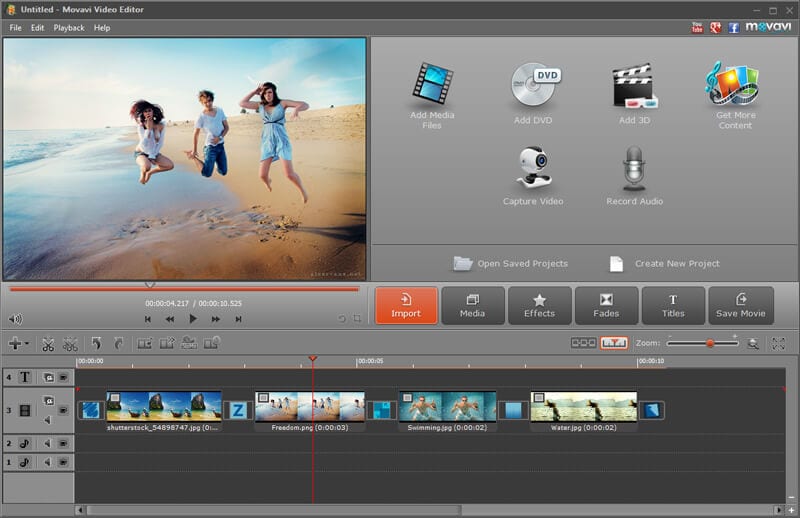
Movavi Video Editor is an extremely powerful tool for video editing with a guarantee of maintaining high quality. Apart from text, you will be able to add background music and filters among many others.
Pros: Its design is nice making it easy to use and has eight editing tools all in one.
Cons: There are no advanced options offered by this application.
Price:Free
#4: Windows Movie Maker

Windows Movie Maker is a standardized editing program that you can use with most of the Windows computers. It is very popular compared to many others in the market
Pros: You will incur no cost in getting this program since it's free and very good for beginners.
Cons: Expect a lot of limitations with this app since its editing tools are inadequate and crashes very often making it unreliable.
Price: Free
#5: VirtualDub

VirtualDub is a general utility and will allow you to do diverse editing tasks including adding text to video. Its interface is well streamlined to increase processing power thus can match many other programs.
Pros: Everything about this program is good which includes adding multiple effects.
Cons: If you have a third-party effect, it will probably fail to work with the app and has problems importing AVI files.
Price: Free
How to Create Video Intros with Filmora Video Editor
After you've checked those 5 video title makers, you can now learn how to create your own video intros with ease. We're highly recommend you to use Filmora Video Editor (or Filmora Video Editor for Mac) to add titles to your video, if you want to make your video more interesting. There are multiple types of text and title available in this video editor. And just in a few simple steps, you can easily create your own video story with fantastic video intros.
Step 1: Add video files to the program
Load your video to the program with drag and drop method. Meanwhile, you can achieve this by clicking "+" and then "Add files".

Step 2: Add title to the video
Now you need to add your video to the timeline first. Hit the "T" icon on the tool bar, you will get plenty of text templates in this title creating software. Now you can select the right one and then add it to the timeline.

Step 3: Edit title in video
In this step, please right click on the text file, it will be a drop-down menu. Please choose "Show Inspector" to continue. After getting a pop-up window, you can adjust key parameters like font, color, size and position of your text on the video at will.

Step 4: Export the video
Save all the changes you have made to the video, and then export your video as any format you want.

Why Choose Filmora Video Editor
| Interface | It is user-friendly to ensure you browse for files with ease. |
| Color Correction | You will be able to change saturation, contrast and brightness of your video. |
| Green Screen | This allows one to make changes to the video background. |
| Compatibility | You will enjoy using more than one file format that are supported by the program. |





