If you have got a large video file with many unwanted parts, you can try to trim and cut the video. To trim or cut a video, you need to get help from third-party video trimmer software. Search around the Internet, you will get many recommendations on the video trimmer. So what is the best video trimming software for Mac and Windows? And how to choose a good video trimmer if you want to keep the video quality and do the trimming easily? Do not worry. In this article, we will help you to pick up top 10 best video trimmers / cutter software both for Mac and Windows users.
- Part 1. The Best Video Trimmer Software on Windows and Mac
- Part 2. [Tutorial] How to Trim Videos on Windows and Mac
- Part 3. Other 9 Video Trimming Software in the Market
Part 1. The Best Video Trimmer Software on Windows and Mac
The highly recommended video trimmer software must be Filmora Video Editor for Windows (or Filmora Video Editor for Mac). This video trimmer software is designed to help people to do video editing in an easy way. You will have intuitive editing tools in the program interface. When you edit your video, this video editor can keep the original video quality without damaging your file. After you edit the video, you can export it to a new file so that to keep the original file for further use.

What Make Filmora Video Editor Outstanding:
- Cut middle part of the video and trim the video to any duration you would like to
- Easily split, combine, rotate, and crop your video with a few clicks.
- Enables you to customize your video with more than 300 beautiful effects.
- There are a number of background audio tracks to fit any of your video theme.
- The interface is user-friendly and perfect for beginners to create professional videos.
Part 2. How to Trim Videos on Windows and Mac [Tutorial]
Filmora Video Editor is the best video trimmer software to cut any part of your video.
Step 1. Download and install the video trimmer software
First free download Filmora Video Editor on your Mac or Windows PC. And activate the installation wizard and follow up the steps to install the program on your computer. When finish the installation, launch the program.
In the main interface, you can click on the "FULL FEATURE MODE" to using the trimming feature.

Step 2. Import video for trimming
Filmora Video Editor allows you to import video from any source, including phones, cameras, computer, Facebook, Instagram, Flickr and others. You can click on the "IMPORT" button and select the options where saved your video file and import it to the program media library.
Alternatively, you can click on the big and intuitive "Import Media Files Here" button, and select your video to load it to the media library of the program.

Step 3. Trim the video length as you want
To trim your video, you first need to drag the video to the timeline. And you can directly trim the video from the beginning and ending of the video. Put your mouse on the position when you want to start trimming until the "I"-looking icon shows, and then drag the mouse forward and backward to trim the unwanted part. You can use the same way to trim from the ending part as well.
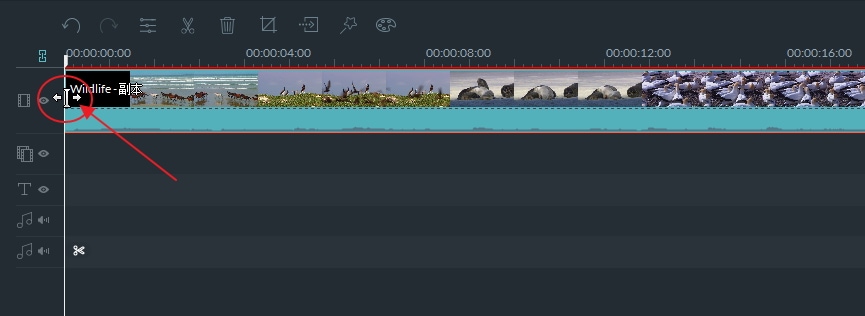
After trimming the video on Windows or Mac, Filmora Video Editor also supports to add more cool effects to video to make your video more stylish and stunning, read also:
- 100+ Free Video Transition Effects in Filmora Video Editor for You
- How to Apply Green Screen to Your Video
Step 4. Save the video after trimming
After trimming the video, you can click on the Play icon under the preview window to check the video. If the video is OK, you can click on the "IMPORT" button and choose the target output you want. You are able to save the video to your desired video formats. Also this video trimmer software lets you to export video to your YouTube and Vimeo account, or export to your mobile phone.

Part 3. Other 9 Video Trimming Software in the Market
#1. Moo0 Video Cutter (Windows 8)
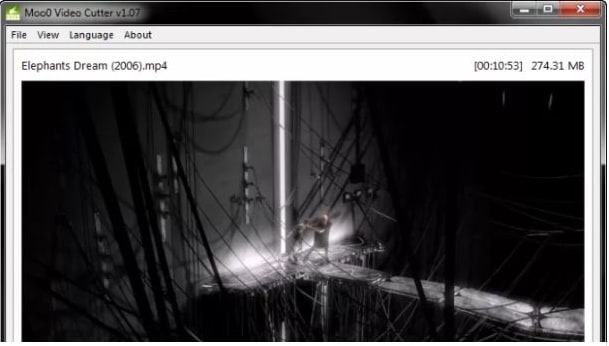
Moo0 Video Cutter is in the recommended list when you look for a video trimmer program. Just as its name indicated, Moo0 Video Cutter is specially designed to help videographer to cut videos. It can help you to cut and trim video without quality losing in fast speed. And Moo0 Video Cutter is the free video trimmer software that allows you to do the video cutting without a penny. After you trim the video, you can get the output video quality as the original one. It supports multiple video formats, including FLV, AVI, MP4, MOV, MKV, OGG, TP, MPG, WMV, WEBM, TS and more others.
Easy steps:
The way to use Moo0 Video Cutter to trim video files is very easy. After you click on the "File" button to import your video file, you can directly set the start and end time to trim the video.
Pros:
It lets you to trim videos with the intuitive forward and backward button.
Cons:
It does not support preview feature. And you cannot view the length of the new cut video.
#2. Free Video Cutter (Windows XP)
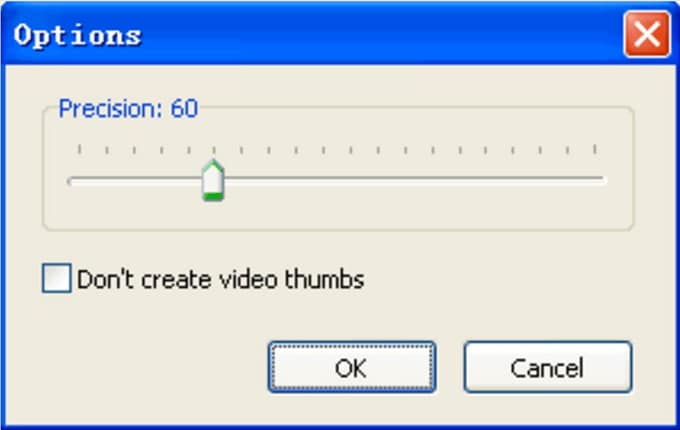
Free Video Cutter is one of the recommended free video trimming software for Windows users. This free video trimmer enables you to split and trim large video files into smaller clips. And it can help you to export the video with original quality. For the video with blank content, you can directly use the Free Video Cutter to trim blank content. This program supports to trim a number of video formats, such as AVI, FLV, MPEG, Xcid, VOB, MOV, MKV, and many more.
Easy steps:
To trim video with Free Video Cutter, first import the video to the program. And move the slider to trim the beginning and ending of the video. And then click on OK to confirm the trimming.
Pros:
This free video trimmer is easy to use. And it allows you to export the video to MP3 audio format.
Cons:
This free video cutter does not upgrade for a long time so there is limited features.
#3. Gihosoft Free Video Cutter (Windows 10 and Mac OS X)
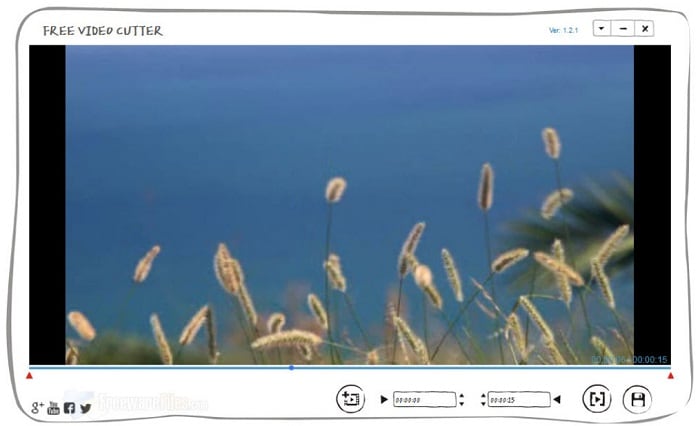
Gihosoft Free Video Cutter is video trimmer free software that allows you to cut large and long video files and movies into smaller clips and shorter videos. You can use it to cut MP4, VOB, MPEG, MKV, WMV, FLC and more other video formats. This video editor program is lightweight and free with multiple handy features. You can use it without any difficult in the easy-to-use and user-friendly interface.
Easy steps:
It is a great tool to help you on how to trim videos on Windows 10. You need to first import the video to the program and play it. And then directly set the start and end point for trimming. After that, it allows you to save the video into various formats.
Pros:
It is completely free and supports a wide range of video formats.
Cons:
Besides video cutting, you cannot use it to do anything else.
#4. Cute Video Cutter Free (for Windows 10, 8, 7, XP, Vista)
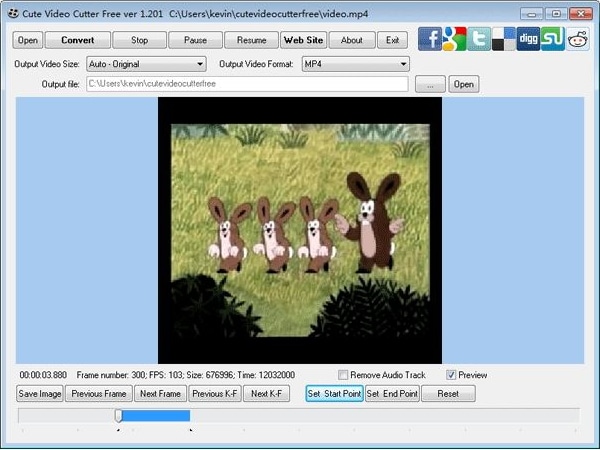
Cute Video Cutter is free and easy-to-use video trimmer software. It can help you to split and trim your video files into multiple smaller video clips. So you can use it to cut large and long video into pieces or just remove the unwanted parts of the video. This video trimmer supports to trim a wide range of video formats including MPEG1/2, AVI, MP4, DVD, MOV, VOB, WMV, Xvid, DivX, MKV, and more.
Easy steps:
After launch the Cute Video Cutter, you can click on the Open button to import your video file. And then you can set the start point and set the end point. It is simple.
Pros:
It has easy-to-use interface and trim any part of the video simply by dragging.
Cons:
This free video trimmer cannot promise the output quality.
#5. Adobe Premiere Pro (for Windows 10 and Mac OS 10.12)
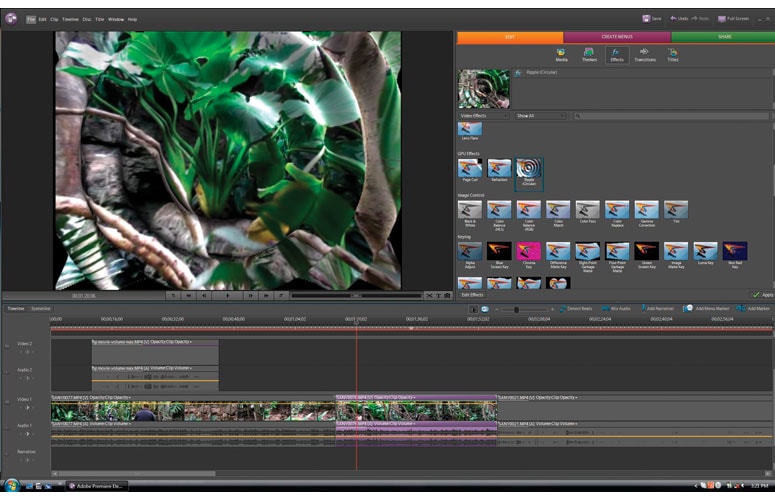
Adobe Premiere Pro is a professional video trimming software for Windows and Mac users. It can be a standard among the video editing programs. The interface of Adobe Premiere Pro looks in high-end style and is flexible. The video trimming is just one of its features. It lets you to trim video precisely to any duration. What’s more, you can use it to do many other video editing work as well as creating professional-look videos.
Easy steps:
When using Adobe Premiere Pro to trim the video, you can directly trim from the beginning of the video by mode the slider forward and backward.
Pros:
It is professional and powerful video editing software with multiple features.
Cons:
For the beginners, it is hard to handle the program and make full use of the program.
See also:
- Top 11 Usable Free Video Trimmer in the Market
- Top 12 Video Trimmer Apps for iPhone, Android and Windows Phone
#6. CyberLink's PowerDirector
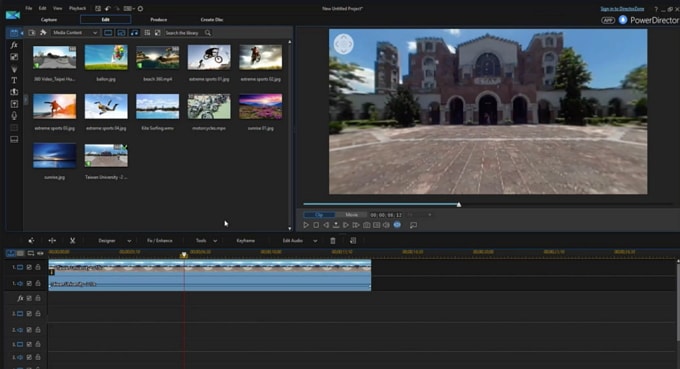
PowerDirector from CyberLink is another recommended video trimmer software. This video editor is in the level between the professional and easy-to-use. It supports to edit videos in many video formats as well as the new formats. And you can use it to edit 360-degree videos. Besides trimming, you can combine the cut video clips into a new complete video. Also it lets you to stylize the video with wonderful effects.
Easy steps:
After importing the video to the program, drag it to the timeline. And then in the timeline, move the slider forward and backward at the beginning and ending of the video.
Pros:
It is a functional video editing with titles, transitions and other effects.
Cons:
The price for using this program is very high.
#7. Final Cut Pro X (for Mac 10.10-10.12)
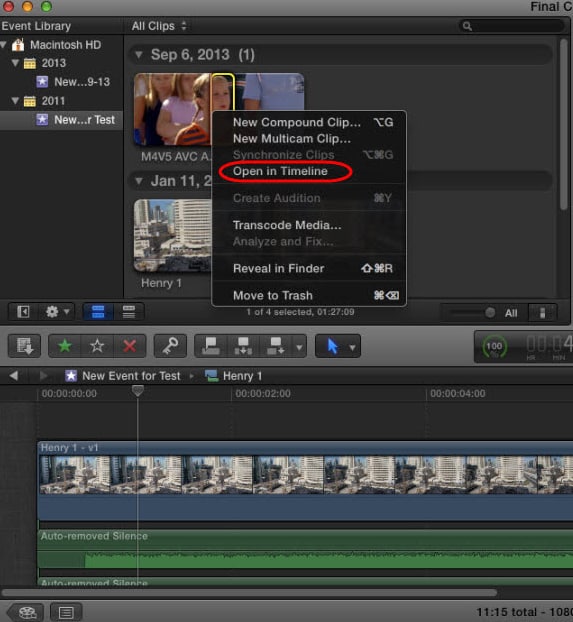
Final Cut Pro X is produced by Apple and has been pre-installed on many Apple devices. It is professional and high-level video editing software. For Mac and other Apple users, you can add your iMovie project directly to the Final Cut Pro X for further editing. This professional video editor lets you to create videos, movies and TV.
Easy steps:
This video editor also has the ability to trim videos precisely with losing the quality. After you import the video to the timeline, it can enlarge every frame, so that you can view exactly which part you would like to cut or trim.
Pros:
It is functional for Mac users with multiple advanced video editing tools.
Cons:
If your project is from the old version, you cannot use the new version program to edit the file.
#8. Apple iMovie (for Mac 10.10-10.12)

iMovie is another video editing software owned by Apple. It is also preinstalled on many Mac's computers. iMovie comes with excellent video editing tools to help you to organize, edit and trim your video files. You can also use it to change the color, speed, volume and other parameters of the videos. What’s more, it enables you to add green screen, audio tracks and other effects to the video.
Easy steps:
To create new project in iMovie, first import your video to the program. And then you can do the video trimming in the timeline. Move the slider at the beginning forward or backward to set the start part, and do the same to set the end part.
Pros:
It is easier to use than other Apple programs with simple interface.
Cons:
Since it is simpler, it missed some video editing features.
#9. Weeny Free Video Cutter
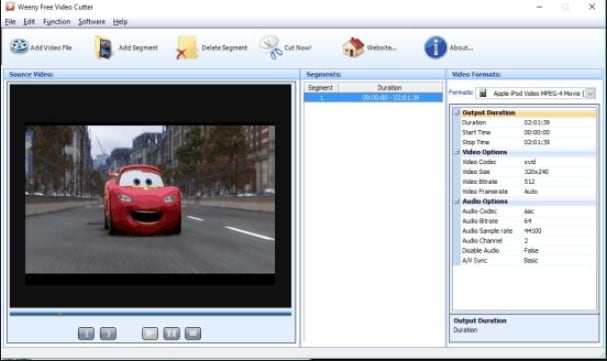
Weeny Free Video Cutter is a free video cutting program allowing you to cut large and long video files into smaller and shorter ones. This video editor supports multiple video formats like ASF, RM, MPG, FLV, 3GP, WMV, and many more. With Weeny Free Video Cutter, you are able to adjust bit rates, sizes, frame rates, video codec, and the output settings.
Pros:
It provides you with multiple features to customize your video in the size, color, speed, and bit rate as you want.
Cons:
There is no preview and undo button, which is quite inconvenient.
Write in the End
If you are looking for the best video trimmer software for Windows and Mac, you have to consider many factors. Find the above top best video cutting software, and choose the best one that fit your need well.





