It can be pretty annoying to get stuck with an upside-down video, especially when you want to share it with someone else. Fortunately, it’s relatively easier to fix an upside-down video. All you have to do is use a professional video editor and rotate 180-degrees to restore it to its original frame. In this article, we will talk about how to fix upside-down videos using the 6 best video editing tools.
So, without any further ado, let’s get started.
Top 6 Video Rotator to Fix Your Upside-down Video
- 1. Filmora Video Editor >
- 2. Movavi Video Editor >
- 3. Adobe Premiere Pro >
- 4. Window Media Player >
- 5. VLC Media Player >
- 6. QuickTime Player >
1. Filmora Video Editor
Filmora Video Editor & Filmora Video Editor for Mac is a feature-packed video editing software. It has all the basic and advanced editing options, which means you’ll be able to rotate an upside-down video without any hassle. The best part about using Filmora X is that you can even specify a custom-degree angle to rotate the video to a specific orientation. Once you have successfully rotated the video, you can enhance its overall quality by applying different built-in effects and transitions.

Filmora Video Editor
- Rotate videos horizontally with a single click.
- Specify a custom angle to rotate your video to the desired orientation.
- Change the position of your video by adding custom coordinates.
- Built-in effects and transitions to make a video more cinematic.
How to correct an upside-down video using Filmora X
Step 1: Install and launch Filmora X on your PC. Then click the Import button to add the upside-down video to your project.

Step 2: Drag the video to your timeline and double-click on it to launch the advanced editing panel.
Step 3: Expand the Transform option. You’ll see different video settings on your screen. Locate Rotate and drag the slider in either direction to rotate the video to the desired axis.
If you want to flip your video horizontally or vertically, click the right option next to Flip.
Once your upside-down video is fixed, click Ok to apply the changes.

Step 4: Finally, tap the Export button in the top-right corner and choose the desired output format to save the rotated video on your PC. If you want, you can directly upload the video to your YouTube channel as well.

That’s how quick and convenient it is to rotate an upside-down video using Filmora X.
2. Movavi Video Editor
Movavi Video Editor (or Movavi Video Editor Plus for Mac) is a light-weight video editing tool that’s only available for Windows as well as macOS. Being a light-weight software, you can’t expect any advanced functionality from MovAVI video editor. However, you can still use it to flip an upside-down video and restore its original frame. This Movavi supports several other basic editing features such as split, crop, zoom, etc.
Supported OS: Windows and Mac
Price: Starting from $39.95/PC
Key Features:- • Rotate upside-down videos with a single click.
- • Add titles and credits to your video.
- • Enhance the overall video quality with special effects.
- • Free trial version available.
- • Supports different video formats.
- • It does not have advanced editing features like other video editing tools.
- • It doesn’t have the most intuitive interface.
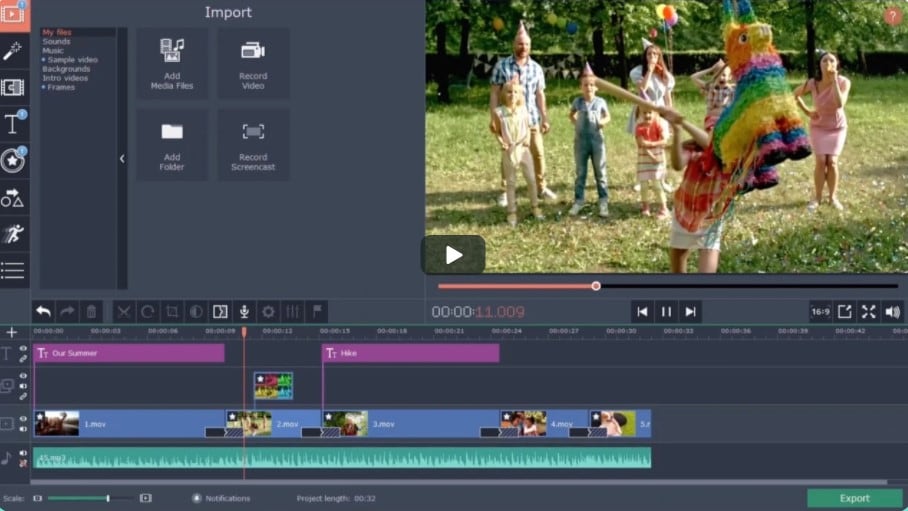
3. Adobe Premiere Pro
Adobe Premiere Pro is one of the most commonly used video editors in the market. It’s the first preference of many content creators. Apart from helping you quickly rotate an upside-down video, Adobe Premiere Pro also has several advanced features that’ll help you unleash your creativity. If you are looking to pursue a career in video editing, Premiere Pro will be the right choice.
Supported OS: macOS and Windows
Price: $249.99 (12 months)
Key Features:- • Rotate upside-down videos in either direction.
- • Dedicated effects panel to apply special effects to a video clip.
- • Advanced editing features such as keyframing, motion tracking, mapping, etc.
- • A plethora of editing features to create high-quality videos.
- • Dedicated audio editing panel to customize the audio settings.
- • Only delivers an optimal performance if your PC/laptop has a high configuration.
- • It might be a bit expensive for beginners.
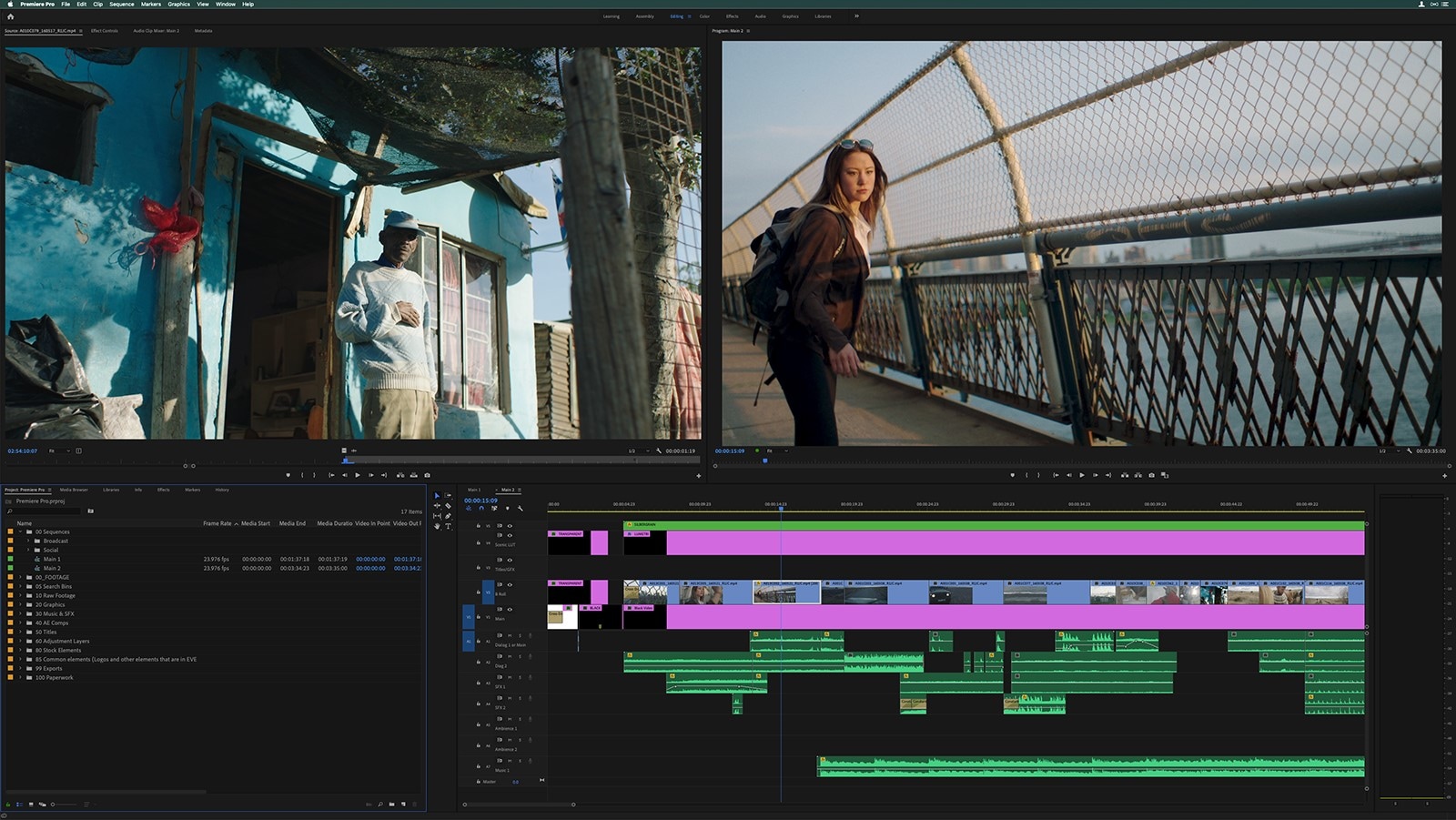
4. Window Media Player
Windows Media Player is Microsoft’s official media player that comes pre-installed in every system. While users rarely use it to watch movies/videos, you can rotate videos upside down using WMP. It’s a perfect choice for people who don’t want to invest in an expensive video editor and want to fix an upside-down video.
Supported OS: Windows
Price: Free
Key Features:- • Rotate videos on any Windows system.
- • Supports different video codecs.
- • No need to install any third-party software if you are a Windows user.
- • Available for Free.
- • Unlike many other media players, WMP doesn’t support all video formats.
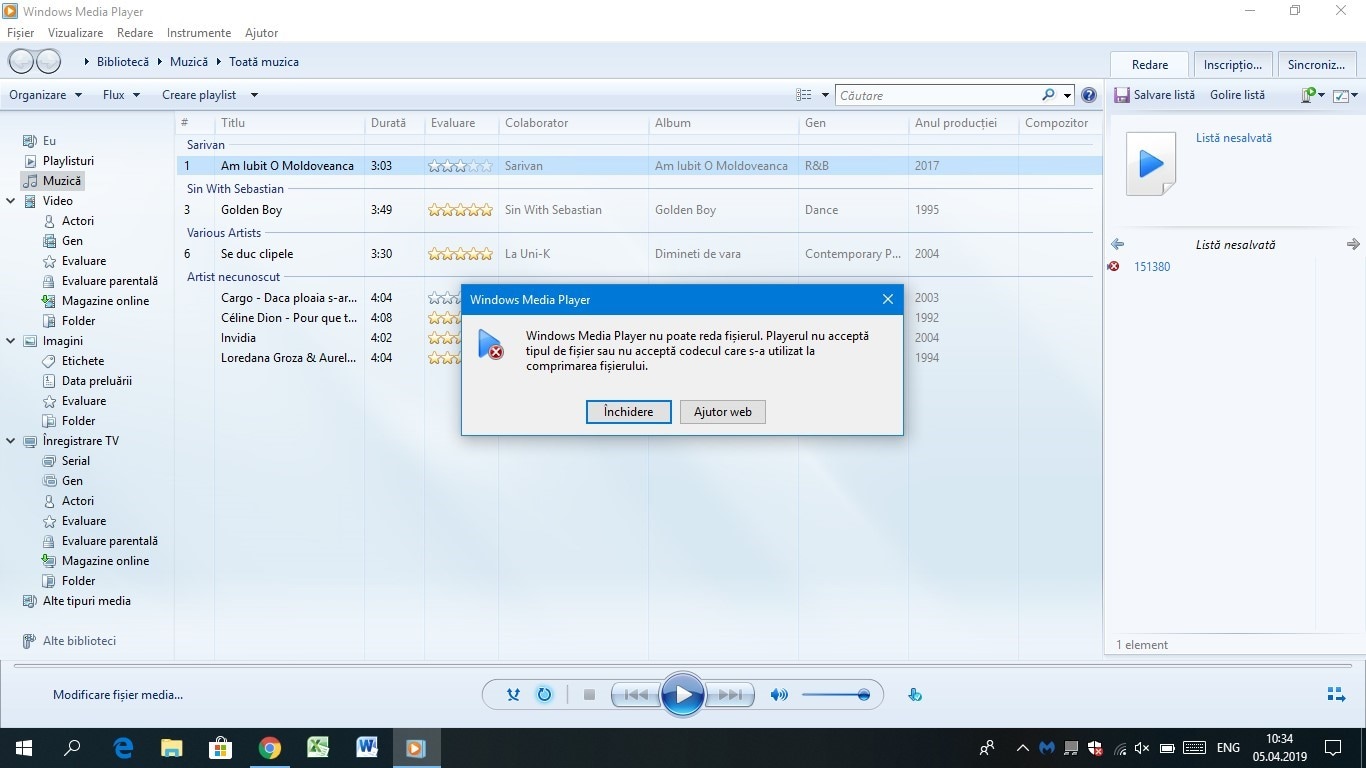
5. VLC Media Player
VLC is a popular media player that’s available for both Windows as well as macOS. Since it supports every video codec, most users prefer VLC media player to watch their favorite movies and TV shows. Many people don’t know that it can also be used to perform different editing operations on a video. For instance, you can use it to fix upside-down videos and also convert videos to other formats.
Supported OS: Windows and macOS
Price: Free
Key Features:- • Built-in codec for every video format.
- • Convert videos/audios to other formats easily.
- • VLC is available for free.
- • Compatible with Windows and macOS.
- • Lacks the functionality of a fully-functional video editor.
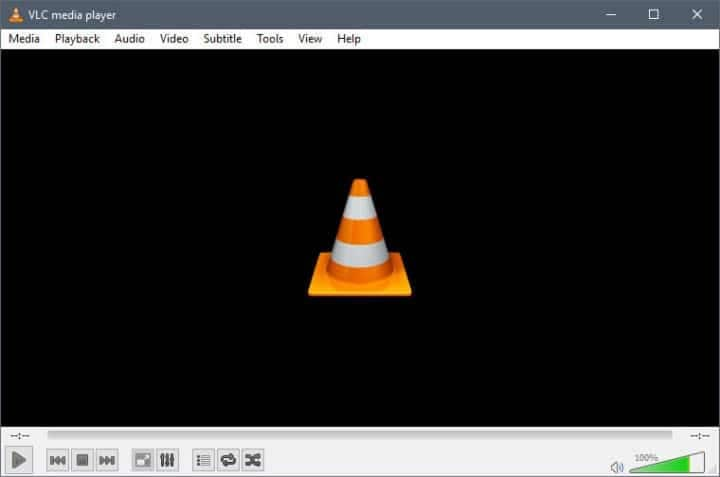
6. QuickTime Player
QuickTime player is a professional media player designed by Apple. The software is available for both Windows and Mac, which means you’ll be able to rotate an upside-down video easily, irrespective of the OS you use. However, for Windows, you won’t find the latest version of the application quickly as Apple stopped releasing its updates for Windows after 2016. If you are a Mac user and don’t want to install a third-party video editor on your system, QuickTime player will be the most reliable option to rotate an upside-down video.
Supported OS: Windows and macOS
Price: Comes pre-installed in macOS
Key Features:- • Plays iTunes files.
- • Rotate videos without having to install additional tools.
- • The perfect option to rotate a video if it was recorded on an iPhone.
- • Pre-installed in macOS.
- • It’s not as easy to rotate videos in QuickTime Player.
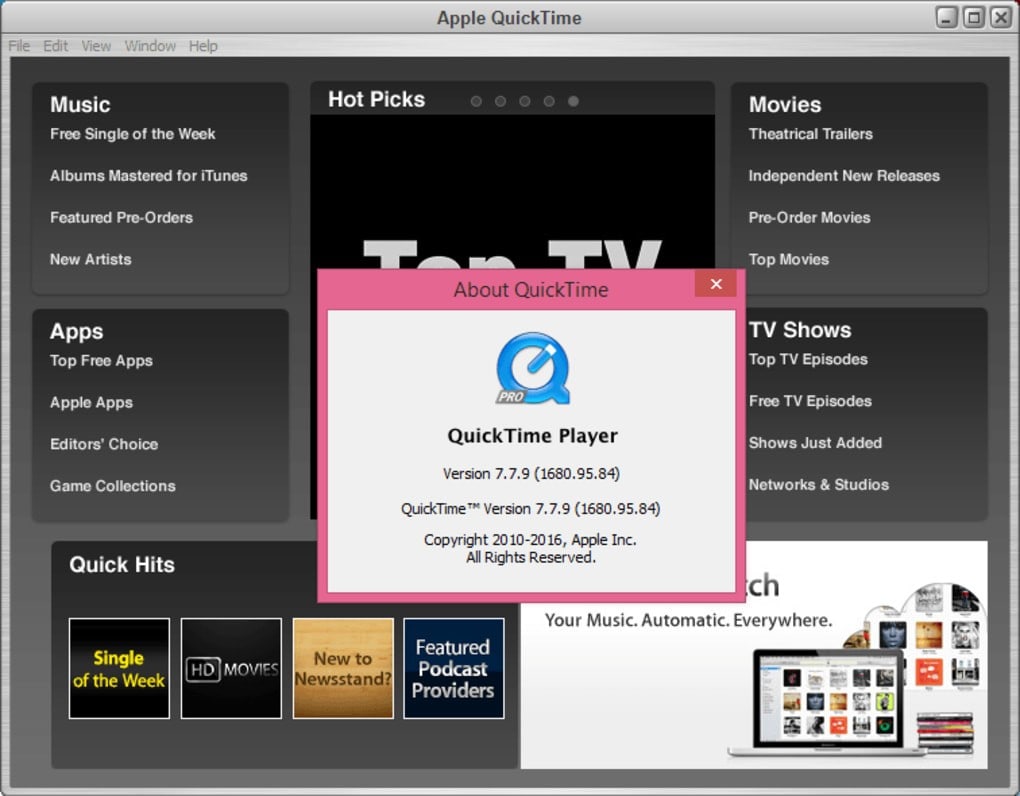
So, that concludes our list of six best applications to rotate an upside-down video. It doesn’t matter if you’re running a macOS or using the traditional Windows OS. You can choose one of these tools accordingly and fix an upside-down video without any inconvenience.
Conclusion
Upside-down videos not only look hideous, but they also fail to convey the message. You can no doubt use online video rotators to fix the clip, but they lack several features that might make the job more challenging. That’s why it would be a better option to choose the right application from the above list as per your requirements.
For instance, if you are a beginner and looking for a simple yet feature-rich video editor to fix upside-down videos, Filmora Video Editor will be the right option. Similarly, if you’ve been editing videos for a long time and want to use a professional video editor, Adobe Premiere Pro will be the best choice.





