- Where is Windows Movie Maker in Windows 10? Can I stll get Windows Movie Maker?
- How do I get Windows Movie Maker or How do I install Windows Movie Maker on Windows 10?
- ...
If you have one of the above questions, actually you're not alone. Many Windows users want to use Windows Movie Maker on Windows 10 to create and edit videos for sharing them on OneDrive, Vimeo, YouTube, Flickr and Facebook. However, Microsoft have claimed that Windows 10 Movie Maker is no longer supported on Windows 10, and is unavaliable for download in the offical site. Then, does it prove that the Windows Movie Maker can no longer be used any more?
The answer is abosolutely No.
In this post, I'd like to show you download, and install Windows Movie Maker on Windows 10 step by step. And in case the Windows Movie Maker has some errors on some specific computer, I also take a professional yet reliable Window Movie Maker alternative software for your reference.
In short: If you're looking for a way to get the Windows Movie Maker for Windows 10, you'll love this guide; If the Windows Movie Maker not working well in Windows 10, a trusted alterntive tool is also recommended.
Now, let's get started.
- Part 1. Where to Get & Download Windows 10 Movie Maker?
- Part 2. Windows Movie Maker Not Working? Let's Fixed It [FAQs]
- Part 3. Filmora Video Editor - Best Windows Movie Maker Alternative [Can't Miss]
Where to Get & Download Windows Movie Maker in Windows 10?
Generally speaking, Windows Movie Maker is a part of Windows Essentials (Windows Live Essentials), which was released in 2012, with the final update in 2014, and reached the end of support on January 10, 2017. This news has been proved by Microsoft Official, and it is also claimed that "Any websites offering free downloads of Windows Movie Maker are not offering sanctioned Microsoft products. Be cautious as these products may contain viruses or hidden costs."
It seems to be impossible to download, install and use Windows Movie Maker to create or edit videos in Windows 7, Windows 10 or above versions. But actually this is not the fact, because you still can download Microsoft Windows Live Essentials 2012 from the Internet Archive, which is a reliable yet safe source.
Once the Windows Essential is downloaded, you can follow the below steps to install the Movie Maker in your Windows 10 easily.
1. Double click on the downloaded file located on your desktop so as to run it. In case you have UAC enabled, you will be asked whether you want to allow the program to make changes to your PC, click "Yes" to continue.
2. The Suite Windows Live Essentials includes: Photo Gallery, Messenger, Movie Maker, Mail, Writer, Windows Live Mesh, Family Safety, Bing Bar, Microsoft Silverlight, Outlook Connector Pack and Messenger Companion. Click on the first option to install all of these programs.
3. An installation window will allow you to choose to install Windows Movie Maker in addition to any other Windows Live Essentials applications you want. Unselect any program that you do not desire to install. Deselect all the other boxes if you want to install Windows Movie Maker only.
4. Click on "Install" and make sure Movie Maker and Photo Gallery is selected.
5. The Installation will begin, you can click on it to view the installation status.
6. Once the installation is done, click on "Close" and all is done. To start Windows Movie Maker 2012, click on "Start" > "All Programs", and then click on "Windows Movie Maker". You can now enjoy your favorite video editing program.

Sum up:
If you can't find a reliable source to download the Windows Essentials 2012, then you can directly go to the part 3 to use the best Window Movie Maker alternative software to create, edit and share videos on Windows 10.
If you have downloaded and installed it successfully? Just use it as you like, but you know, this tool is not supported by Microsoft anymore, so you might encounter lots of errors or issues. Then, I have summarized and picked up the top 3 issues on Windows 10, you can follow the solution to fix the Windows Movie Maker is not working issue.
How to Fix "Windows Movie Maker Won't Work on Windows 10"?
These are just some of the reasons why a lot of people would rather look for a video editor tool that doesn't encounter much errors rather than using Windows Movie Maker on Windows 10. Here are some common problems and the solutions:
1. What to do when Movie Maker Windows 10 won't work?
If Windows movie maker won't open, before restarting the program, make it a point that the computer have met the minimum system requirements to run the program. If it still fails, try to update the driver of the video card. Don't forget to check whether it contains the latest video drivers and they're properly installed in the system. For computers with different brands, the latest drivers are always available on the system manufacturers of that brand. To run "window", you need to:
- Press the Windows + R keys on the keyboard;
- Type "dxdiag" then click "okay";
- Check if the information is the same with the information provided by the manufacturer.
2. When Movie Maker doesn't have any sound, how to fix it?
The most common issue why there isn't any sound would be there's no sound on the imported video in the first place. Likewise, if there's an audio and the latest version of Windows Live Essentials is being used, just type "services" in the search box. Here, you can choose Windows Audio from the list of services being offered. Another way to solve this problem would be:
- Click "Sound" in the control panel;
- Go to "Recording" and click "Properties";
- Go to "Device Usage" and select "Use This Device" then click "OK".
3. When Movie Maker stops working, how to fix it?
On the other hand, if the Movie Maker suddenly stopped working, this issue can be easily resolved. Whenever there's an error message stating that "Windows Movie Maker Does Not Start," the best possible solution would be staying away from the incompatible video filters being offered online. However, in case that you have already installed some of these, just run the Movie Maker in safe mode to make sure that the incompatible filter won't be loaded. This can effectively resolve the issue.
[Attention] When the above solutions are useless in solving your Windows Movie Maker not working issue on Windows 10, you'd better to find another reliable video editing software to create, record, edit and share videos with your family members or friends. Here are some options:
[2018 Reviews] Top 5 Video Editor for PC
Introducing: Top 10 Free Video Editing Software for Windows/Mac
7 Advanced Free Online Video Editor
Or, you can directly use the below recommended Filmora Video Editor to edit any videos on your Windows 10 easily.
Filmora Video Editor - Best Windows Movie Maker Alternative for Windows 10/8/7
Video editing is something which has become part of modern day life. You have probably seen on a social media platform someone make a movie out of his/her pictures celebrating an event. This might have got you wondering how they do it. Well, relax! It's pretty simple when you have a modern software like Filmora Video Editor.
This program is the best alternative to Windows Movie Maker, which is easy to use and requires no prior experience. With Filmora Video Editor you can make your videos stand out with its filters and graphics overlays, combine multiple videos and pictures seamlessly. You can also edit audios as well as images.

Get the Best Windows Movie Maker Alternative - Filmora Video Editor
- Video controls. The Filmora software has advanced video controls which include, video trimming, video cropping, rotating video and aspect ratio.
- Audio controls. This software provides one-stop audio editing features in a single package. They include audio trimming, audio cutting, fade in and fade out, audio splitting and audio equalizer.
- Effects store. It has many creative features and effects store with many filters, animated elements which are updated every month. All geared to make your videos stand out.
- Advanced features. It has advanced features with advanced text editing, green screen, audio mixer and Picture in Picture.
- Music library. It allows the user to choose royalty-free songs from an amazing voluminous music library.
How to Edit Videos Using the Best Windows Movie Maker Alternative?
Step 1. Upload videos
Load media files to the media library in the Filmora Video Editor interface. This is achieved by clicking the "Import" button on the home window and proceed to click on "Import Media Files" option. Next, choose your intended videos and click on "Open" to upload them.

Step 2. Start Editing Video
Carry out your desired video editing by dragging the uploaded video to the timeline on the lower part of the program. Right above this timeline are numerous editing features for you to choose from.
To add text to your video, click on the "Text" tap which then gives you a preview, and you can choose the desired text style, drag it to the timeline to apply. You can further double click on the text clip to edit it.

To get the basic editing controls, right click on the video and then click on "Edit" button. A window will then appear where you can adjust colour, brightness, contrast, volume, add background music and more.
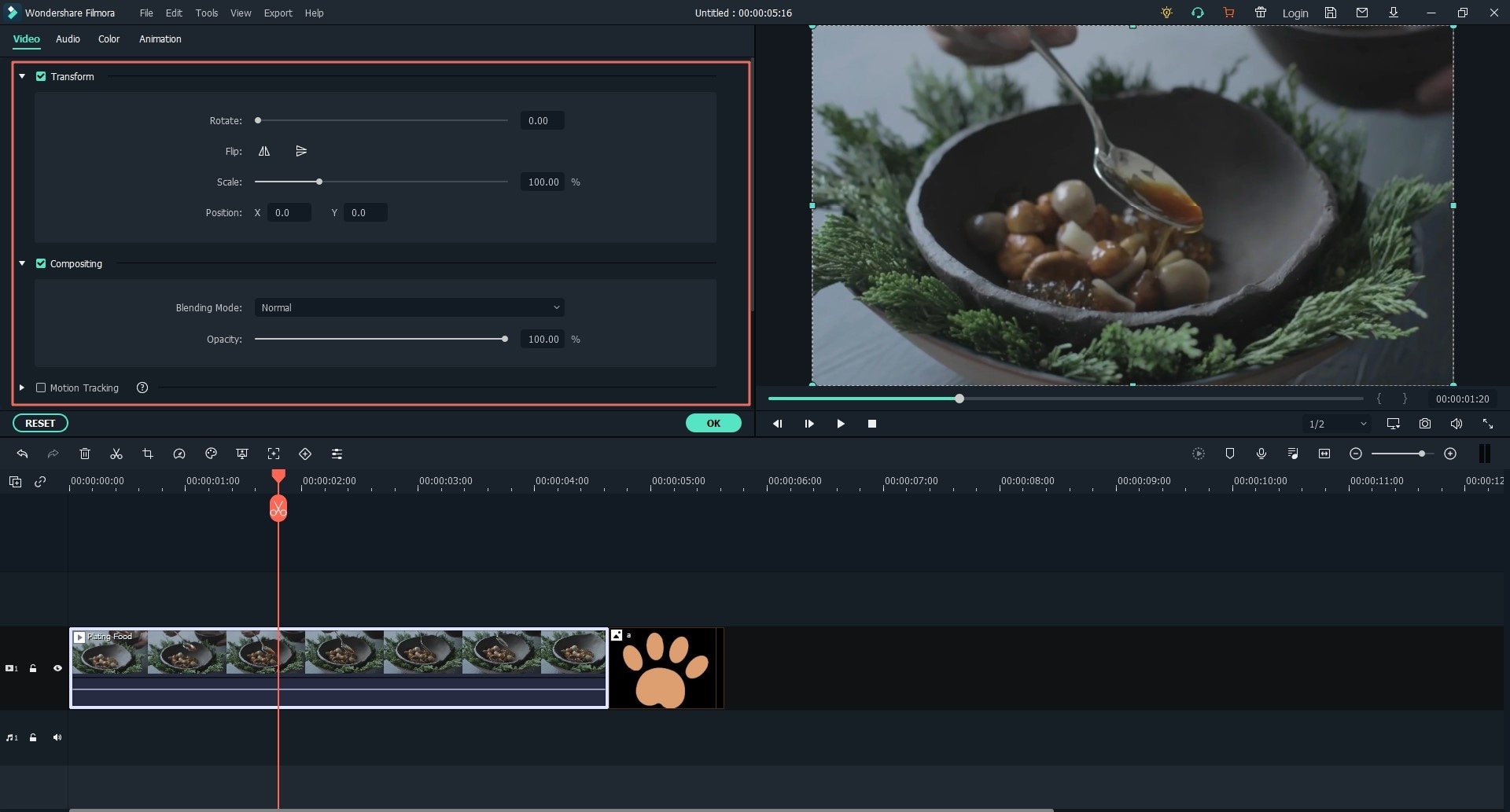
To split video, mark on the points you want to cut and click on the scissor button. (Click here to learn more details about how to split a video.)

If you want to perform more editing on the video, you can learn more tips on how to edit a video.
Step 3. Export the Edited Video
To export edited video, click on "Export" on the right side of the formatting bar. Next, choose your desired end location on the options given or share it via social media directly.

To help you understand this program quickly, you might also need to know:
How to Rotate A Video in 6 Different Ways
How to Make Split-screen Video with Filmora Video Editor
Conclusion
Filmora offers you the best user experience in regard to video editing. It is easy to navigate and edit.
So, what are you waiting for?
Just try it now. And if you want to get more video editing software for Windows 10, please check this page to learn more.






