This guide will help you analyze 15 most popular and professional YouTube recording softwares. Learn their key features, pros and cons and compare their pricing.
These days, publishing gameplay (of various video games) on YouTube has become a great career choice. In fact, many YouTubers like PewdiPie and Ninja started their YouTube career by uploading their gameplay of Fortnite. Many female YouTuber gamers make achievements in this field and are highly ranked in the wealthiest YouTubers list.
If you are an enthusiastic gamer and want to turn your hobby into a profession, YouTube is the right platform to upload your videos. However, to do so, you'll need a dedicated recording tool for your PC. So, in this guide, we'll take you through some of the best game recording software for youtube that'll allow you to record and edit your gameplay within minutes.
Part 1. Best 15 YouTube Recording Softwares for You to Choose
So, What softwares do YouTubers use to record? If you are looking to record and share your videos on YouTube, you could choose from a variety of free screenrecording software available in the market. Here we have selected the 15 best video recording software for YouTube. Each provides its unique features, compatibility and user experience.
1. Filmora Video Editor
Filmora by Wondershare is a household name in the field of video editing. The latest version of the software called FIlmora X also provides its users with the option of recording in three different modes. You can now record a video using your webcam, your PC screen or do a voiceover.
For Win 7 or later (64-bit)
For macOS 10.12 or later
Filmora video editor provides a very simple user experience with advanced functions. Beginners can get a grip on its commands quickly. You can test it for free by downloading a trial version from the official website.
Compatibility: Windows 11, 10, 8.1 and 7; macOS v10.12 or later.
Pricing: Annual Plan ($39.99); Perpetual Plan ($69.99).
Pros
Easily record screen and gameplay
Simple video editing tools including cut, trim, merge video
Easily add transition/image/audio/transitions
Advanced video & audio editing features including speed ramping, motion tracking, color match, keyframing, masking, etc
Numerous free stock media from Giphy, Unsplash and Pixabay
Easy export to YouTube
Cons
The free trial version puts a watermark on the output video
Wondershare Filmora
An Easy-to-use video editor software to bring your imagination to life! Let's create Inspired Storytelling Videos Without Limitation now.

2. Movavi Screen Recorder
The Movavi Screen Recorder by Movavi is another very popular and user-friendly video editing software. It provides a commonly used linear interface which makes it super convenient to edit videos as you like.
It provides a good range of entry-level and most commonly used features. Windows and Mac versions of the software are available. You can test the software by downloading a free trial version.
Compatibility: Windows 11, 10, 8 and 7; macOS v10.13 or later.
Pricing: Annual Plan for Windows ($34.95); Perpetual Plan for Windows ($49.95); Annual Plan for Mac ($29.95); Annual Plan for Mac with Video Editor Plus ($49.95).
Pros
Easy to use interface
Comes with all the basic features
Provides screen capture, drawing and editing tools
Perfect for beginners
Cons
You need to purchase an additional Video Suit to use advanced editing features
It is sometimes known to crash
Uploading a video on YouTube is tricky sometimes
3. Bandicam
Next on our list is another video recording software which is well-known for its user-friendliness. Bandicam is lightweight, quick and easy to handle video recorder. Its quick functions make it a go-to option for most gamers.
Three different modes are present for game recording, screen recording and device recording. It provides a high compression ratio and lesser latency. Hence it produces high performance for livestreaming. A separate software called Bandicut can be also purchased from the official website for video cutting and joining.
Compatibility: Windows 11, 10, 8, 7 Vista.
Pricing: Perpetual Plan for 1 License ($39.95); Perpetual Plan for 2 License ($59.96); Bandicam + Bandicut ($60.95); Upgrade License count ($27.79).
Pros
User-friendly interface
Easy and quick to record videos
Provides real-time drawing and editing tools
You can schedule your video recording
Good performance over livestreaming
Cons
There is a watermark in the video output of the trial version
Does not provide video editing features
Does not come with a Mac version
4. Shadowplay
Developed by NVIDIA itself, it is no surprise that the next software on our list is suitably designed for gaming. The free to use software is available on the official website of NVIDIA. It provides quick functionality to share gameplay videos, livestreamings and screen capture.
This software is more focused on giving its users one-touch game screen sharing support. It does not provide any video editing features.
Compatibility: Windows 10, 8, 7; Requires Nvidia GeForce GTX 650 or later.
Pricing: Shadowplay is free to use and can be downloaded from NVIDIA’s official website.
Pros
You can stream or record high-quality gaming videos
Render videos up to the quality of 8k HDR (30 frames per second) and 4k HDR (60 frames per second)
Easy to broadcast on YouTube Live, Twitch or Facebook Live
Capture screen and GIFs
Free to use
Cons
Does not provide video editing features
Does not come with a Mac version
5. EaseUS RecExperts
EaseUS RecExperts is a software that also positions itself as the ideal solution for users who are just starting to get familiar with video editing. It offers the standard feature of recording the screen or a part of it. You can also record video through your webcam or voice through a mic.
After recording it just provides a basic trimming option. You can record videos of quality up to 4K. A free trial version is also available on its website for download.
Compatibility: Windows 11, 10, 8, 7 Vista; macOS version 10.13 or later.
Pricing: Monthly Plan ($19.95); Annual Plan for Windows ($39.95); Annual Plan for Mac ($49.95);Perpetual Plan for Windows ($69.95); Perpetual Plan for Mac ($79.95).
Pros
Simple and quick to use
Perfect for beginners
Provides basic drawing tools
You can schedule your video recording
Cons
There is a watermark in the video output of the trial version
The trial version only allows output video to be of 2-minute length at maximum
6. OBS Studio
This one is for the pure videophiles out there. Open Broadcaster Software (OBS) Studio is a free to use and open source software for livestreaming and video recording. This simple looking lightweight software provides bundles of options for customization.
OBS studio provides support to livestream your video to various video-sharing platforms like YouTube Live, Twitch, Facebook live, Hitbox, Restream and others. It also comes with a version for Linux operating systems.
Compatibility: Windows 11, 10, 8.1; macOS version 10.13 or later; Ubuntu 18.04 and later.
Pricing: OBS Studio can be downloaded for free from its website.
Pros
Advance customization option for video and audio mixing
Perfect for experienced users
Powerful functionality with a relatively simple and customizable layout
Professional level of video editing tools
You can livestream your video simultaneously to various platforms
Free of cost and open-source
Cons
It can be confusing for beginners
There are reports of software lagging at times
7. Camtasia
Camtasia is another well-known video recording software that is renowned for its balanced offer. It provides advanced and in-depth recording customization without overwhelming its users.
Camtasia makes it very easy to livestream over several platforms and also provide integration for Google drive. That is why it is a popular option within the gaming community. A free version with a 30-day trial period can be downloaded.
Compatibility: Windows 11, 10; macOS version 10.14 or later.
Pricing: One lifetime license with one-year Maintenance ($299.99); Camtasia Maintenance ($50).
Pros
Provides nice visual effects to be added on screen
You can individually edit each video and audio track
Decent level of video editing tools
Very popular with experienced users
Cons
Very highly-priced when compared to other software
Can become very slow while working on big scale video projects
8. Flashback Express
Flashback Express is another free to use video recording software that allows you to record videos through webcam, screen and mic. With screen recording, users can further decide if they want to record the entire screen or a certain window.
It provides Another paid version called Flashback Pro that comes with additional features like video editing, transitions and other effects.
Compatibility: Windows 11, 10, 8, 7 Vista.
Pricing: Flashback Express can be downloaded for free from the official website. The paid version, Flashback Pro (with video editing features) has the following pricing options. 1 PC License ($49); 2 PC License ($74).
Pros
Free to download
Provides basic recording features
No time limit to recorded videos
No watermark on the output file
Cons
No video editing features
Output videos can be saved in MP4, AVI and WMV file formats only
It is only designed for Windows
9. Epic Rewind
The next software on our list is another one that gained much traction among the newbies. The unique feature of Epic Rewind is its ability to use RAM to continuously buffer the recorded video. That creates the output video instantly after the recording is completed.
It allows you to directly store the recorded video on your hard drive. It was a Kickstarter project by Skyforge Interactive. The software is not supported anymore but a free version can be downloaded from unofficial sources.
Compatibility: Windows 10, 8, 7.
Pricing: While Epic Rewind is not offered by the developer any longer, a free trial version can be found on the internet.
Pros
RAM-based RollingBuffer mode
Ability to download directly to disk
Lightweight
Neat user interface
Cons
No official support is available anymore
10. Snagit
Snagit and Camtasia (previously mentioned in our list) are developed by the same software company called TechSmith. Unlike Camtasia, Snagit provides a quicker approach to recording videos and a surface level of functions.
It provides the option to capture through your screen or camera. It comes with presets for different video templates.
Compatibility: Windows 11, 10, Server 2016; macOS version 11 or later.
Pricing: One lifetime license with one-year Maintenance ($62.99); Snagit Maintenance ($12.6 per year).
Pros
Nice and clean user interface
Can output the short recorded files as GIFs
One-click upload to Google drive
OCR function
Cons
No advance video recording or editing features
The output video can only be saved in MP4 format
11. Ezvid
Ezvid is a software that markets itself as the perfect option to save the time of its users. Hence, it really tries to make a swift user experience of recording and editing a video with a single click.
It offers various visual effects and features which can be easily applied to the video. You can control the video speed, sound volumes and draw real-time on the videos. It also allows you to upload a recorded video to YouTube directly.
Compatibility: Windows 10, 8, 7, XP3.
Pricing: Ezvid can be downloaded for free from its official website.
Pros
Good quality video output
Decent level of video editing options
Modern user interface
Cons
Limited recording time
12. Fraps
Fraps is one of the original videogame screen recording software which comes with features centred around game recording. It has an accessible user interface that allows easy and fast game video recording.
Users can adjust framerates, effects and screen size. Since it is one of the early video recorders, it might not be as flexible as its predecessors.
Compatibility: Windows 11, 10, 8.1, 8, 7, Vista, XP.
Pricing: One lifetime license ($37).
Pros
Strong and reliable framerate selection option
It supports video resolution up to 7680 x 4800
Cons
No advance video recording or editing features
It does not support livestreaming option
Windows 11, 10, 8.1, 8, 7, Vista, XP
13. DSDGear
D3DGear is a lightweight and very simple looking video recording software. It is specially designed to operate in a manner that does not sacrifice the game performance. Therefore, it is an ideal option to record video games with very high framerates.
It also supports livestreaming and quick sharing of videos on online platforms.
Compatibility: Windows XP SP3 or later.
Pricing: One lifetime license ($29.85).
Pros
Friendly user interface
One-click option to record a video
Optimally designed to allow higher framerates
Cons
Video editing features are not included
Only Windows version is available
14. TinyTake
TinyTake comes with exclusive features to make it a suitable choice for video-based presentations. Its unique feature of adding annotations to its recorded videos is very handy.
The recorded videos can be easily shared through social media, cloud storage or YouTube.
Compatibility: Windows 10, 8.1, 8, 7; macOS version 10.13 or later.
Pricing: Standard ($29.95); Plus ($59.95); Jumbo ($99.95).
Pros
Suitable for video presentations
Great looking annotations
Cons
No video editing features
Only supports MP4 format for output
Limited video recording duration
15. ShareX
ShareX is an effective and open-source video sharing software. With one click, you can record videos and take screenshots. ShareX can be downloaded for free from the developer’s website.
Recorded output videos can be easily shared on video-sharing platforms of cloud storage.
Compatibility: Windows 10, 8.1, 7.
Pricing: ShareX is available for free to download.
Pros
Free to use
Good collection of video editing features
No watermark
Cons
Only Windows version is available
No webcam recording
Part 3. How to Record Video Games on PC for YouTube with Filmora
There are 3 Way to Record Videos with Filmora Video Editor.

Wondershare Filmora - Best Video Editor for Mac/Windows
5,481,435 people have downloaded it.
Best video editing software for beginner and semi-professional, that comes with powerful editing skills like trimming, splitting, rotating, editing, etc.
500+ free special video effects to customize and create an awesome movie by yourself.
1000+ standalone effects downloading resources to make videos in all kinds of styles.
Record voice in real-time: you can have you voices recorded in realtime and instantly add them to the video files.
The software supports almost all available videos, images, and video formats. Besides, it also supports GIF files and 4K resolution videos.
#1. Record the Video via Built-in Webcam
You can record your own video through the built-in Webcam of Filmora Video Editor. Click the "RECORD" button to display the drop-down list, then select "Record from Webcam" In the next pop-up window, click "Capture" to start. After the recording, you can preview the video.
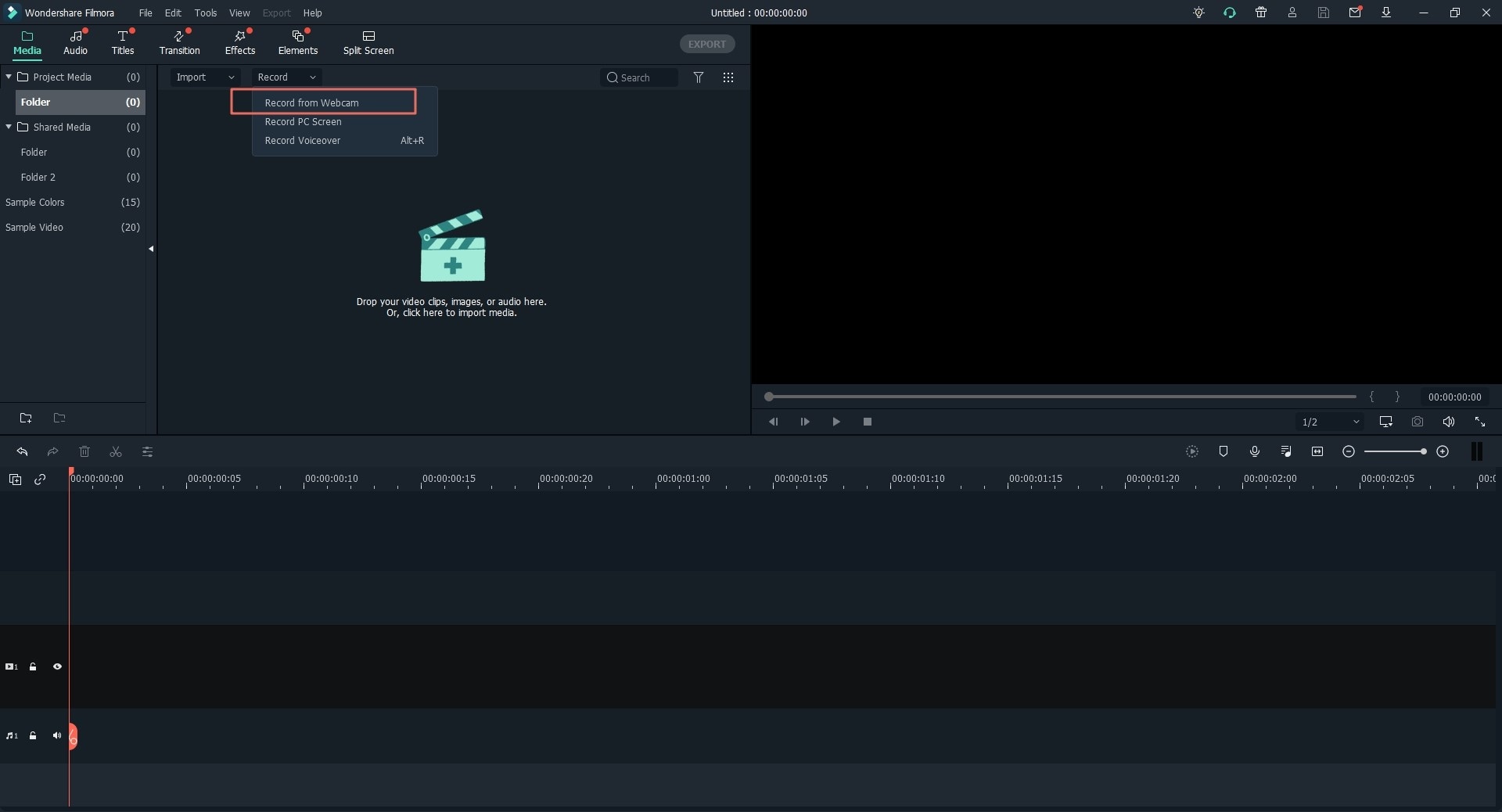
#2. Record PC Screen
Filmora Video Editor is able to record your computer screen, which means it will help you record your favorite video games or any software running on your computer. Click the "RECORD" button in the drop-down list, select "Record PC Screen", then click the red "REC" to start recording. By clicking the settings gear icon, you can set preferences for the recorded video.

#3. Record Voiceover
Just like video, you can also record voiceovers through Filmora Video Editor. Click the "RECORD" button and select the "Record a voiceover" option from the drop-down menu. Then in the pop-up prompt, click the microphone icon to record a voiceover. After recording, the voiceover audio track will be displayed in the Media Library and in Timeline at the same time.
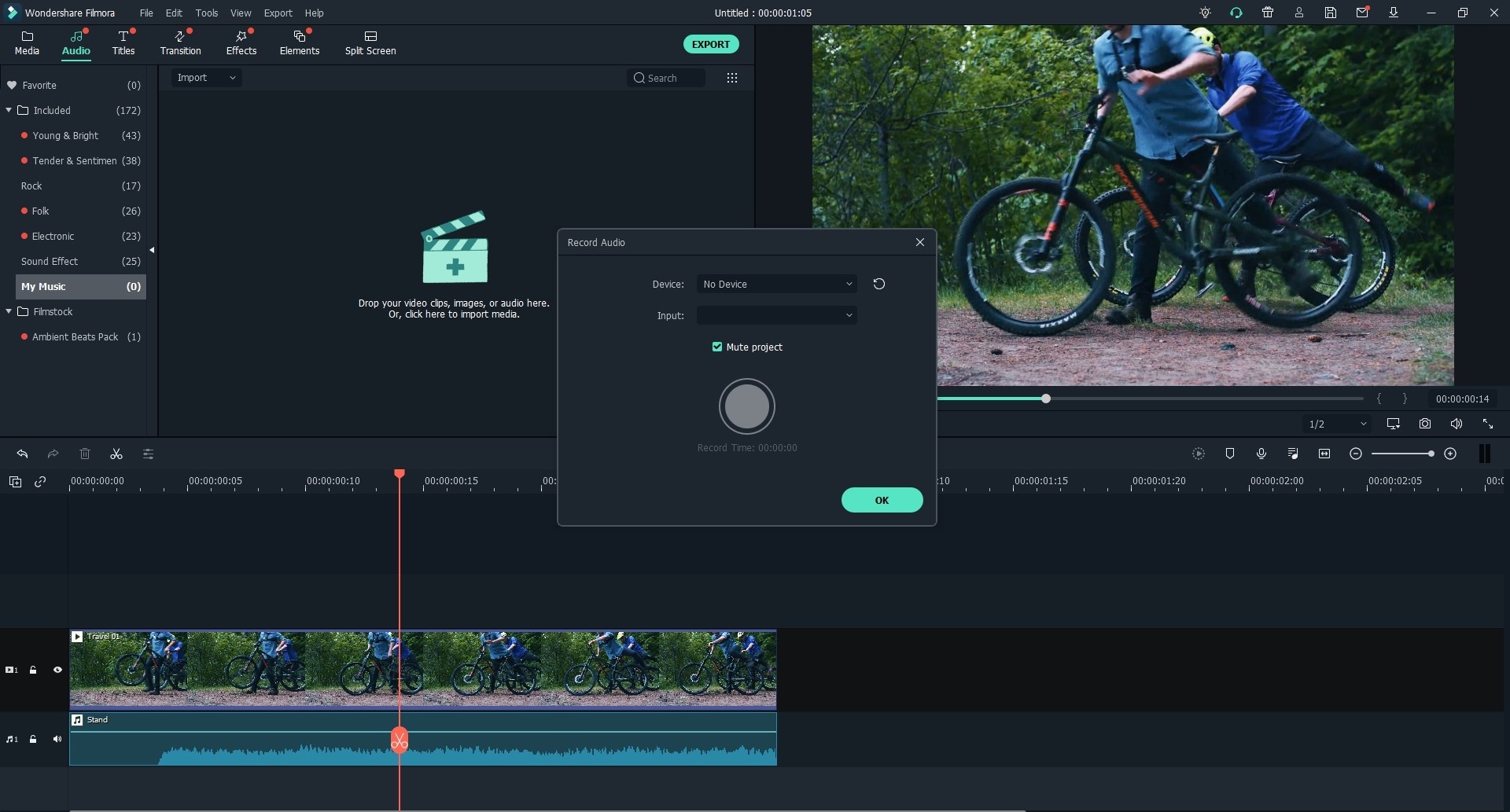
So, if you’ve also decided to choose Filmora X for recording games, let’s quickly walk through the step-by-step procedure of recording your gameplay using the software.
A Simple Guide on How to Record the PC Screen Using Filmora Video Editor
Step1 Download Filmora Video Editor for Free
Download Filmora from the official website. If you want, you can also install the free 30-day trial version to check if it’s the right tool for you or not. Once the software has successfully downloaded, launch it by double-tapping the icon.
Step2 Crete New Project
Launch Filmora Video Editor, and then select New Project.

Step3 Record PC Screen
Tap the File button at the top of the screen and click Record Media - Record PC Screen.

Step4 Start Recording
Launch the game that you want to record and start playing it. Filmora will automatically record the entire gameplay. You can record the PC screen in 3 recording screens, including full screen, custom, and target windows.
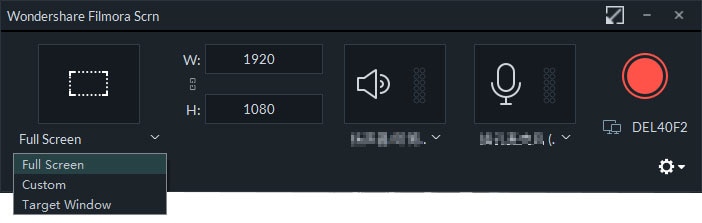
Step5 Make Customized Adjustment
You can also click Settings to make any necessary adjustments.

After everything is done, you can click the REC button. After counting down from 5, 4, 3, 2, 1, Filmora Video Editor will start recording. You can press F9 or the Start/Stop Hotkey in custom settings to perform top-level recording at any time.
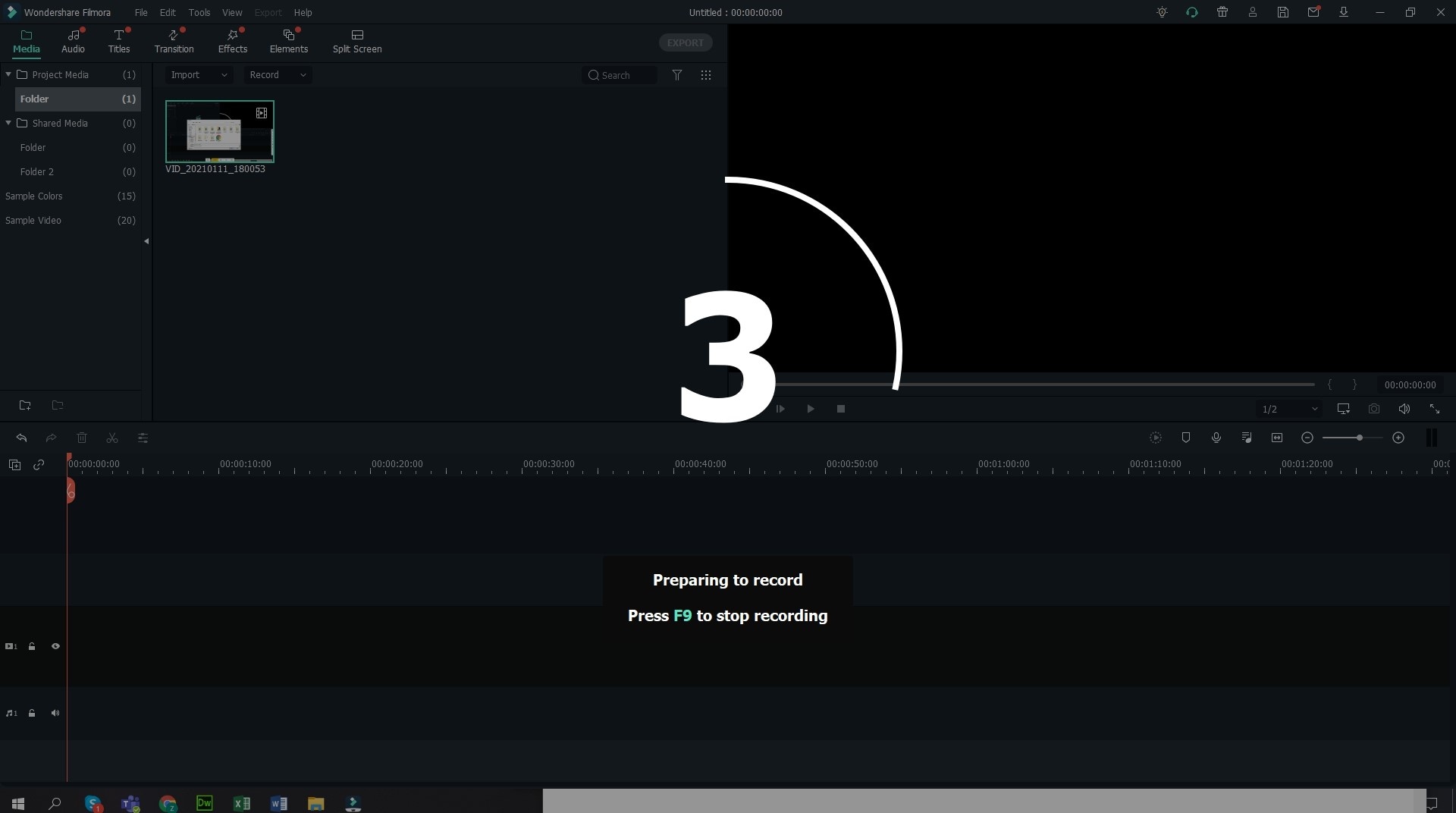
Step6 Stop Recording
Once you’ve ended the gameplay, stop screen recording. You can use the editing tools of the software if you want to edit the recording.
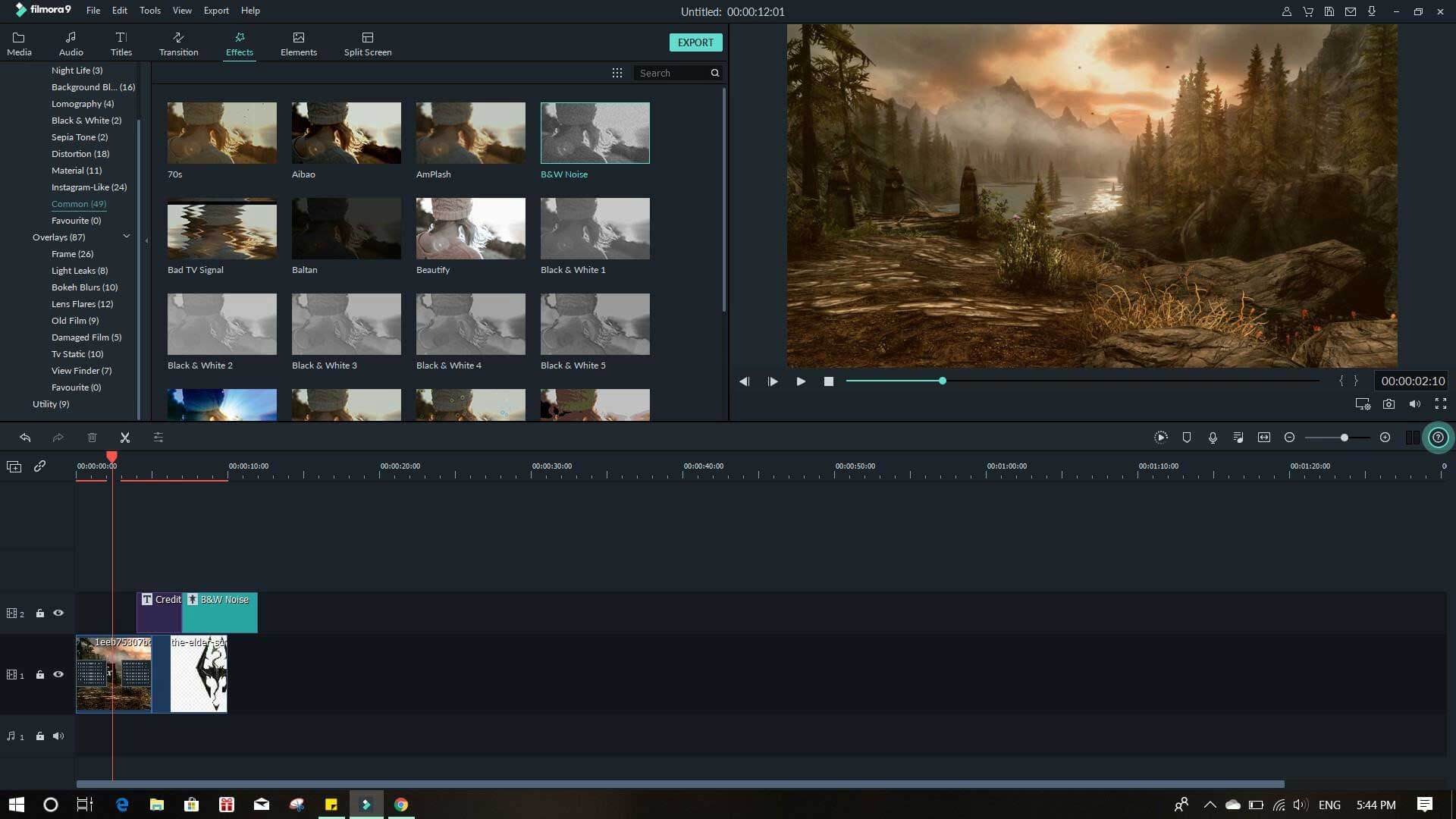
Step7 Export Video
Export the video in the desired format or directly upload it to YouTube using Filmora itself.
Note: If you want to become a successful youtuber, you should know everything from go frame-by-frame in youtube video, to adding thumbnail for youtube videos. However, the most important thing is, you should get yourself an easy-to-use video editing software. Try Filmora for free now and start your journey of creating!
Part 3: How to Record Games on Xbox One for YouTube
While we’re at it, let’s also look at how to record games on Xbox One for YouTube. The good news is you won’t need third-party software to record your gameplay on Xbox One. Microsoft has added a dedicated “Record” feature that will instantly record any moment of your gameplay. By default, Xbox is configured to record 30-seconds of the gameplay. It can be your most convenient YouTube game recorder. However, you can customize this time duration from the “Settings” menu.
Follow these steps to record a game on Xbox One:
Step 1: Whenever you want to start recording, simply say “Xbox Record That” out loud.
Step 2: Xbox will automatically start recording the gameplay and save up to 30 seconds (unless you’ve changed it).
Part 4: Conclusion
These 15 best video recording software for YouTube listed here is just a peek of the iceberg. There are dozens of other video recorders with really good modes and swift functions.
Each software offers its unique strength and has its following.
If you are looking to record and livestream your gaming experience, you should try Bandicam, D3DGear, Shadowplay or Fraps.
If you want a small-sized program with the option to do the basic functions quickly, I would suggest anyone from ShareX, Ezvid or Snagit.
Camtasia and Flashback are more balanced choices that you have.
If advanced recording and editing features are what you want, then best go for OBS Studio, Movavi or specially Filmora X.
Filmora
Easy to use and powerful video editor for all creators
Filmstock
One-stop-shop for stock media including video effects, stock footage and photos, and royalty-free music and sound effects.
