Wondershare Filmora
An easy-to-use video editor for beginner and professional creators. You can use it to speed up/slow down video, trim/cut/split/merge video in a few clicks.
We all love to be creative and interactive with our Instagram posts and stories. What if I told you that you could put a touch of creativity in your Instagram posts, like speeding up or slowing down the videos? With Filmora, you’ll be able to speed up your Instagram videos and stories in a few simple steps. Not only just Instagram, but you can also speed up videos for any platform you like. Let’s walk you through the steps of speeding up your video.
Part 1. How to Speed Up a Video on Instagram
To speed up the video, we’ll be using Filmora. Filmora is an all-in-one video editor packed with essential tools like cut, trim, crop, split, and merge. Along with that, Filmora has many high-end specialized features like Speed Ramping, Motion Tracking, Audio Ducking, Audio Denoise, and a powerful Audio Equalizer and Mixer. Filmora also has a massive library of stock assets, filmstock, transitions, graphic and audio effects, stickers, GIFs, and filters. All-in-all, it’s the best choice for you if you are interested in editing your videos. Here’s the step-by-step guide to speed up your Instagram video with Filmora.
For Win 7 or later (64-bit)
For macOS 10.12 or later
Step 1Import Video
To import your file, click "File> Import Media> Import Media Files." Alternatively, you can also drag and drop your file on the project media.

Step 2Speed Up Video
Once the video is imported, drag it into the timeline. Next, Right-click the clip, select "Speed," and choose "Uniform Speed." Set the video speed as per your choice using the slider. Alternatively, you can speed up the video by decreasing the clip's duration.
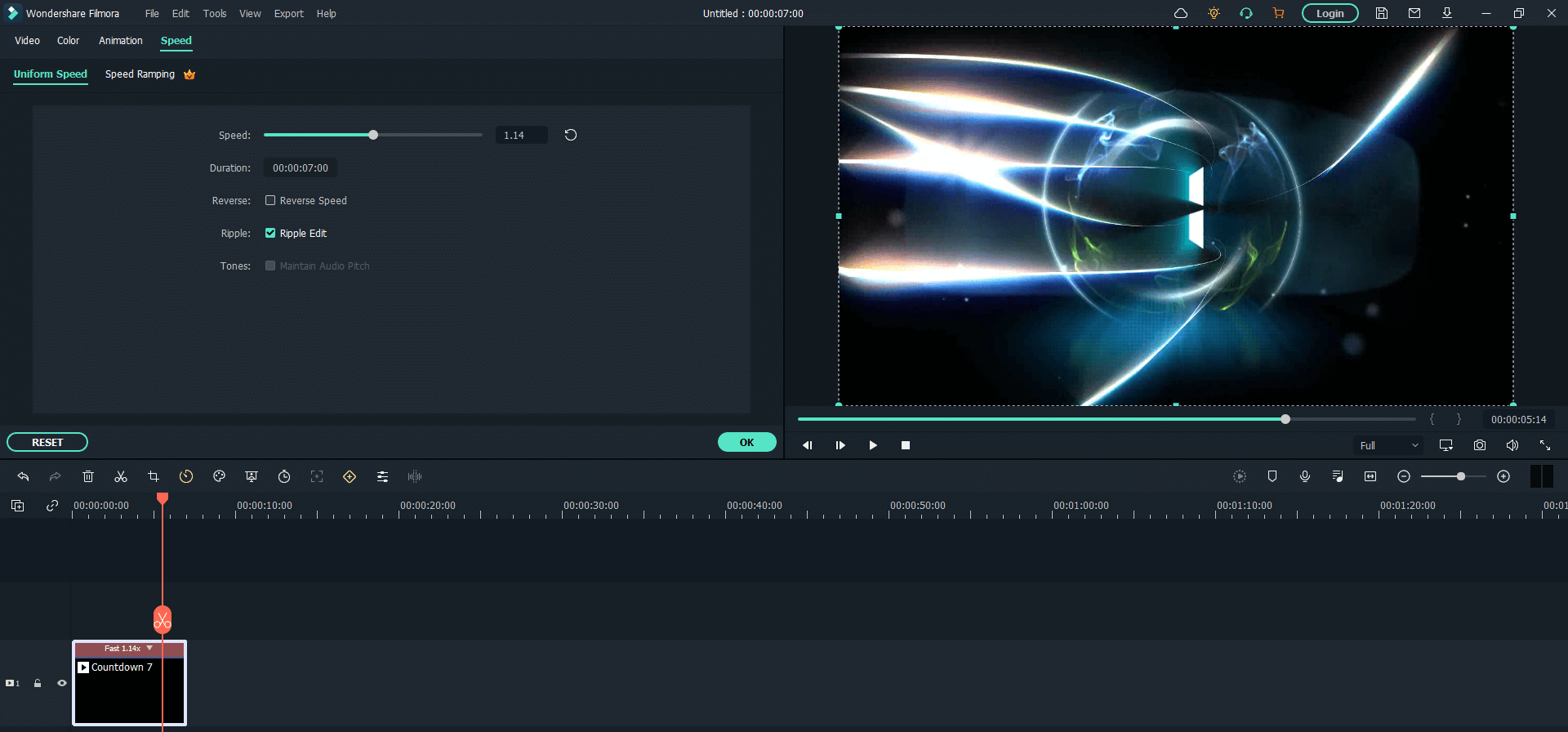
Note:You can also slow down the video similarly. Just use the slider or increase the duration in the timeline.
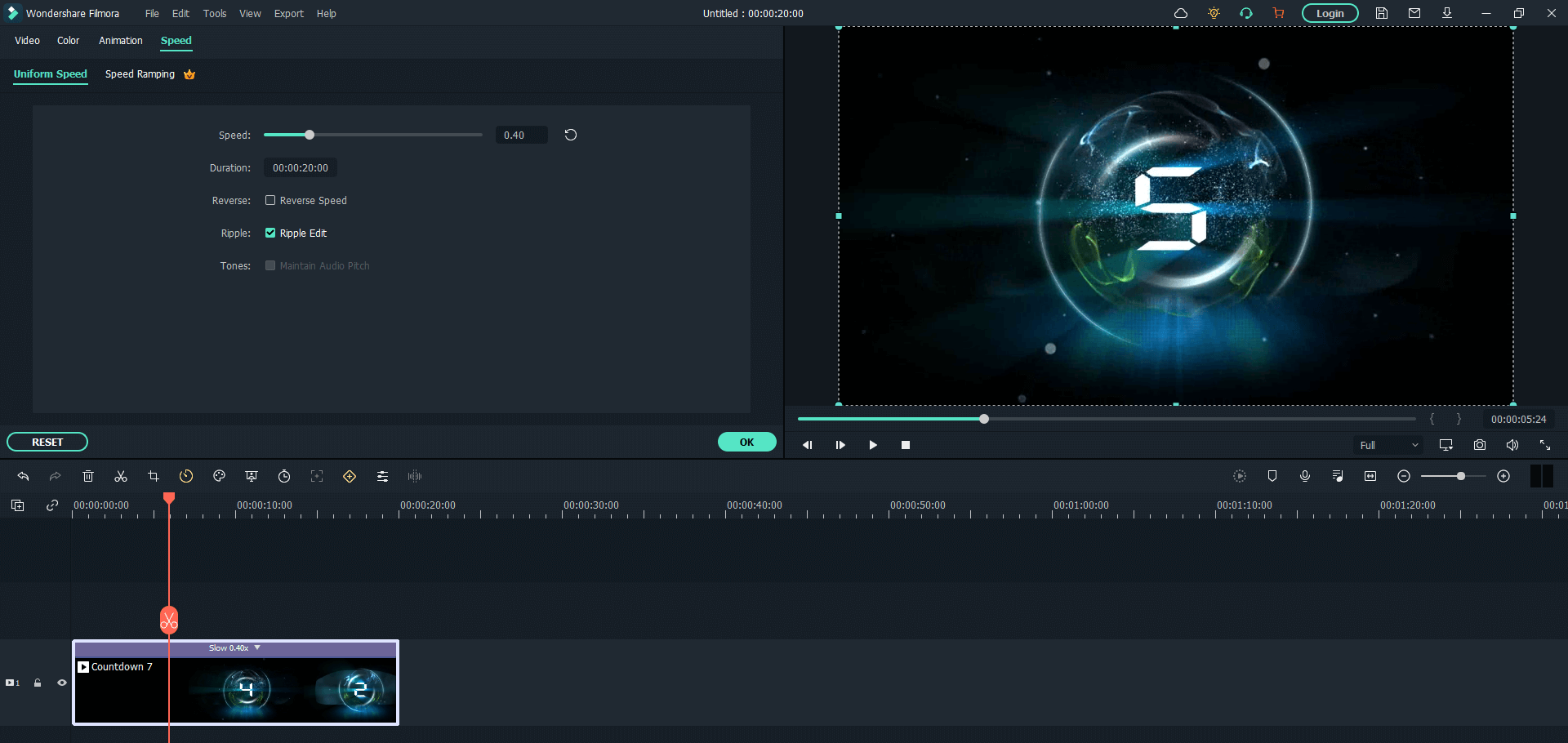
Step 3Export Video to Instagram
Once satisfied, export the video and upload it to your Instagram.

Note:Instagram only supports MP4 files format for videos. For Instagram posts, use an aspect ratio of 4:5 and for stories; use an aspect ratio of 9:16. With Filmora, you can easily change aspect ratio for video as well.

For Win 7 or later (64-bit)
For macOS 10.12 or later
Part 2. Frequently Asked Questions
1. How to speed up a video on Snapchat?
Step 1. Open the Snapchat app and click the gallery icon next to the shutter button.
Step 2. Select the snap or video you want to speed up. You can find video snaps in "Memories" and videos captured with a phone camera in "Camera Roll."
Step 3. Once the video is selected, press the three dots at the top-right corner and select "Edit Snap." Then swipe from left to right until you see a rabbit icon. After that, download the snap by clicking on the share button.
2. How to speed up Vimeo videos?
Step 1. Play the video you want to speed up.
Step 2. Click on the gear icon in the bottom-right corner and click "Speed" to see the available speed options.
Step 3. Click on 2x to make your video play two times faster.

Wondershare Filmora - Best Video Editor for Mac/Windows
5,481,435 people have downloaded it.
Best video editing software for beginner and semi-professional, that comes with powerful editing skills like trimming, splitting, rotating, editing, etc.
500+ free special video effects to customize and create an awesome movie by yourself.
1000+ standalone effects downloading resources to make videos in all kinds of styles.
Record voice in real-time: you can have you voices recorded in realtime and instantly add them to the video files.
The software supports almost all available videos, images, and video formats. Besides, it also supports GIF files and 4K resolution videos.
