

Filmora Video Editor for Mac
Elements and Transitions
There are many different types of transitions and elements available for you to choose from for decorating your videos.
In this guide you will learn:
1 How to Add Motion Elements
Click on the "Elements" button in the top menu will bring you to the elements library, which contains over different elements. For more elements, you can click on the "More Effects" option to access to Effects Store.
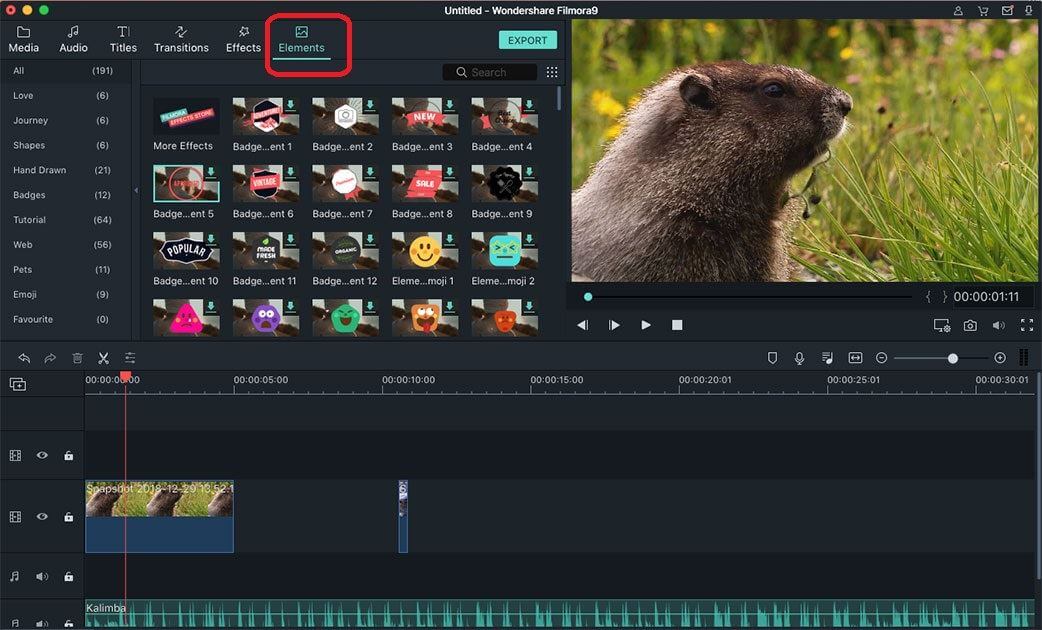
Add Elements: To add elements to the video, you can select the elements you like and drag it into the timeline.
Remove Elements: Right-click on the element in the timeline and choose the "Delete" option. Or, you can click on the "Delete" icon on the toolbar.
Favorite Elements: Select the elements you like, right-click on it and choose the "Add to Favorite" option.
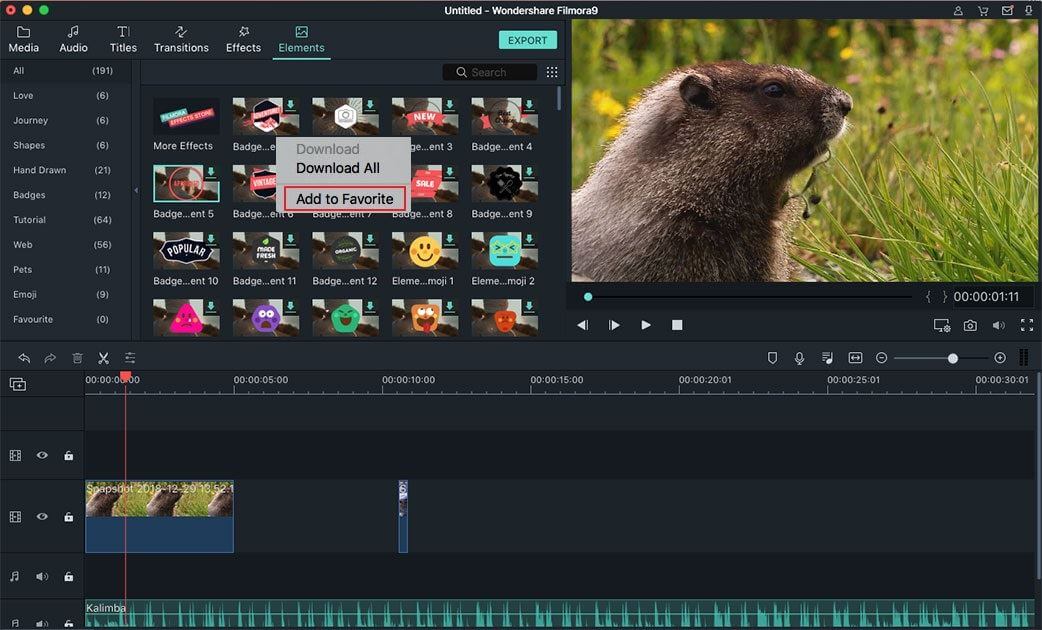
2 How to Add Transitions
If you want to add transition to your vide0, you can click on the "Transition" button and in the top toolbar on the media library. Click on the "More Effects" button you can visit effects store to get more effects you like.

Add Transitions: After you've open the transitions effects menu, you can select the transition effects you like and drag it to the timeline between 2 video clips.
Delete Transitions: Click on the selected transition in the timeline and then click on the "Delete" icon to delete unwanted transition.
Favorite Transitions: If you want to save the transition effect to favorite transition list, you can right click on the transition you like and choose the "Add to Favorite" option.
Popular Products



