

Filmora Video Editor for Mac
Create, Open and Save a Project
You might have noticed that after clicking the "New Project", you'll be led to the main window of Filmora for Mac. When editing a video, a project is created automatically. A project file is not a video. It is a file with extension, .ive. It doesn't contain the media files, but memorizes what kind of editing you have applied to the video. You can't open it with any other media player, but Filmora Video Editor for Mac. The project file can be opened and edited with Filmora Video Editor for Mac again.
1 Create a project
When you launch Filmora for Mac and choose a mode to start, a project is created. By going to "File" > "New" in the menu at the top of your Mac screen, you can easily create a new project.
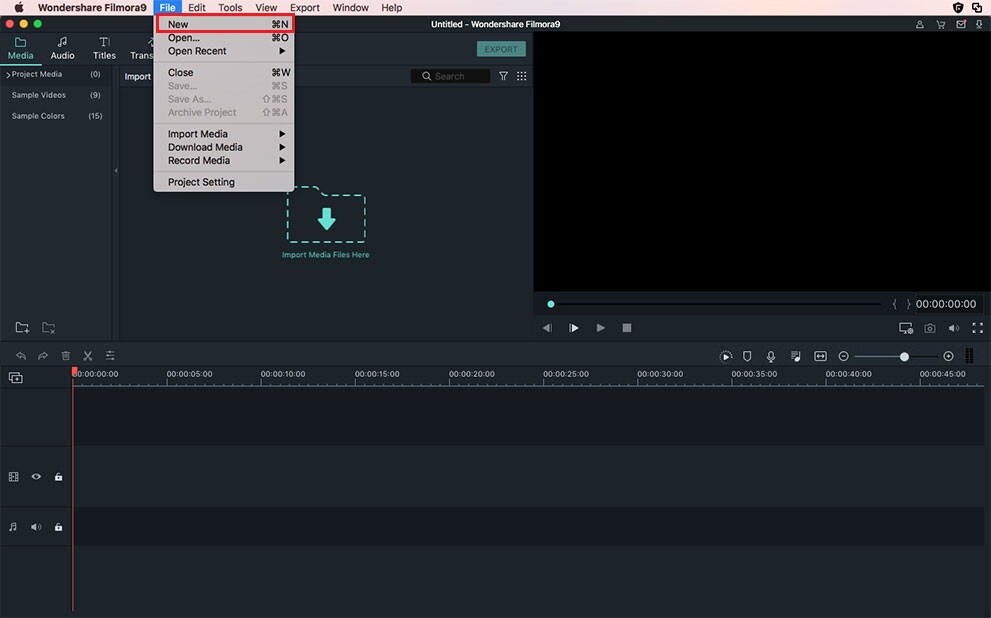
You can customize the resolution, aspect ratio, and frame rate of the project by clicking on the "Project Settings" button.
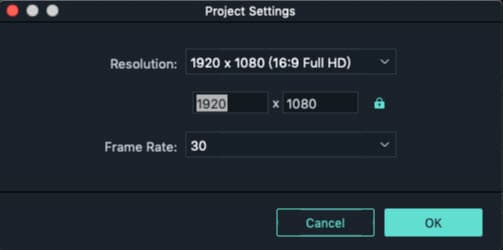
2 Open a Project
Filmora 9 provides you 3 easy ways to open an existing Filmora project:
Way 1. Click on the "File" button and then choose the "Open Recent" option from the drop-down list.
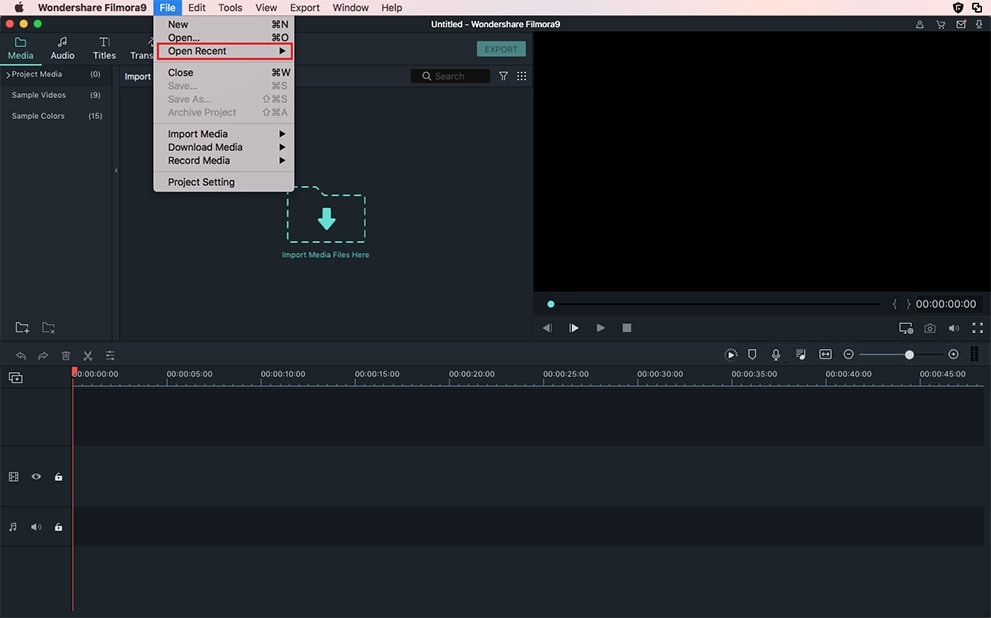
Way 2. Click on the "Open Project" on the "Get Started" interface to browse for projects (.wfp files) stored on your Mac.
Way 3. Under the "Project Library" tab, double-click on the project's name.

3 Save a Project
Click on the "File" menu in Filmora Video Editor for Mac on the ribbon, choose "Save" or "Save As". The option "Save" will save this project to the default folder. If you click "Save As", then you're supposed to set up a new destination to save the project.
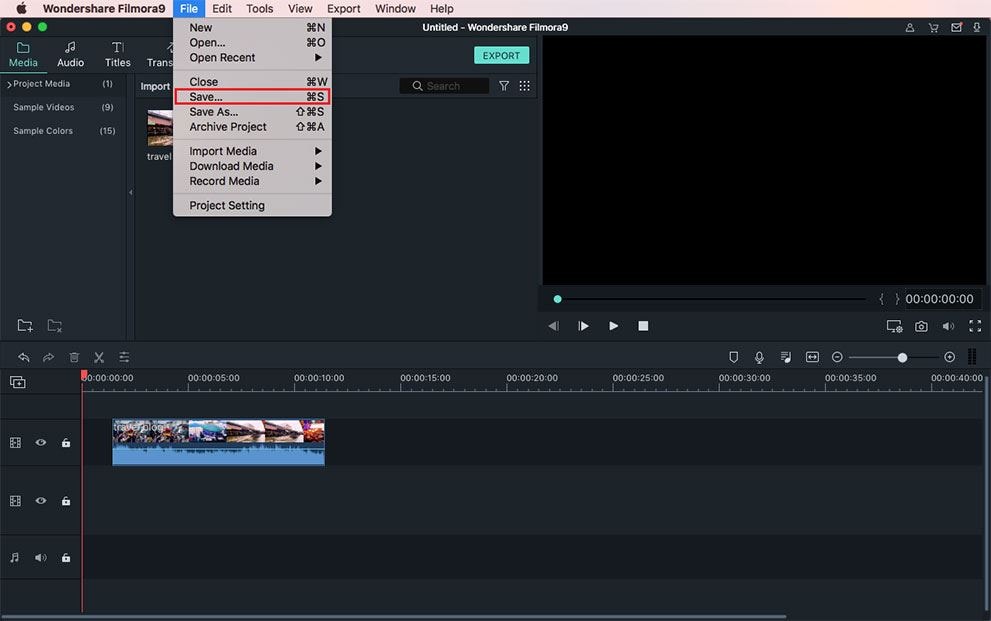
4 Relocate missing media files
Filmora will not be able to find the source files, if you've changed the location of them, rename them, delete them or disconnect the external drive where the files are saved. You will be shown windows with the locations the files are missing from.
Click on the magnifying glass icon to relocate the missing files and then press "OK" to reopen the original project. If the files have been permanently deleted you can choose other files as replacements.
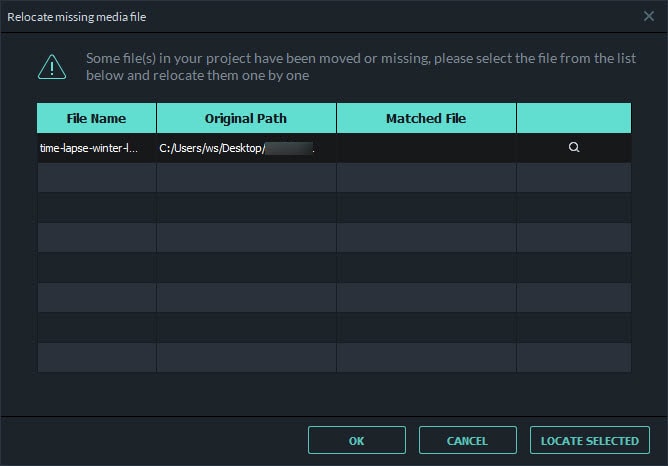
Popular Products



