

Filmora Video Editor for Mac
Download, Install and Activate Filmora for Mac
1. Download & Install Filmora for Mac
Download the free trial version of Filmora for Mac and follow the guide below to create your own videos!
With Chrome, you'll see the download file at the bottom of your Chrome window. Then click the file name [Filmora Installer.dmg] to open and install it.
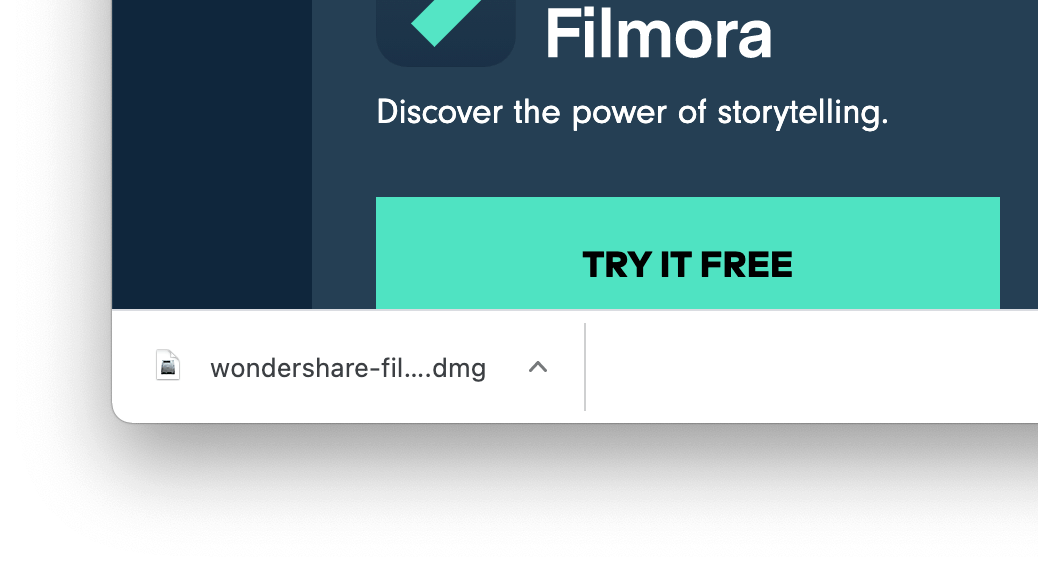
With Safari, click the downward arrow at the top right corner of the screen to open a menu of recent downloads.
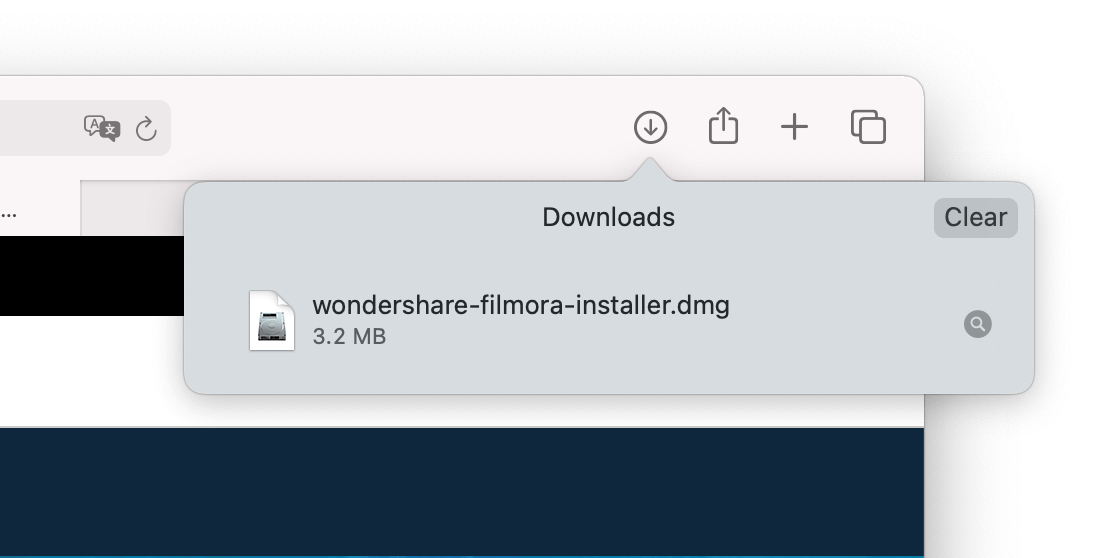
With Firefox, as you click the download link, a download window will pop up. Choose "open with Archive Utility" and click OK.
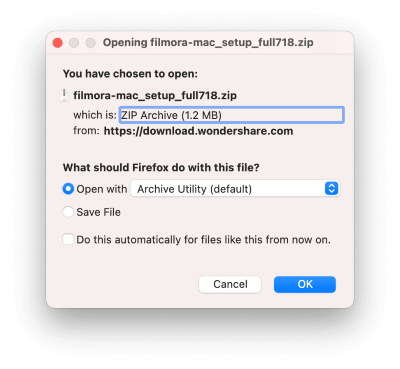
Also, you can always find your downloads in the Finder.
2. Install
1. Open [Filmora Installer.dmg] and click Agree to open the installer.
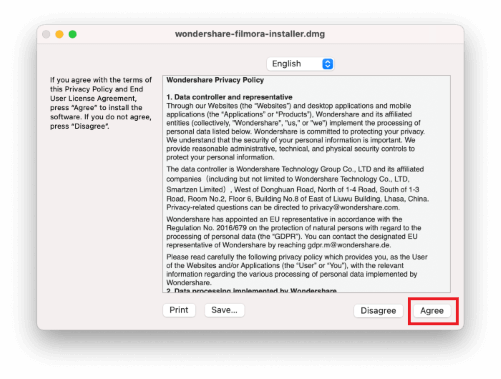
2. Double click the icon to install Filmora.
![]()
3. Click OK to allow the installer to continue when the system asks for permission.
4. Wait for the installation to complete. It may take up to 1-5 minutes depending on your network.
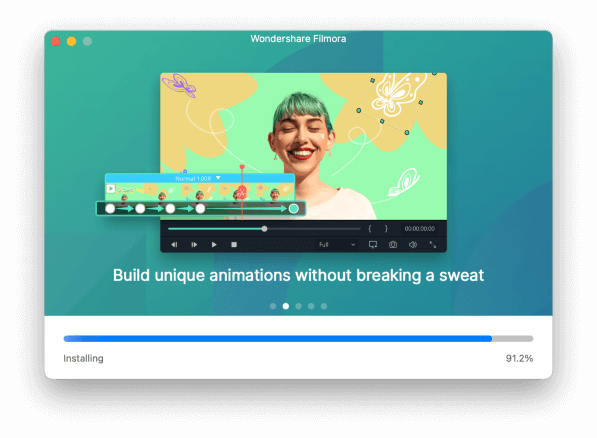
5. Close the installer after Filmora launches successfully.
3. Purchase and Register
The free trial of Filmora has no functional restrictions or time limits, but there will be a Filmora watermark added to the video you export.
To remove the watermark, you need to purchase and register the software.
Here's how to log in to your Wondershare ID / Create a Wondershare ID:
1. Click the account icon to begin logging in.

If you don't have a Wondershare ID yet, you can click on the "Create Account" button. Then enter your email address and create your password. Make sure you've agreed to the license agreement before you hit Register. You can also choose to log in with a social media account like Facebook, Google, or Twitter.
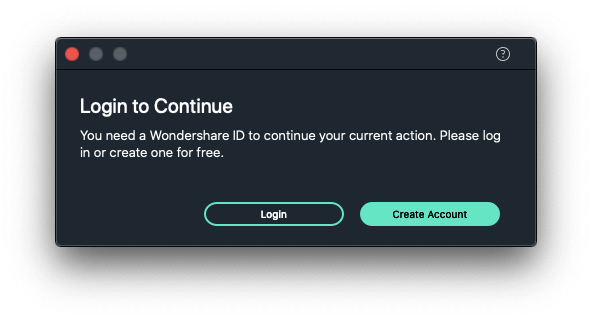
2. Enter the email address associated with your account and click 'Next'.
![]()
3. Enter your password and click 'Sign In'.
![]()
4. Update
Click on the "Wondershare Filmora" button and choose the "Check for Updates" option from the drop-down list. A new window will pop up and telling you which version you are currently using.
From the product page of Filmora, you always download the latest version. Installing it will replace the previous version automatically without affecting your registration status.
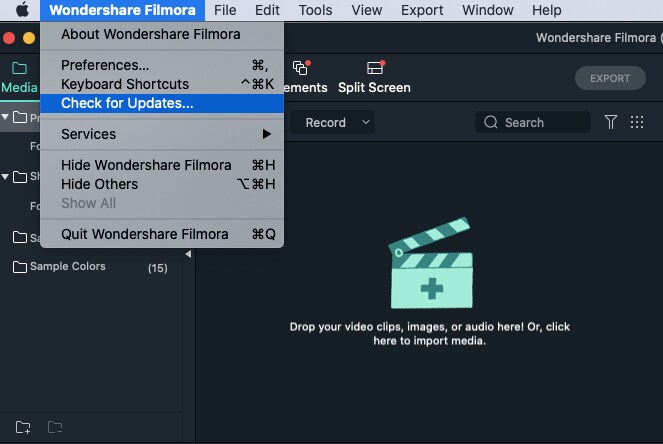
5. Uninstall
To uninstall you can follow the steps like: Go Finder > Applications > Wondershare Filmora and right click to choose Move to Trash
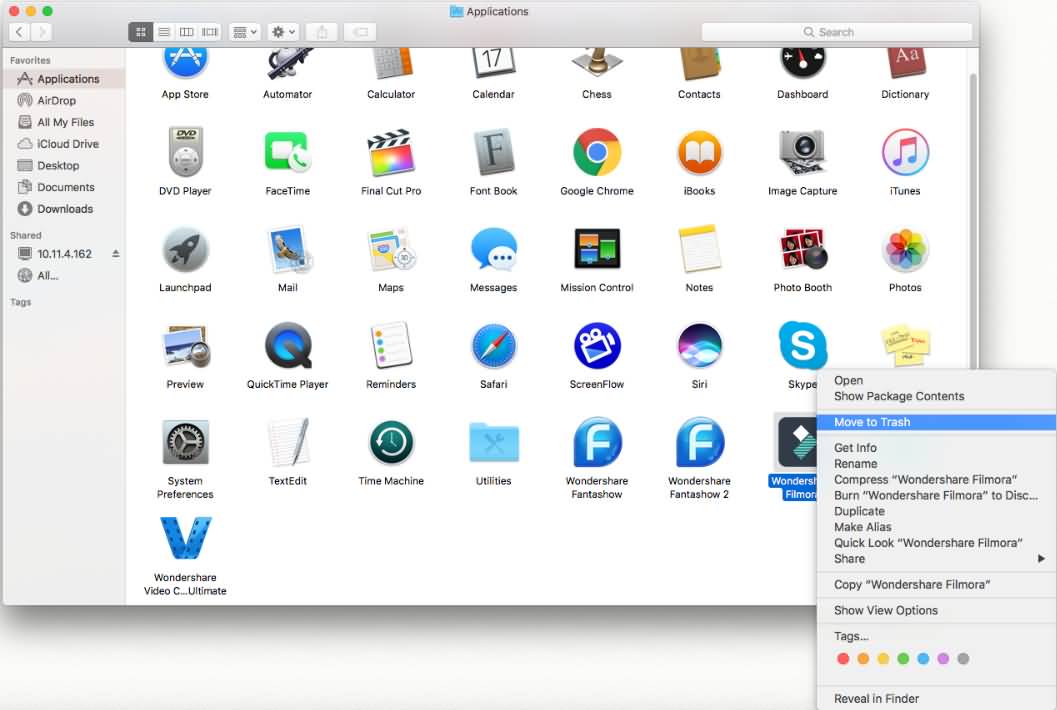
Popular Products



