

Filmora Video Editor for Mac
Apply Picture-in-Picture (PIP)
Picture-in-picture (PIP) means you lay two or more videos, photos on the original video. And the frame will display all these videos and photos simultaneously. Picture in Picture feature is very useful when you create videos for tutorial, gaming, product demonstrations, etc.
1 Overlay Your Own Video and Image
To overlay your own videos or images with the videos in timeline you can follow the steps below:
Step 1. Import the background video as well as the overlay video in the Media Library.
Step 2. Drag and drop the background video to the timeline, and then place your overlay clip on the video track above the background clip. If there is only one video track, a second one will be added when you drag your overlay clip into the space above video track1.
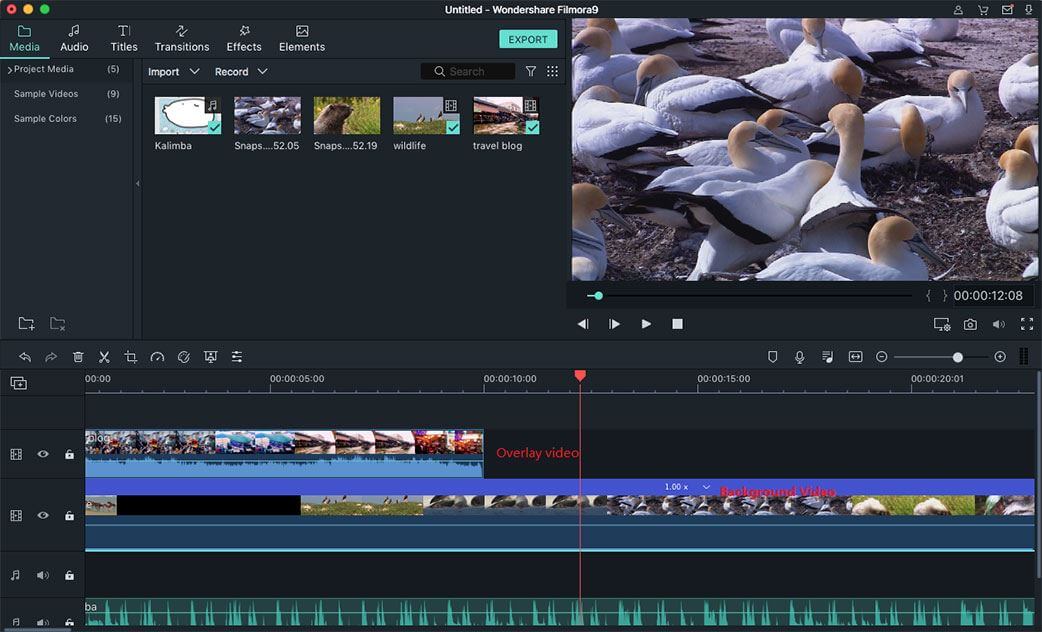
2 Overlay Motion Graphics
Apply Motions to Overlay Clip: There are a wide range of motion elements you can add to your video. They are love, journey, shapes, hand drawn, badges, tutorial, web, pets, and emoji. Simply double-click on the overlay clip in the timeline, and then choose the "Motion" option under the editing panel.
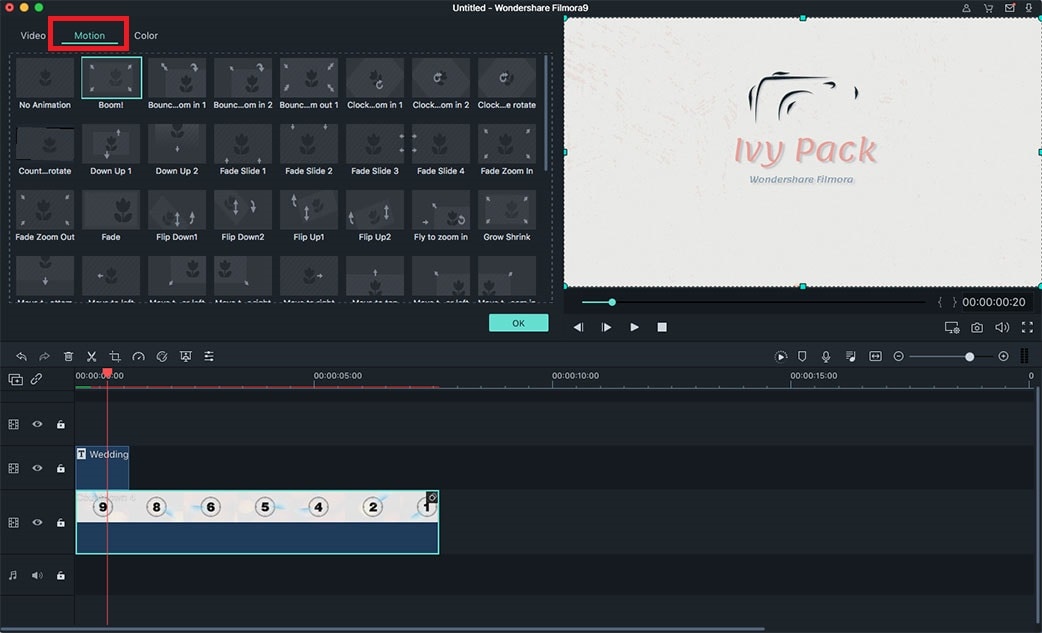
Customize Overlaid Video:After adding either a photo or a video to timeline for picture-in-picture effect, you should move the end or beginning of the image or video to set up its duration.
In the preview windows, drag the frame of the video or image to adjust its size and position.
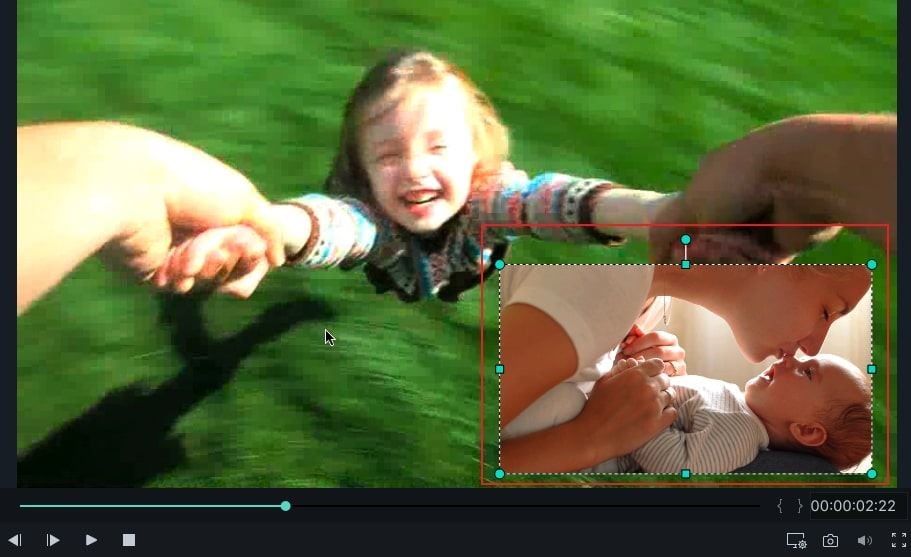
Popular Products



