

Filmora Video Editor
Action Cam Video Editing
Filmora Video Editor allows users to edit action cam video clips with various effects, such as fisheye correction, video stabilization, speed controls, and color correction. Now, let's learn how to edit action cam video in Filmora Video Editor as follows:
1 Lens Correction
1. After importing video to the timeline, just double-click on it to open the video editing panel.
2. Unfold "Lens Correction" and select the camera model and capture mode of your video from the drop-down list.
3. The program will automatically correct the distorted video. Alternatively, you can manually drag the slider to adjust the level.
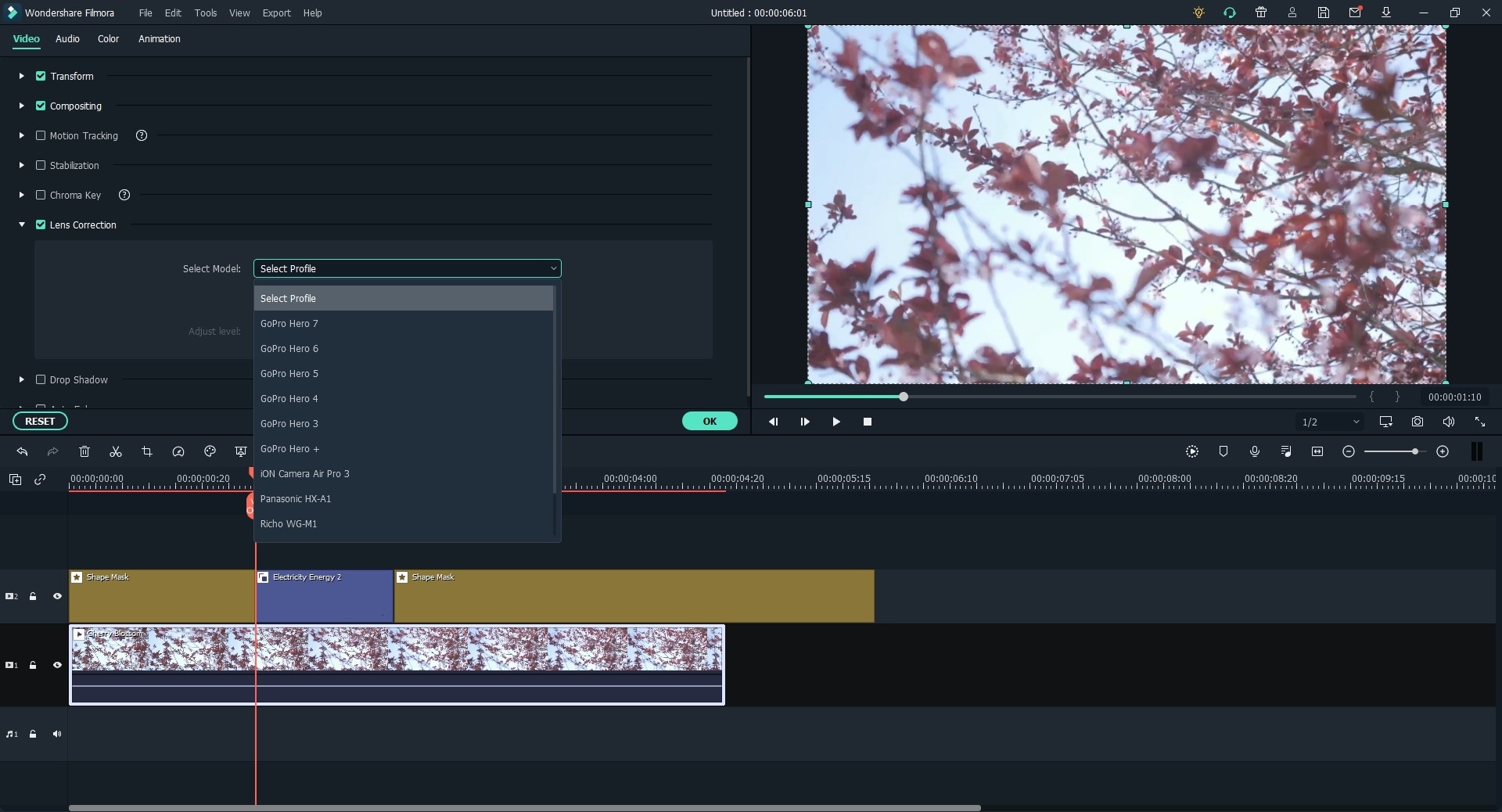
2 Video Stabilization
1. Double click the video footage in the timeline, and the video editing panel will be opened.
2. Tick the option of "Stabilization", then click the "Analyze" button.
3. When the analysis is finished, drag the slider to increase or decrease the stabilization level.
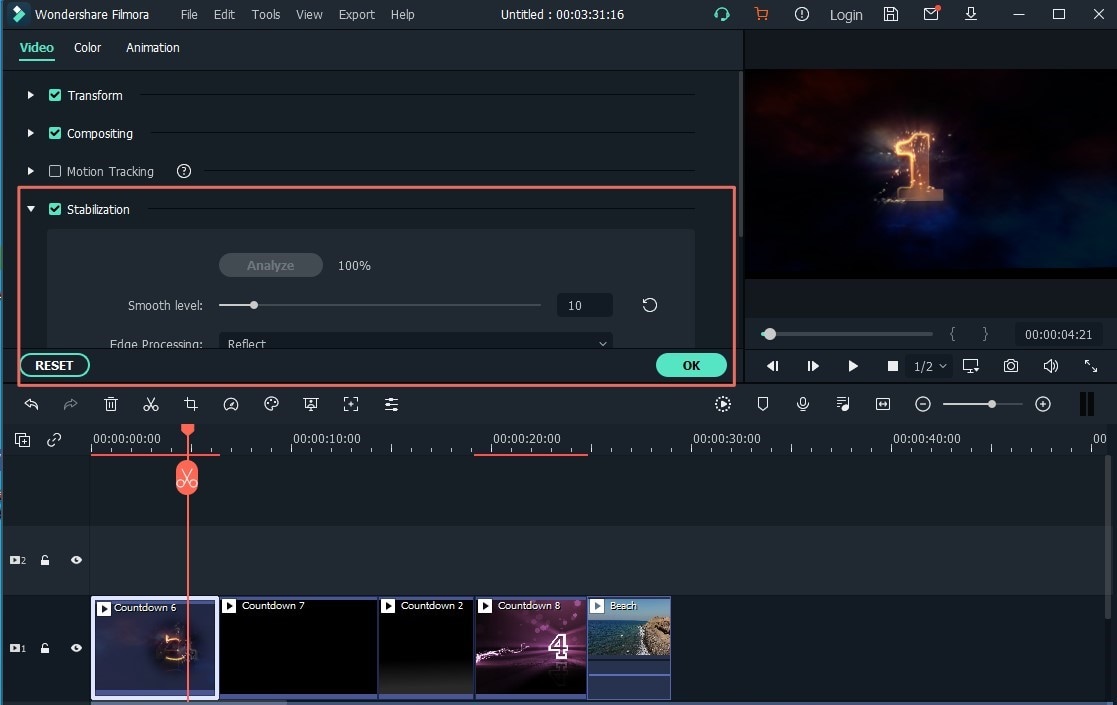
3 Audio Denoise
1. Double-click the video footage in the timeline to open the editing panel.
2. Switch tab to the "Audio", and tick the option of "Remove background noise". Then, drag the slider to set the level.
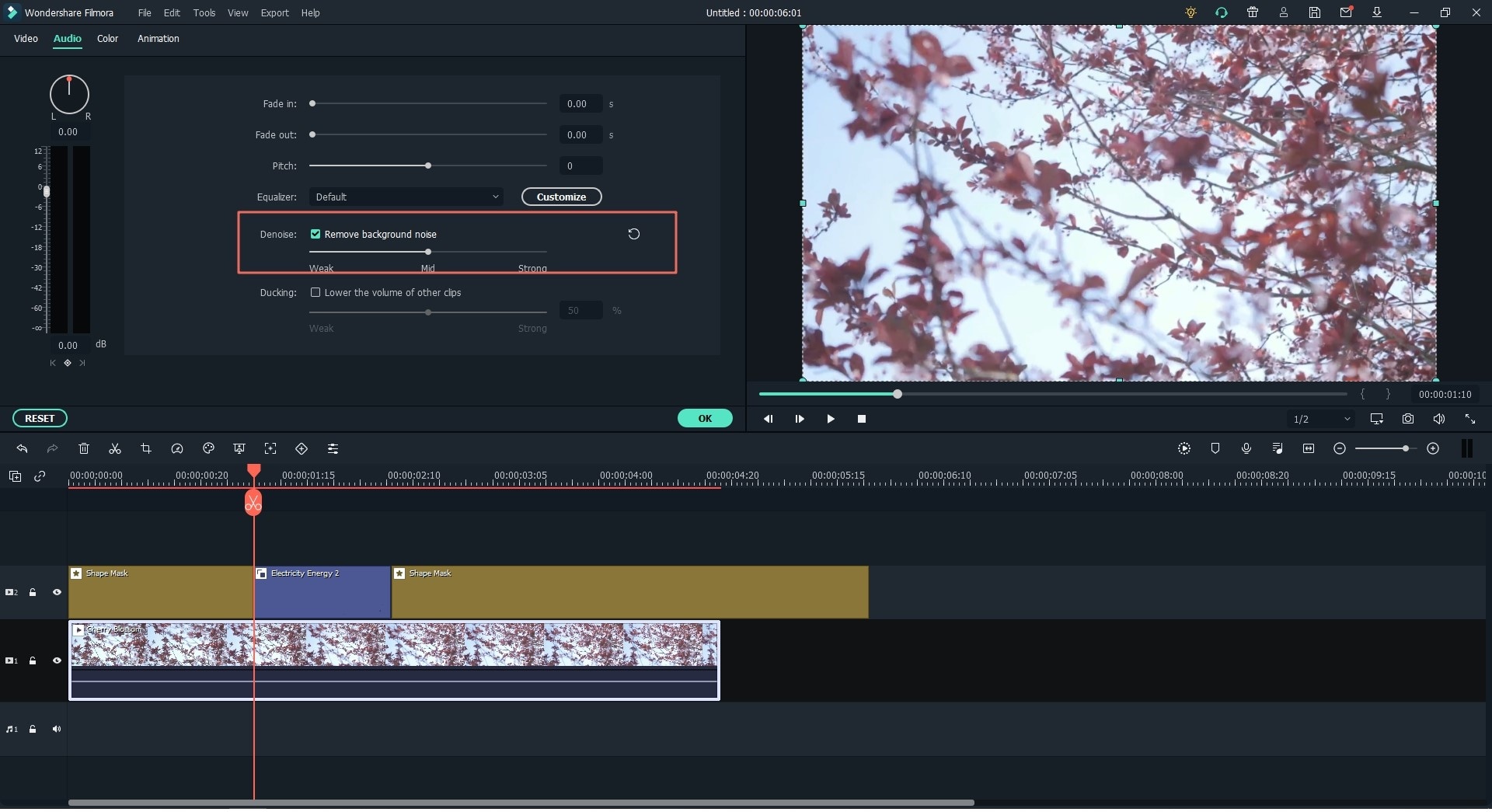
4 Change Video Speed
1. Right-click on the video clip you wish to change the video speed, and choose "Speed and Duration".
2. Here, a pop-up window will appear on your PC, drag the slider to fast or slow your video speed as you like.
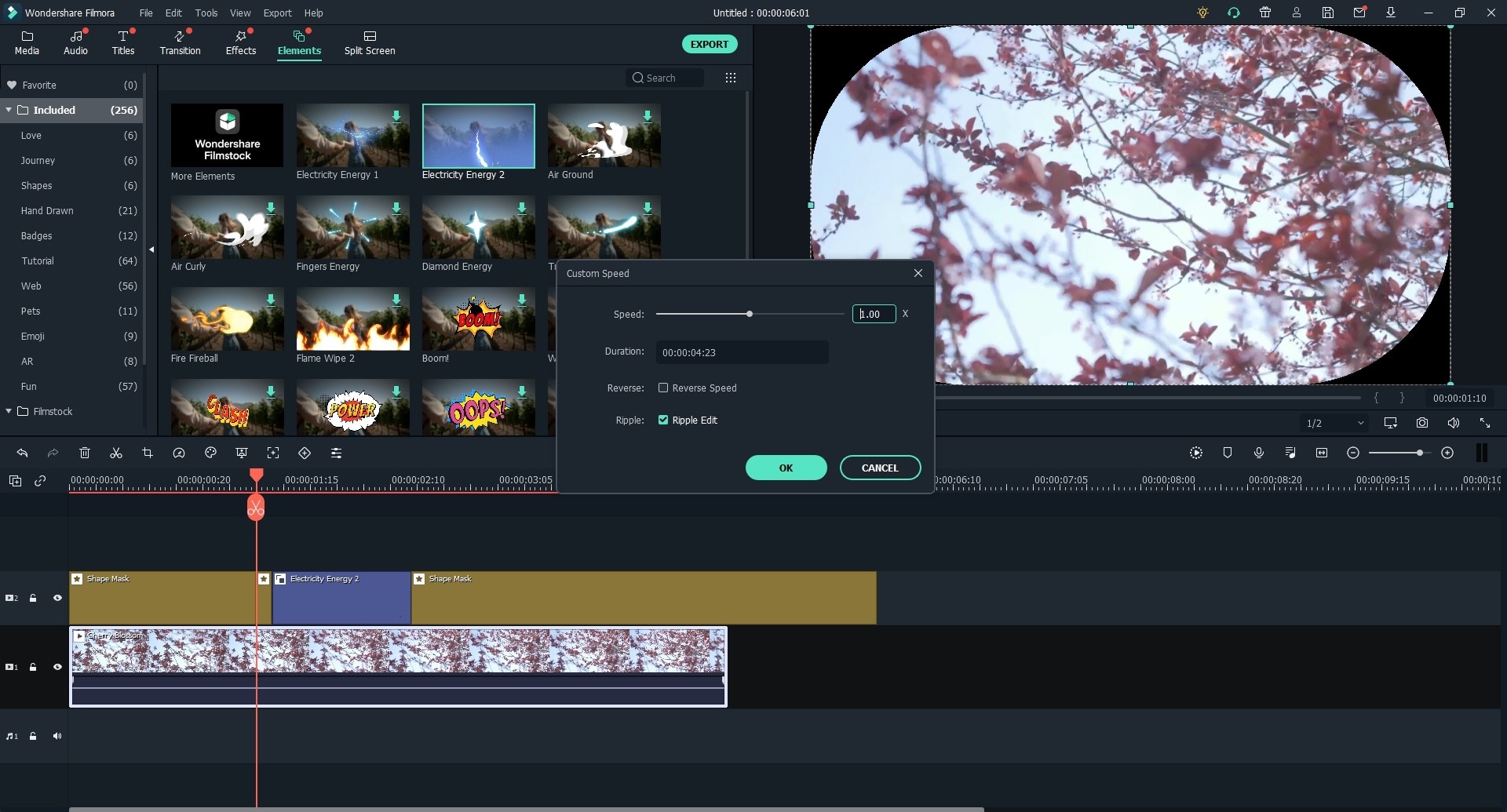
3. You can also locate the video clip and hit the speed icon in the upper of the timeline, then change the video speed by selecting the right option in the drop down list.
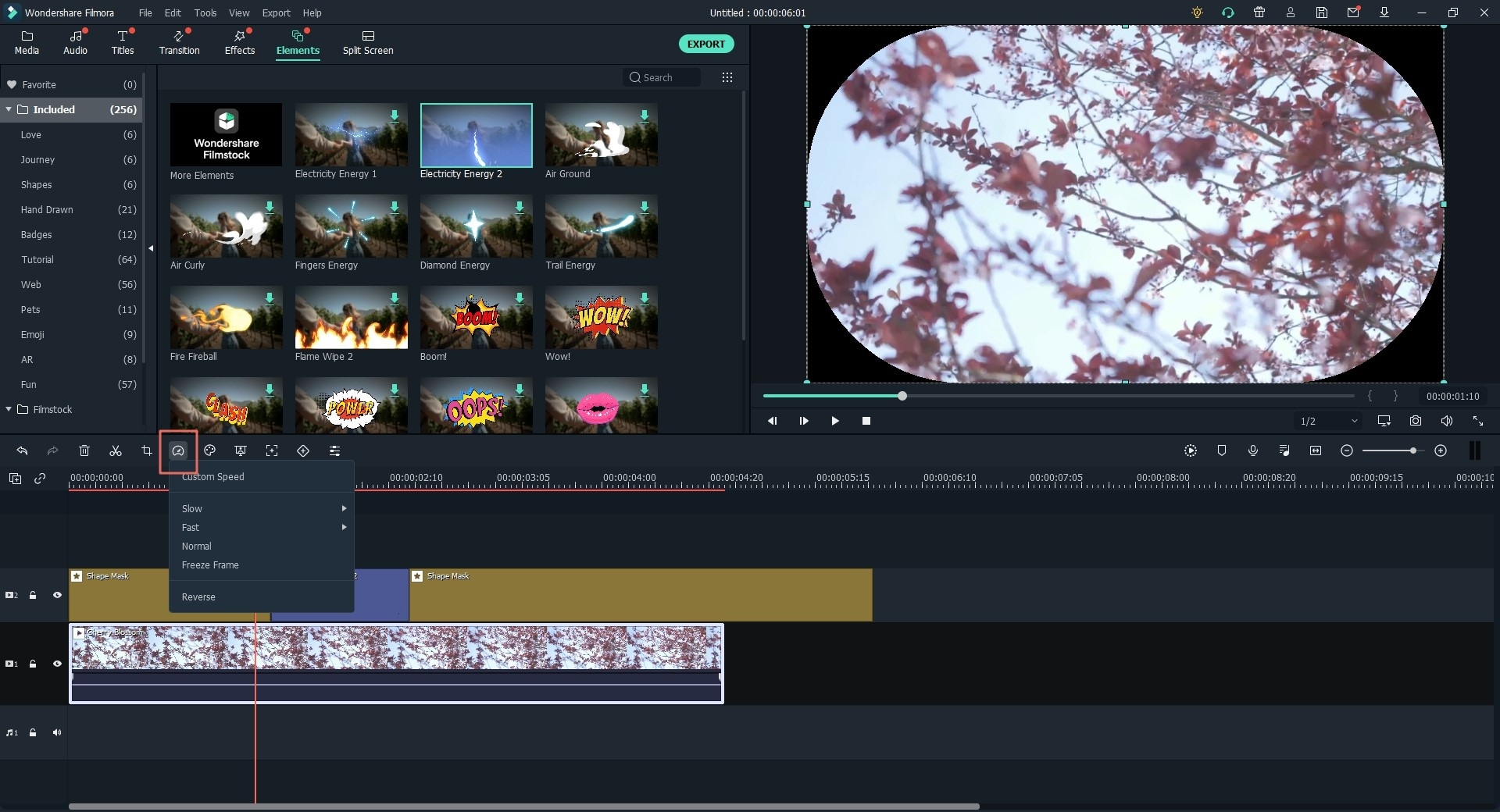
Popular Products



