

Filmora Video Editor
How to Record PC Screen?
With Filmora Video Editor, you can directly record PC screen. Just follow the bellow simple steps to do so.
1. Launch Filmora Video Editor and choose the "New Project".

2. Navigate to the "RECORD" button and click the "Record PC Screen".

3. You can record PC screen in 3 recording screens, including Full Screen, Custom and Target Window.
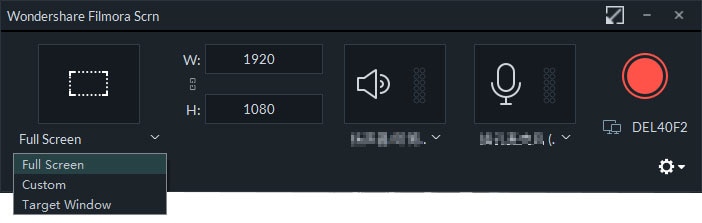
4. If you want to record your PC from microphone device or audio system on computer, you can turn the icons on.
5. And you can also click on the "Settings" to do any necessary adjustments.

6. When everything is OK, you can click on the "REC" button. Filmora Video Editor will start recording after counting down from 5, 4, 3, 2, 1. You can press F9 or customize the Start/Stop Hotkey in settings to top recording anytime.
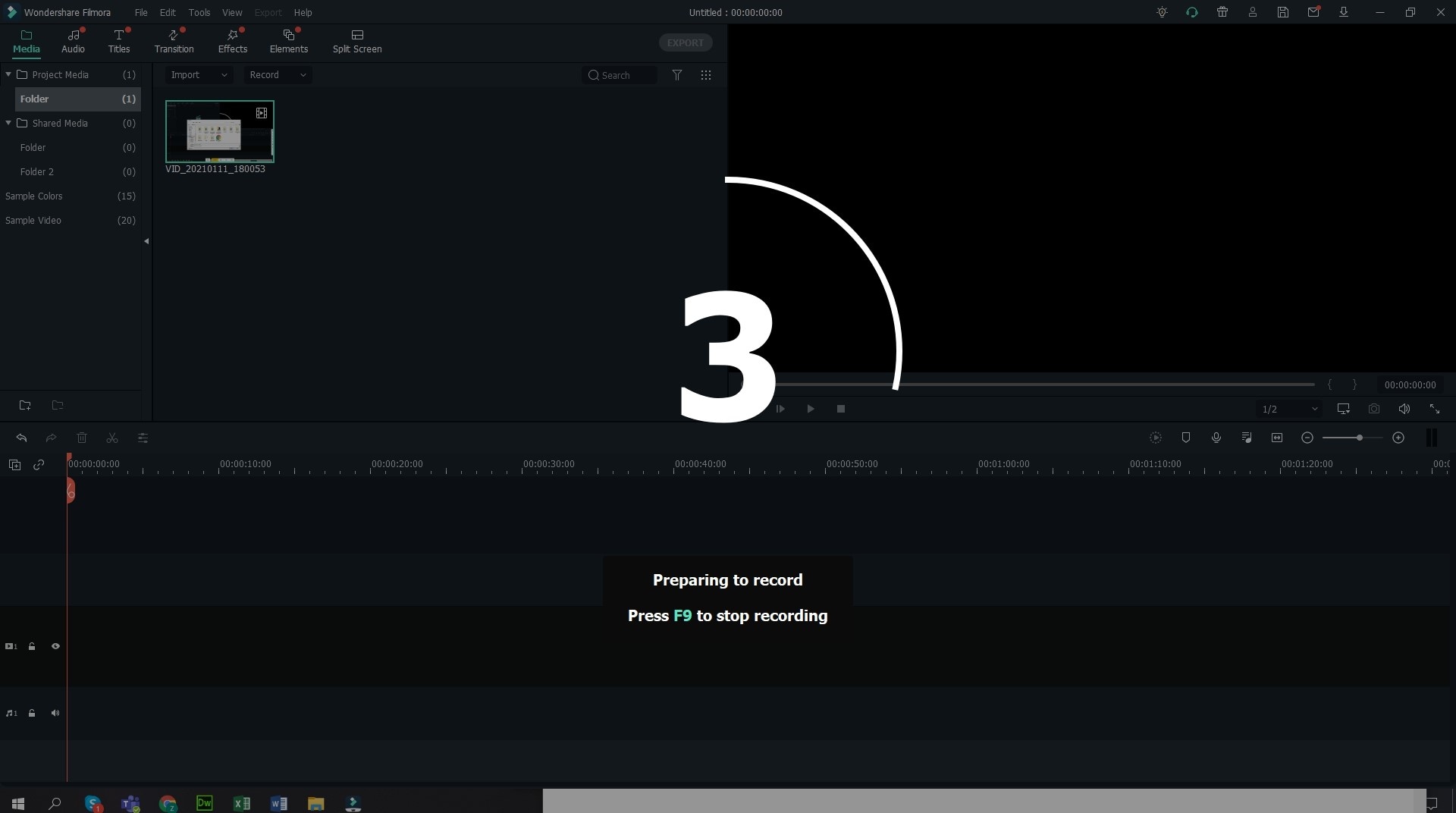
7. When finish the recording, the recorded video will be saved in the media library of the program.
Popular Products



