

Filmora Video Editor
How to Edit Image or Picture?
Filmora Video Editor allows users to use images to tell a story. So, you can use this program to add, edit or mange images as easy as 1-2-3. Now, let's check the detailed tutorial as follows:
1 Change Image Duration
To change the duration of an image in timeline, move the cursor to the beginning or end of the image, when the pointer appears, either move forward or backward.

2 Apply Motion Effect
You can apply motion effect on your image to make it animated. To do so, drag the image to the timeline, and double-click on the image in the timeline. In the pop-up window, switch to the "Motion" tab and select your desired motion effect. And then click "OK" to apply the effect.
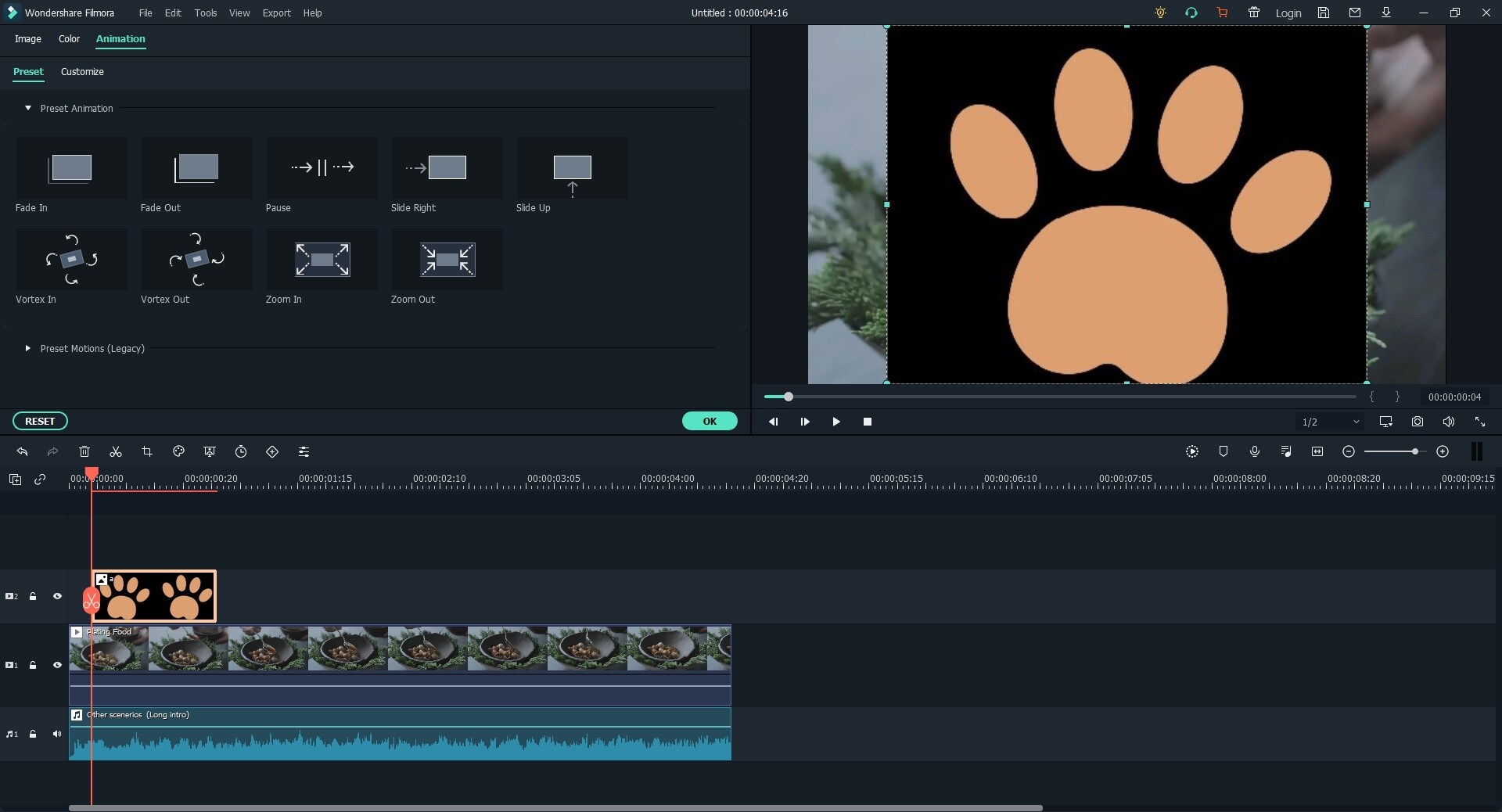
You can right click on the image in the timeline and select "Delete Effect" to remove the motion effect.
3 Adjust Images
Double-click on the image in the timeline, and you can open the image adjustment window. And you can rotate the image and adjust the contrast, saturation, brightness, tint, and more.
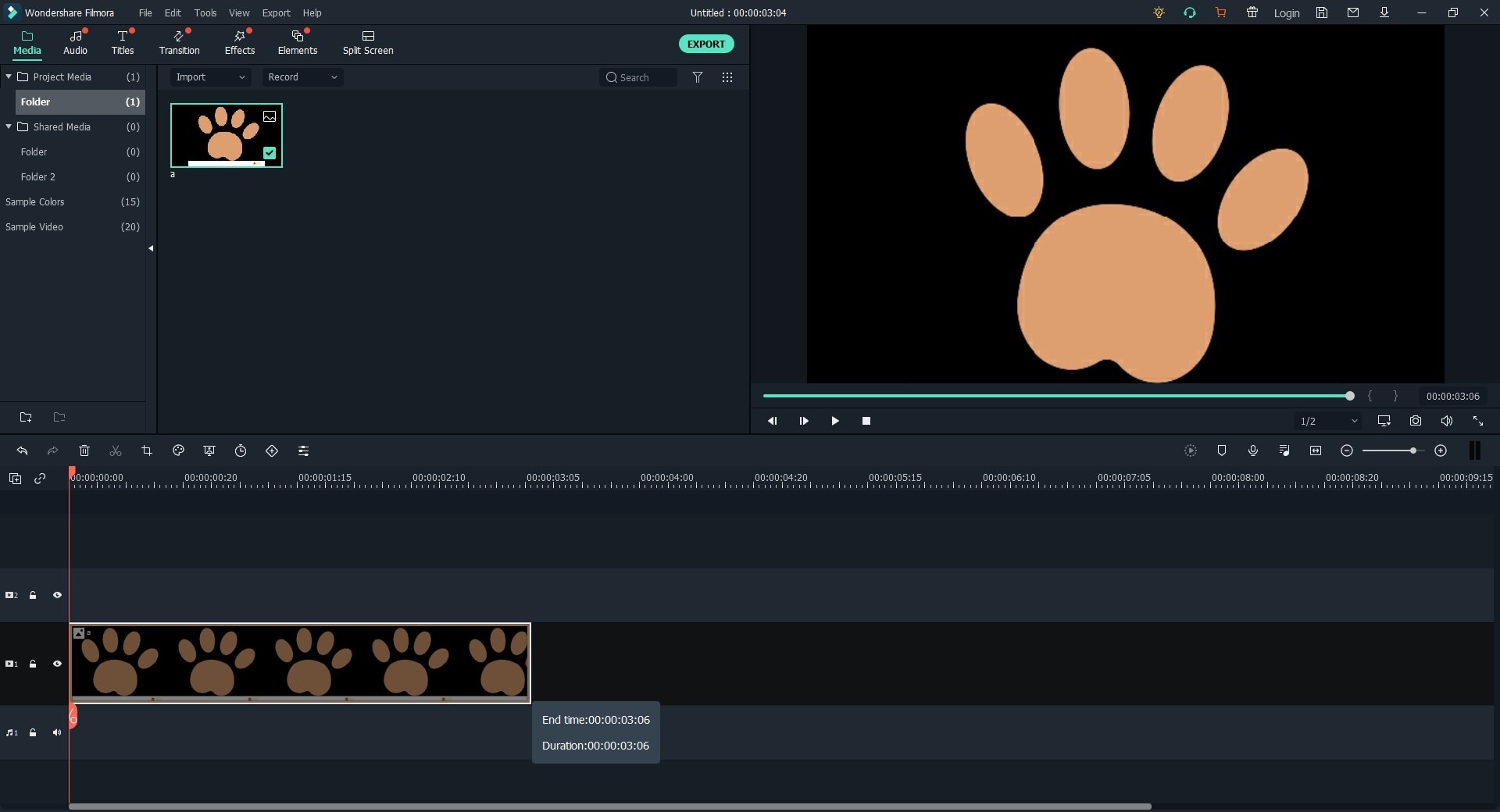
Popular Products



