

Filmora Video Editor
A creative video editing platform for all creators!
Uniform Speed
Uniform Speed feature in Filmora is used to change the speed of your video or audio clips. Compared to Speed Ramping function, Uniform speed will change the whole clip’s speed evenly, instead of parts of your clips.
Go to the Uniform Speed Panel
Therere three ways to enter the Uniform Speed tab:
- Double-click your video or audio clip, and select Speed – Uniform Speed in the pop-up window.
- Right-click the video or audio clip, choose Speed - Uniform Speed from the menu.
- Click the Speed icon (looks like a stopwatch) on the toolbar, then choose Uniform Speed.
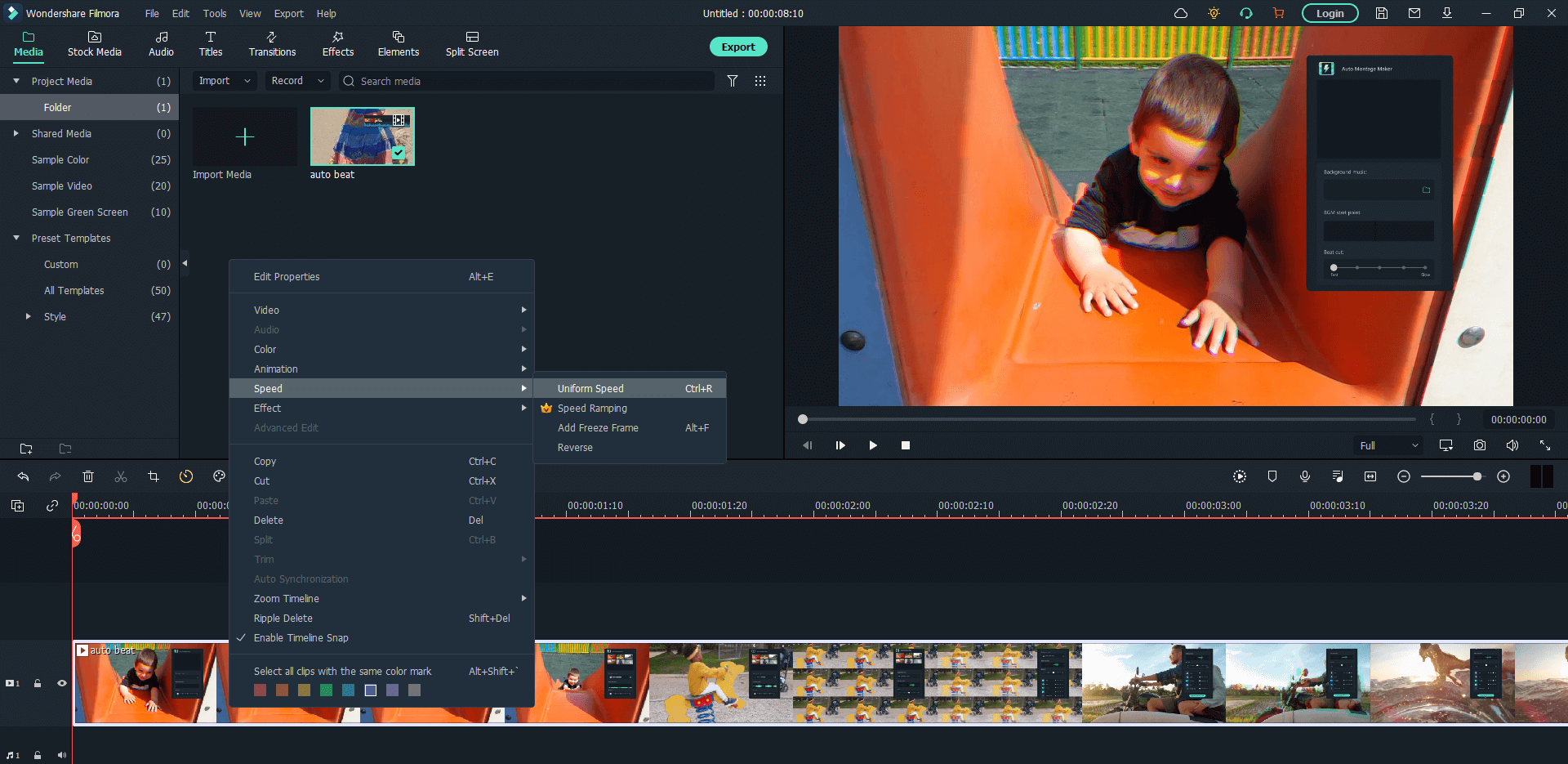
Adjust the Speed
Now, you can see 5 speed options that can be adjusted: Speed, Duration, Reverse, Ripple, and Tones.
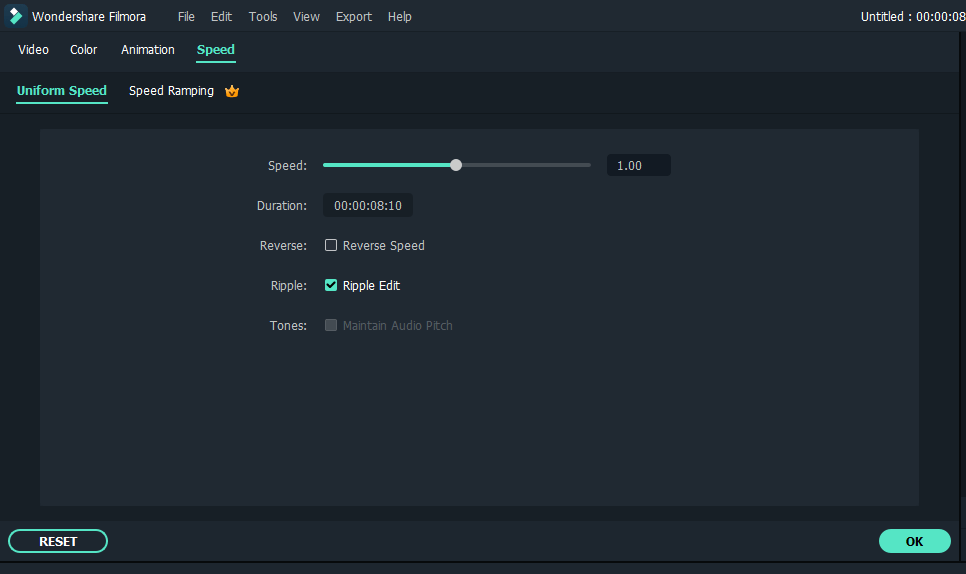
- Speed:You can drag the speed slider to the left or right to speed up or slow down the videos or audio. Also, you can achieve such effect by manually input the speed value. The default speed is x1.
- Duration:It will show the exact length of the video or audio. Changing the duration value to longer or shorter is another way to slow down or speed up your clip.
- Reverse: By selecting the Reverse Video option, you can reverse your video or audio clip to create a funny effect.
- Ripple:By selecting the Ripple Edit option, you can easily delete the gaps between clips in the timeline with one click.
- Tones: By selecting theTones option, you can maintain the previous tone of your clip even if speeding up or slowing down the video. In this way, you video’s sound will not be too strange.
Once you’re satisfied with the adjustments, you can click OK to save the settings. Otherwise, you can click the Reset button to restore the previous settings.
Popular Products

Filmora User Guide
A guide to using Wondershare Filmora Video Editor.

Dr.fone
All-in-one mobile solution, restore and backup phone data with ease.

PDFelement
Provides easiest way to create, edit, convert, and sign PDF files.
