

Filmora Video Editor
How to Use the Split Screen?
Split screen, also multi-screen, is an amazing feature helps you to display two or more videos in one screen. Split screen feature helps you to create amazing videos, such as a comparison video, a clone of yourself to do different things or talk to yourself.
Click the "Split Screen" icon above the timeline of the software and choose your favorite template.

Drag the template into the timeline, and click "ADVANCED" button to open the editing panel. In this step, you can also drag the template in the timeline to set the split-screen duration as you like.
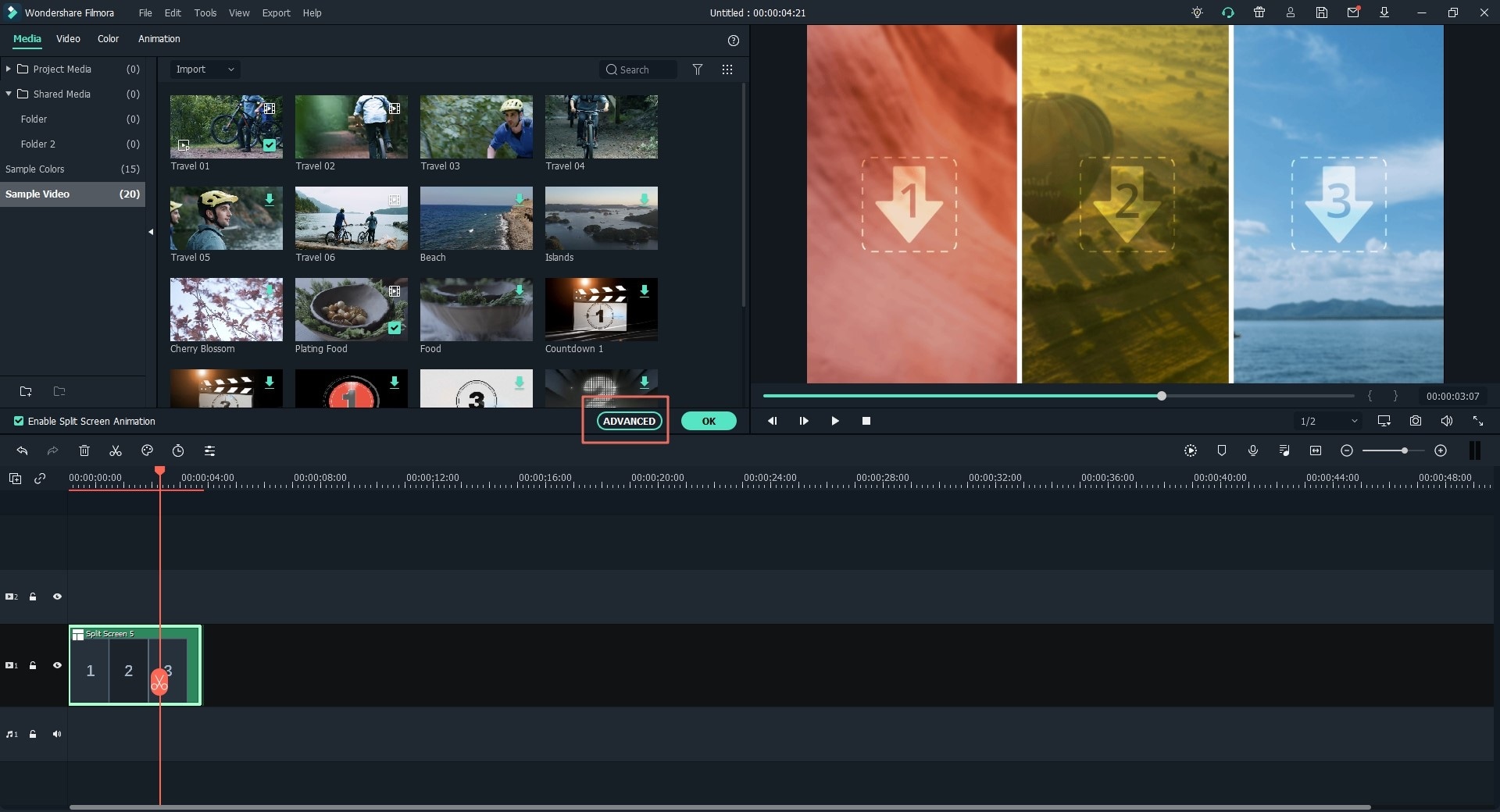
In the prompt window, drag and drop the videos to fill in the empty part of the screen. After then, you can use the option like "Video", "Audio", "Color", "Motion" to customize the video effect and preview your settings in the "Preview" window easily.
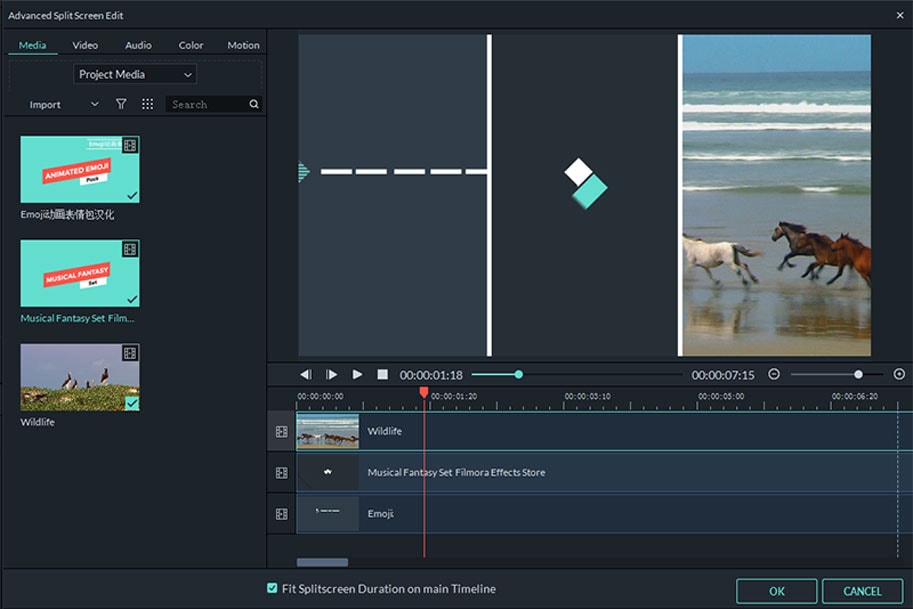
In the split screen setting window, you can drag the slider of each video clip to customize the starting time of each video clip. And you can apply border for the screens.
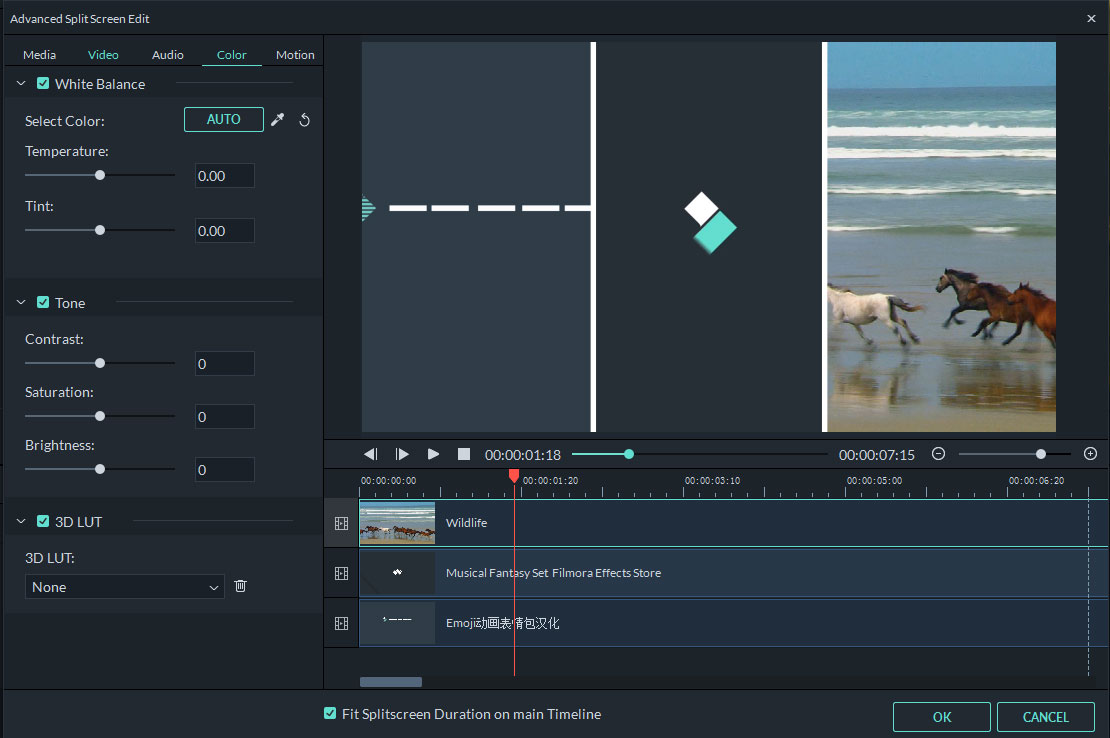
Tips: The duration of the split screen is 5s in default. And you can drag the edge of the split screen forward or backward to change the duration. Or you can also cancel the option of "Fit Split screen Duration on main Timeline" and set the duration in the above setting panel as you like.
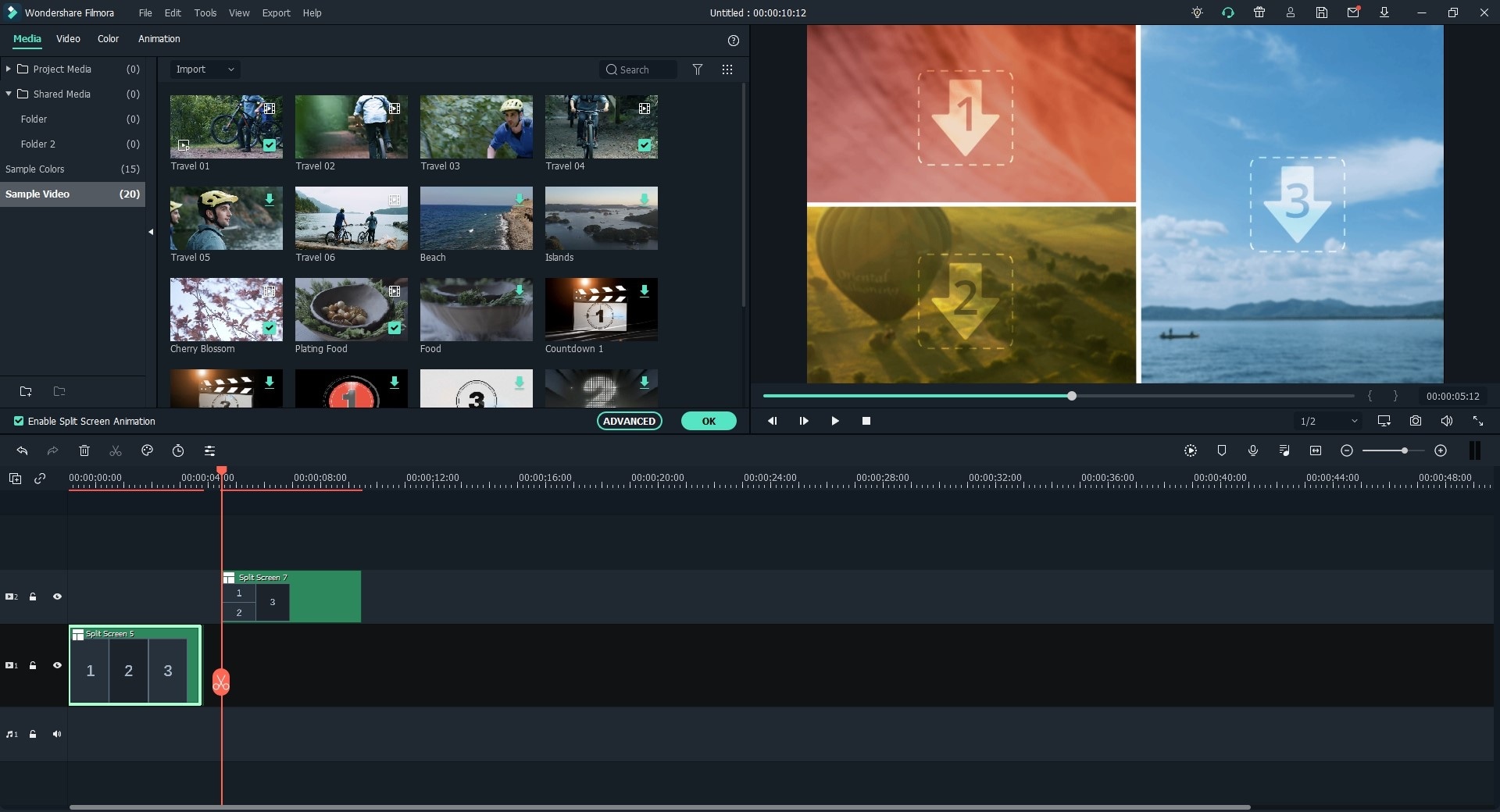
Popular Products



