

Filmora Video Editor
How to Use Color Match
Color Match allows you to unify the tones of multiple videos easily. It allows you to color correct multiple video clips or photos as a batch at the same time instead of editing each video individually, which will allow you to save more time and energy.
1. The first step of Color Match is to drag the videos and photos you want to edit into the timeline. To custom color correction of your clips, choose one clip or photo and proceed with making your changes.
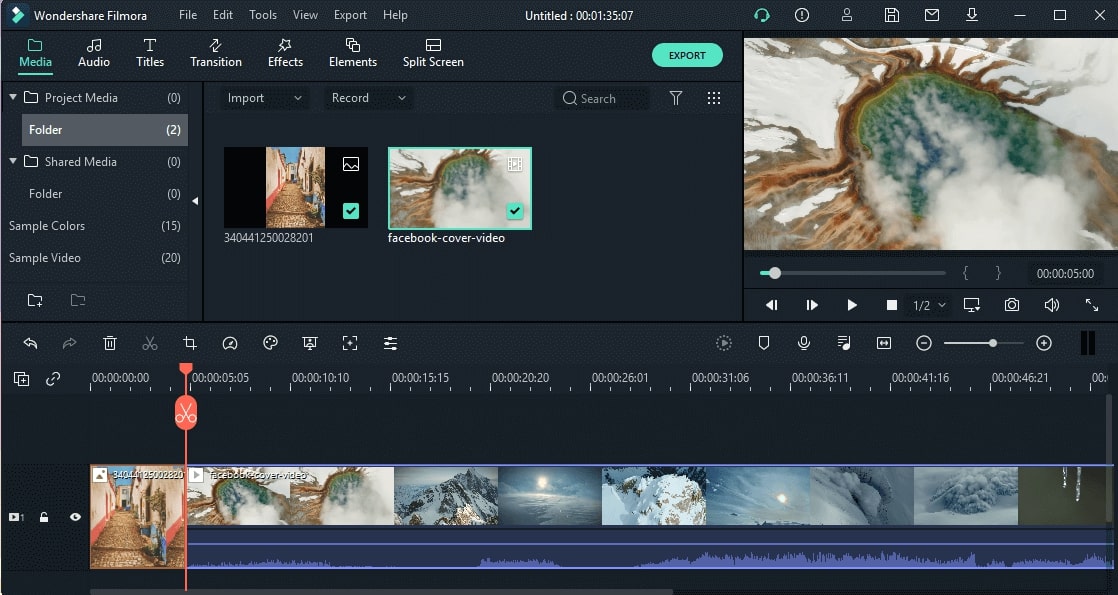
2. After that, move the cursor to the video frame you want to color match. Select the video clips or photos and then, right click and choose Color Match. Or you can directly click the color button on the toolbar, and then select Color Match to enter this function.
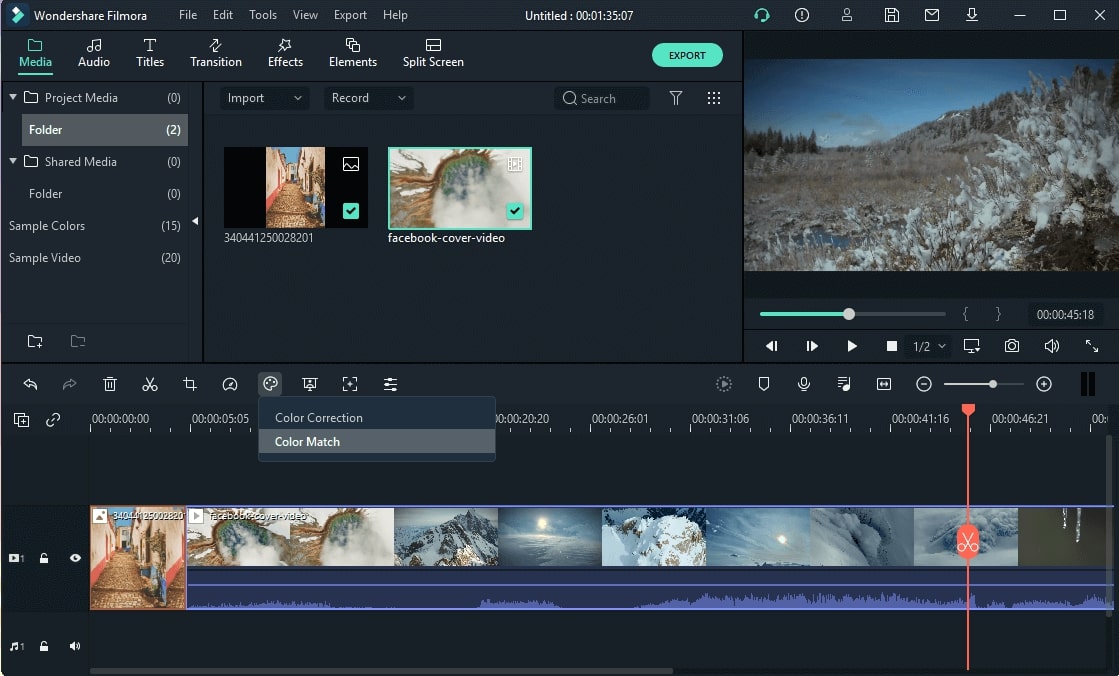
3. Then, select a frame as a reference page and click Match. Then you can see that the color of the video or image of the selected frame is the same as the reference page.
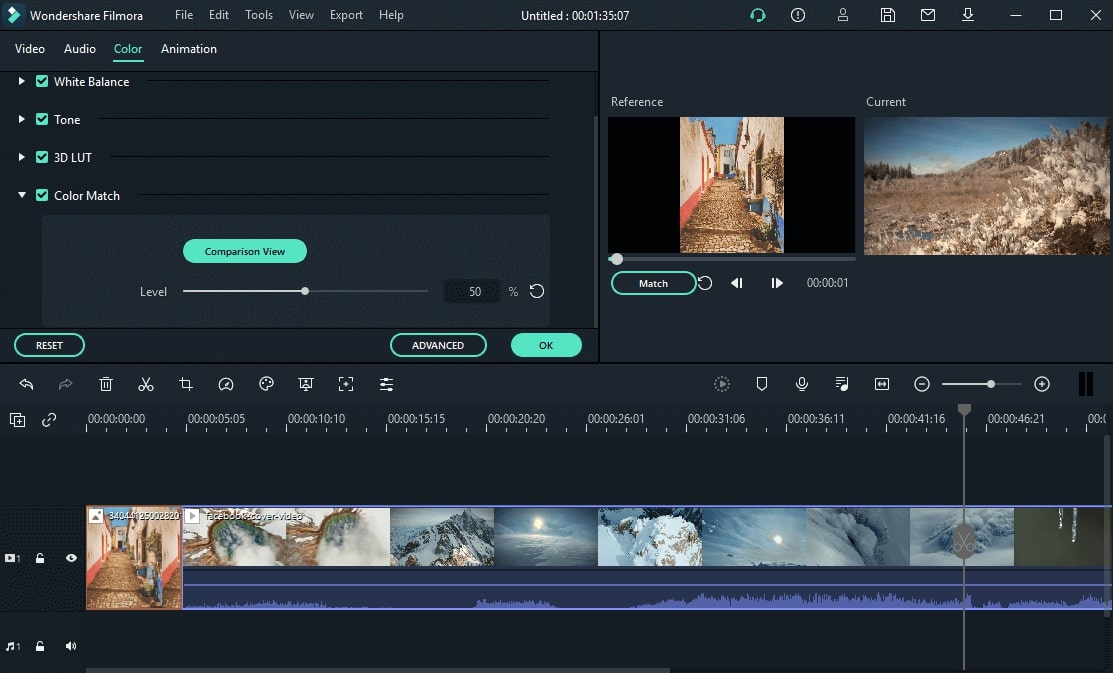
4. Last, you can adjust the matching degree to the video color settings on the left toolbar. Then, click Comparison View in the Preview windows to see the adjustment results.
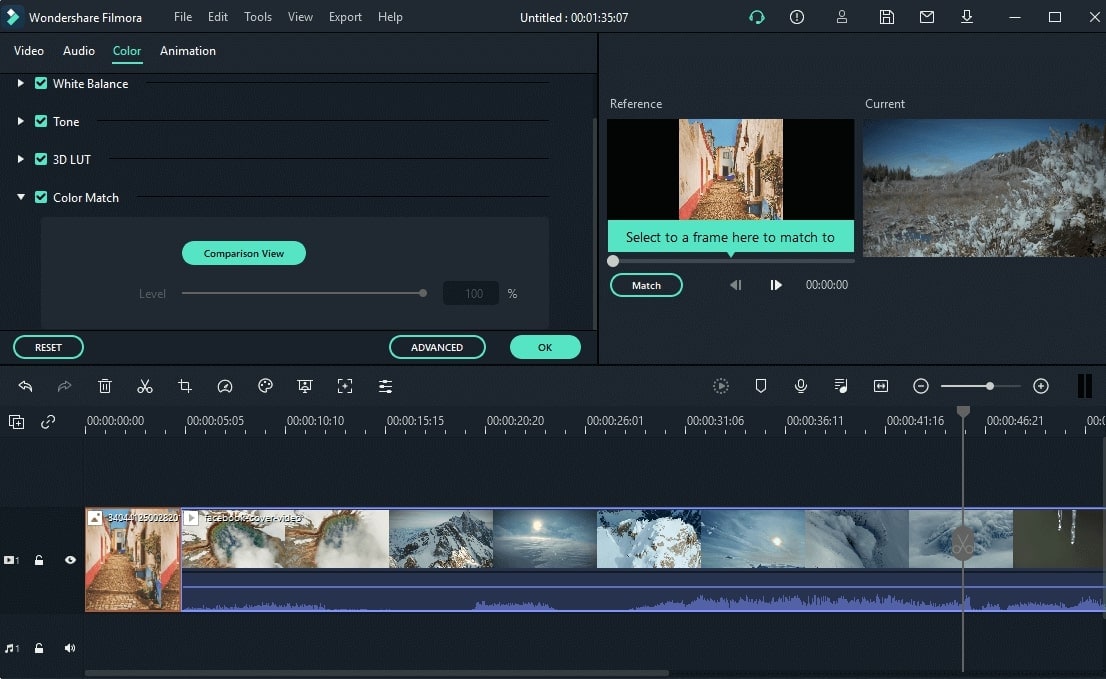
Popular Products



