

Filmora Video Editor
Apply Power Tool: Tilt-shift, Mosaic, Faceoff, Freeze Frame
There are some special effects in Power Tool, including Tilt-shift, Mosaic, and Faceoff. To open this Power Tool editing window, you need to click "Effects" at the top and find "Utility" option in the left panel.
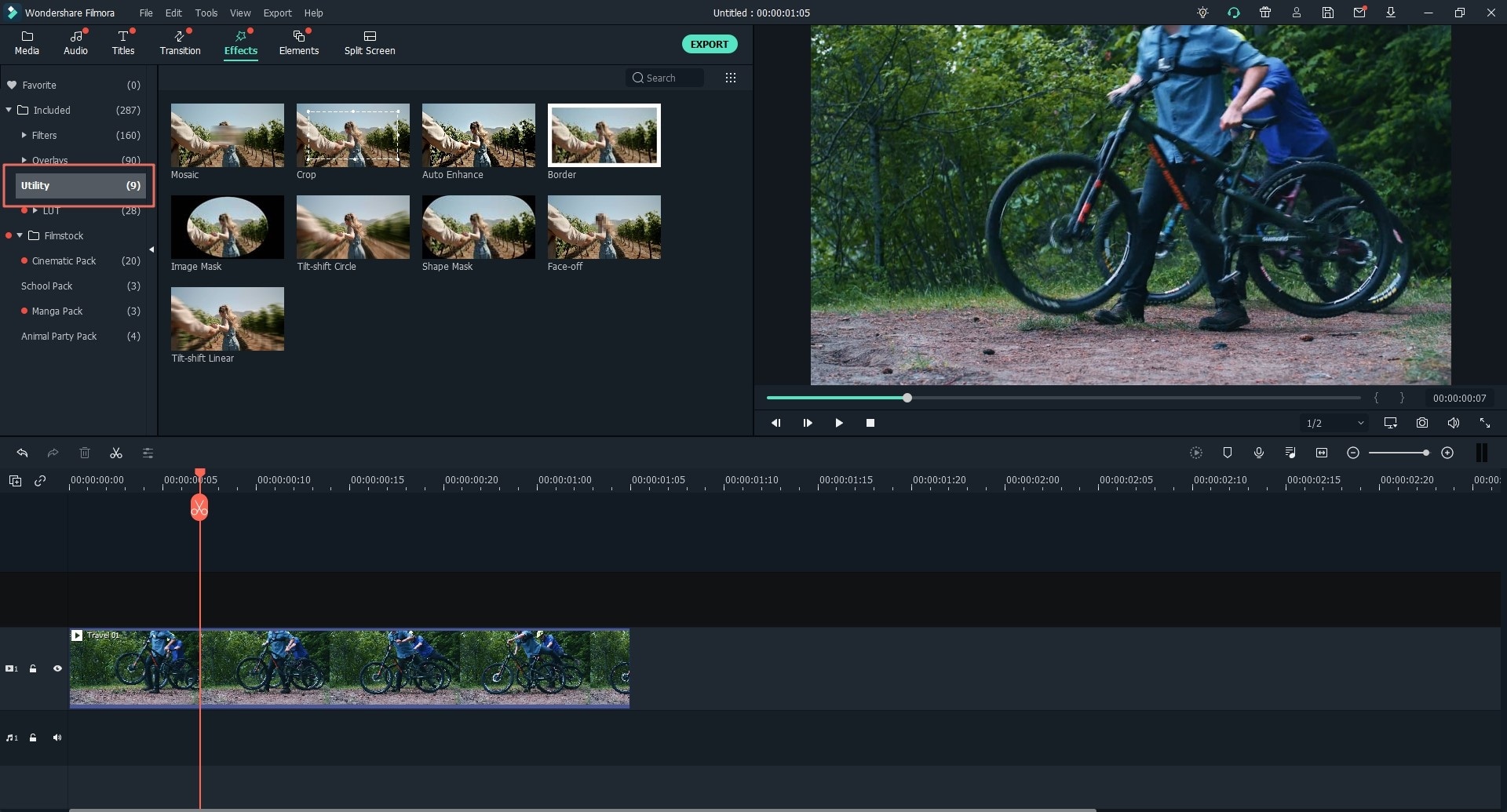
1 Apply Tilt-Shift
1. Find and check the effect "Tilt-shift Circle" or "Tilt-shift Liner".
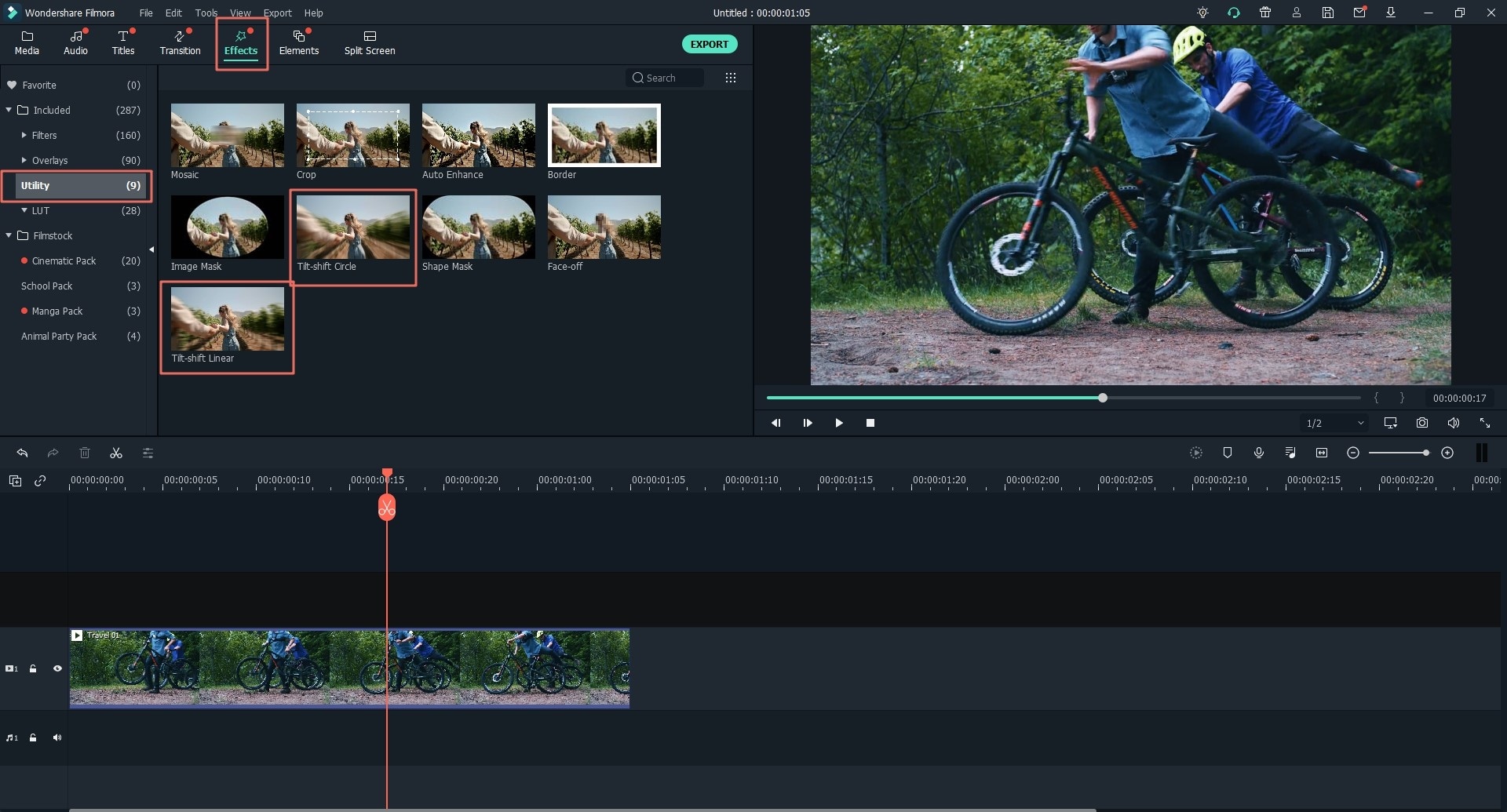
2. Double-click the effect in the timeline, you can drag the slider to adjust the Tilt-shift Circle" size and intensity. Or if you can find an adjust tool in the Preview window, you can directly drag, resize, rotate, or adjust the video effect in the window.
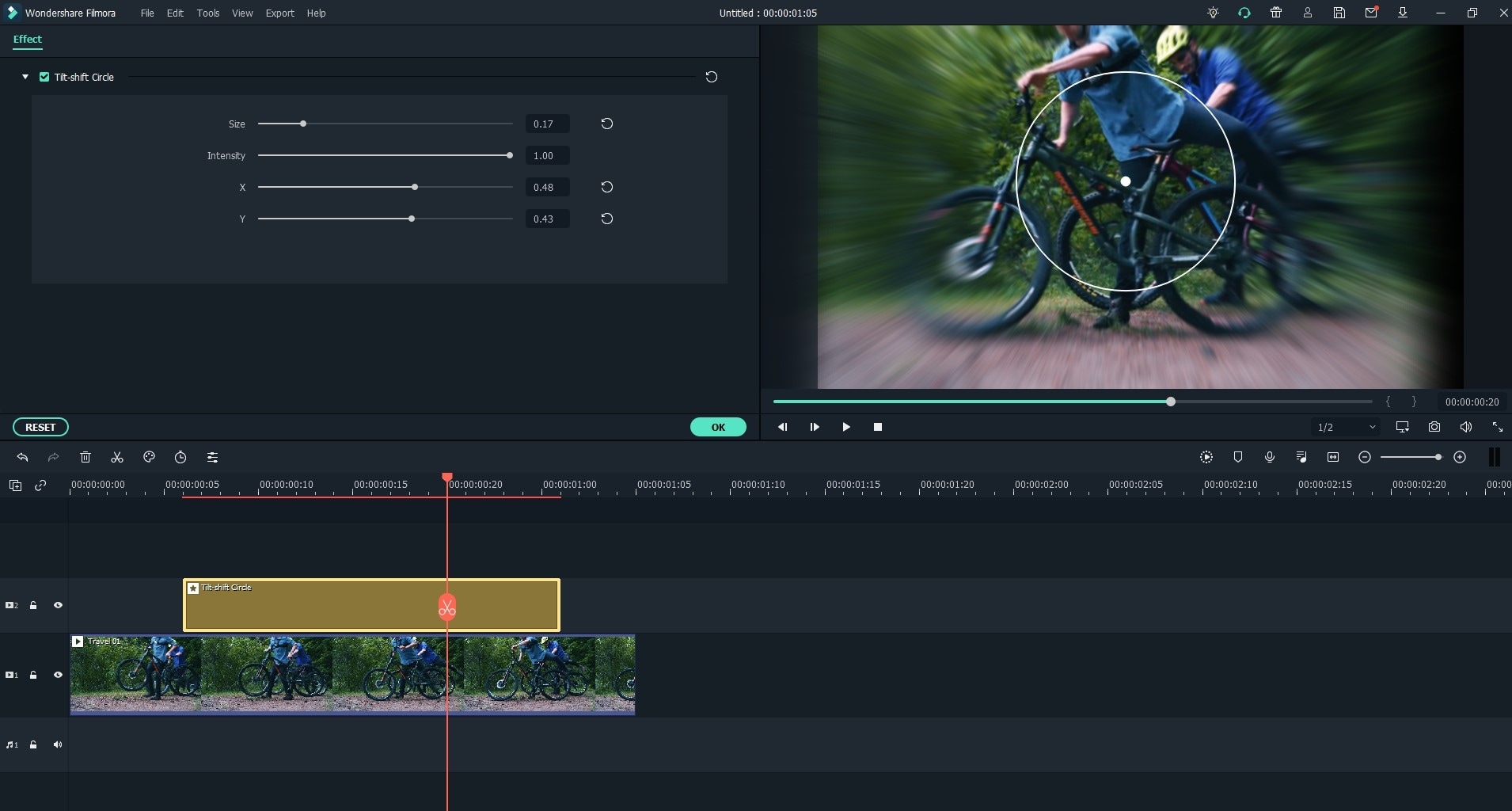
2 Apply Mosaic
1. Go to "Effects" > "Filters" > "Utility" and find Mosaic effect in the media library, then click "+" button to directly drag it to the timeline.
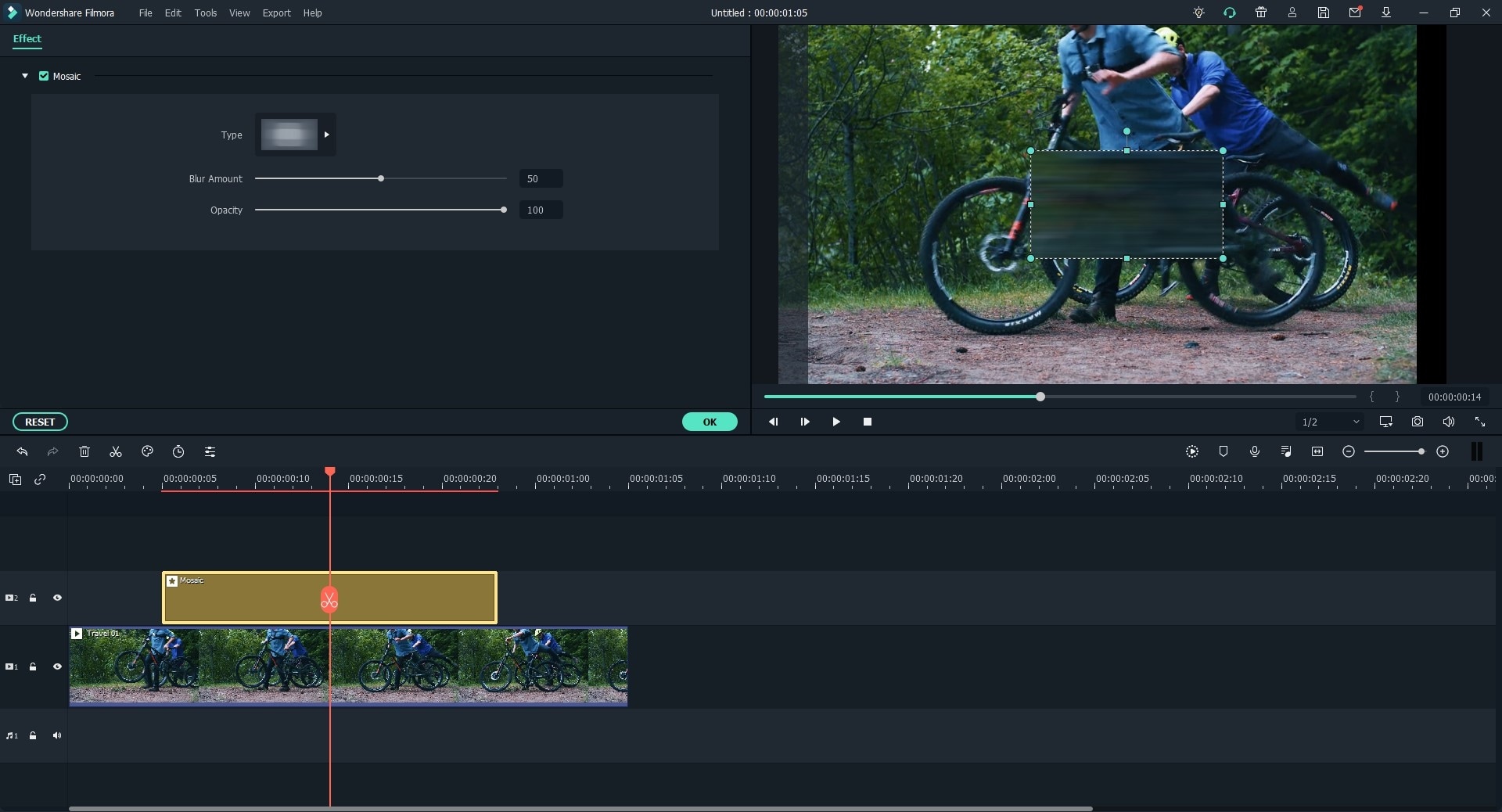
2. Double-click the effect in the timeline, and you can see a Mosaic area in the Preview window. Double click the area, then drag, resize or move its postitions according to your own needs. Here, you can also customize the details in the Mosaic editing panel.
3 Apply Faceoff
Filmora Video Editor will detect the face(s) in a video automatically.
1. Go to "Effects" > "Utility" to find "Face-off" effect in the media library area. Then drag it to the video clip and set the duration according to your own needs.
2. Double-click the effect in the timeline and you'll see the Faceoff effects library, choose an effect that you like.
3. Click "OK" to save the changes.
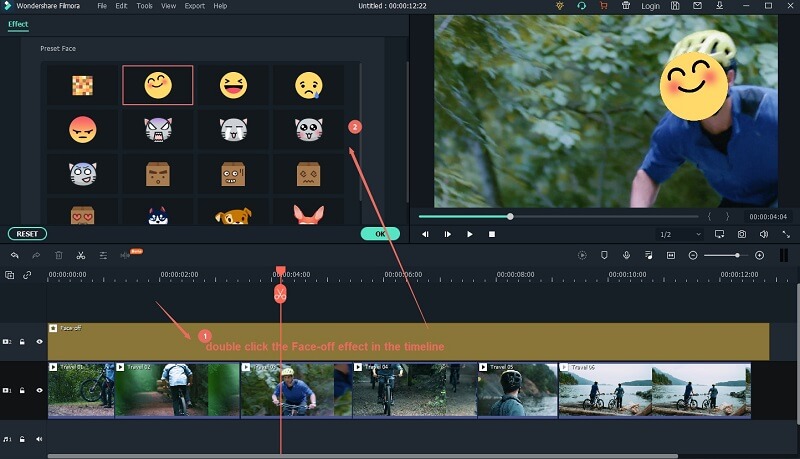
4 Freeze Frame
1. Drag the playhead to the postition you wish to make a freeze effect. Then, right-click the video clip in the timeline and choose "Add Freeze Frame".
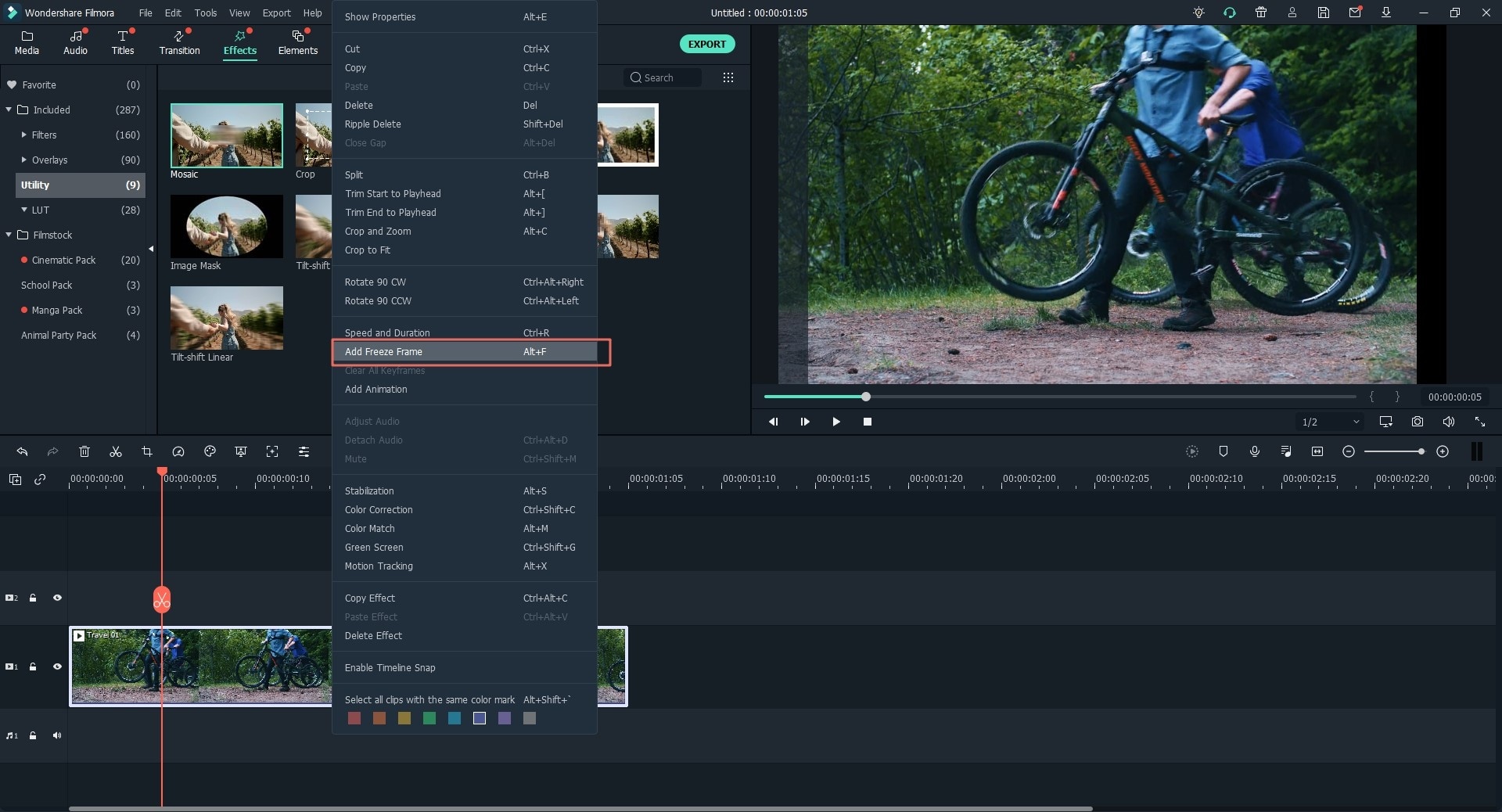
2. Click on the freeze frame and choose "Duration" in the timeline. Then, you can see a pop up window, and you can set the duration or enable ripple edit on the clip.
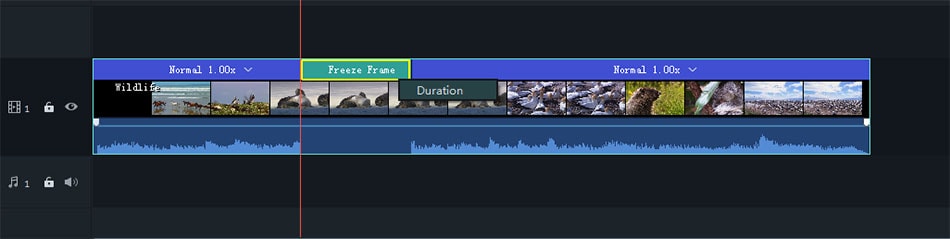
Popular Products



