

Filmora User Guide
Add AR Stickers
AR (Augmented reality) stickers are available to use Filmora now. These face-tracking AR stickers are one of the trendy ways to express emotion and personality to your videos and they work best when applied to a person facing the camera.
How to add AR Stickers
Once you have the video loaded in the working timeline, you can go to the Effects tab and then click the sub menu called AR Stickers. As you click on it, you will find lots of AR Stickers to choose from, including Big Eyes, Devil, DJ, Angel, Butterflies, etc.
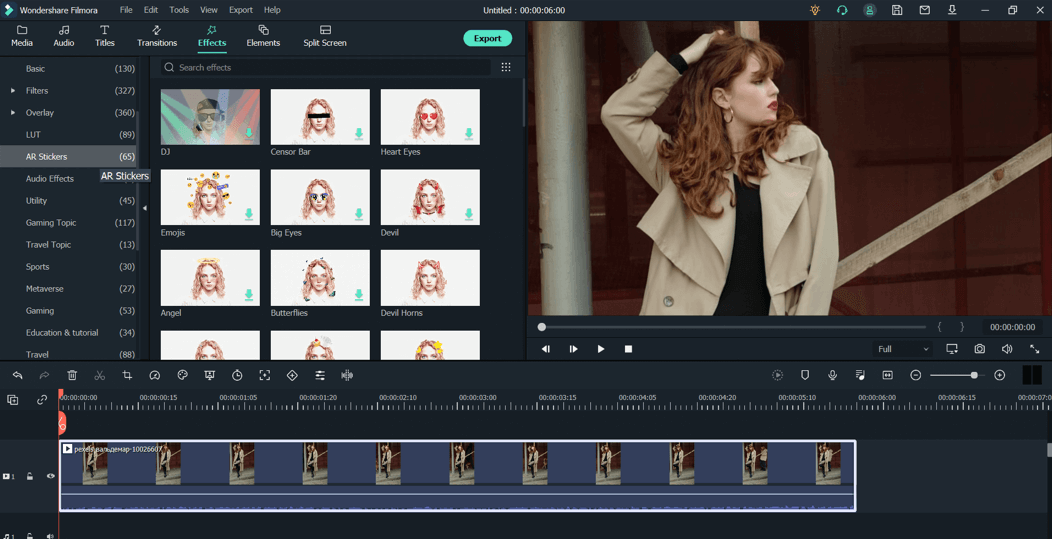
Select the AR Sticker that you want to use and click the downward arrow on its icon, to download the stickers. Once downloaded, you can check the preview of the sticker by double-clicking on it. The sticker preview will then run on the main preview panel.
To apply the AR sticker, just drag and drop the selected sticker to the timeline below and it will be shown in a linear format above the video tracks. You can adjust the start and end time and set the duration of the sticker. Click the play button to find that the AR sticker has automatically detected the video and applied itself.
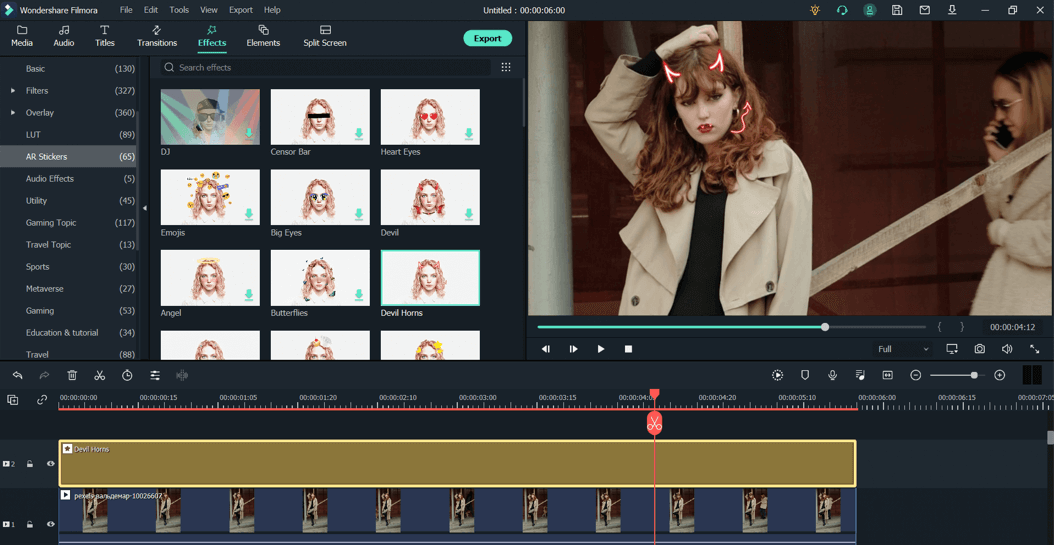
Using the same method, you can add multiple AR stickers next to multiple video tracks.
Likewise, to delete the AR sticker, you will need to double-click on the Effect in your working timeline. It will open the properties of the Effect, in which you can see a checkbox next to the AR sticker. You can simple uncheck it to remove the AR sticker from your video.
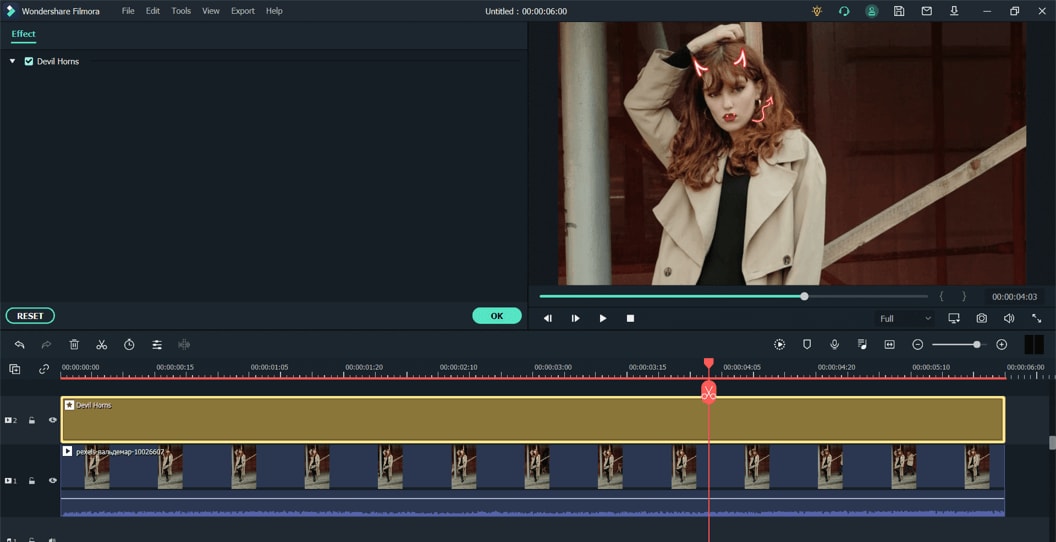
To remove all types of Effects (including the AR sticker and other effects), you can right-click the video track, go to the submenu of Effects and select delete, as shown in the image below. This will remove all the Effects that you have so far applied to your video and bring it to its original state.
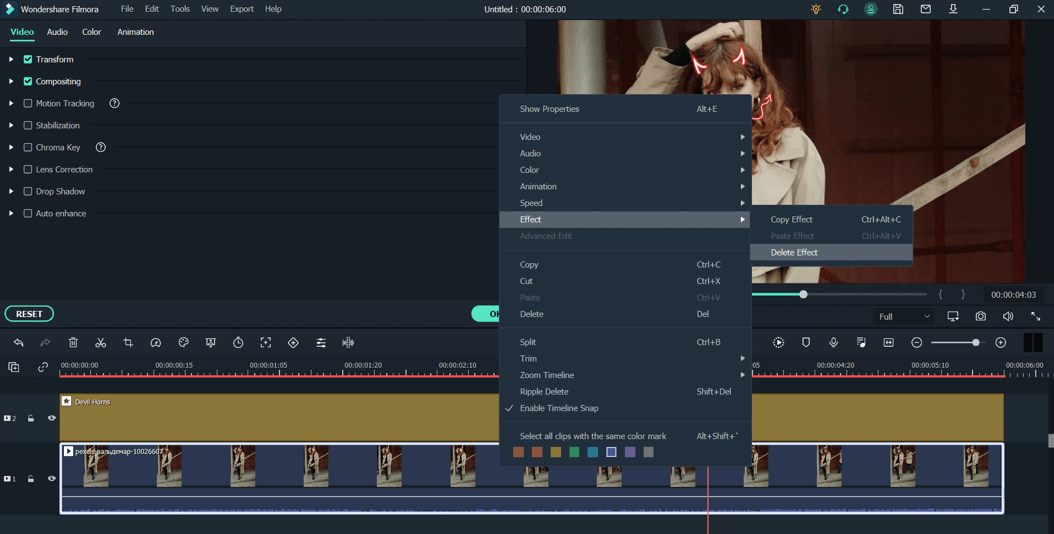
Popular Products



