

Filmora User Guide
A guide to using Wondershare Filmora Video Editor
Take a snapshot of a video frame
Taking a snapshot out of any video and saving it as an image file is very straightforward in Filmora.
How to take a snapshot
- Add the video file to the media library by importing it.
- Drag and drop the video in the timeline to start working on it.
- In the preview window, click the Play button to start the video and click Pause at the frame in which you want to take the snapshot.
- Once the video is paused, you should look for a snapshot button right under the video preview - as shown in the image below.
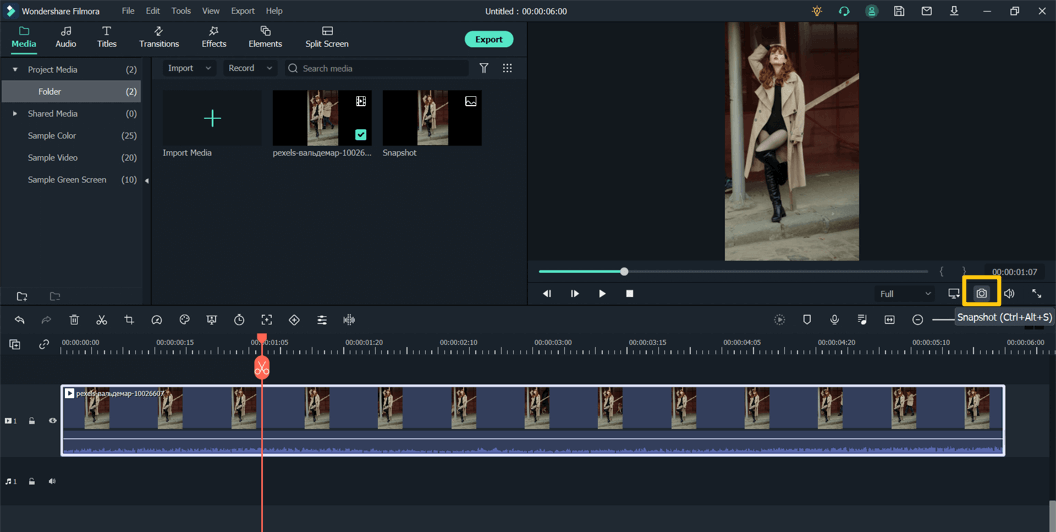
- Clicking the button will add the snapshot image to the media library. To check the actual location of the snapshot, right-click on it and click Reveal in Explorer to open the image location.
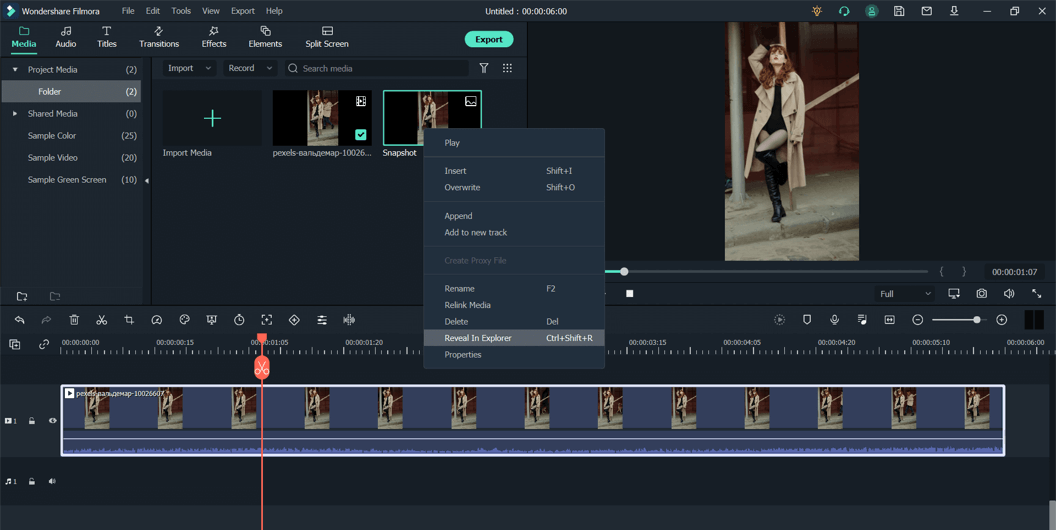
How to add a freeze frame to video
You can also add a Freeze frame to your videos with simple clicks.
- Import a video and drag and drop it to the timeline.
- Click play up to the frame which you want to freeze.
- Right-click on the video track, go to the Speed submenu and click Add Freeze Frame - as shown below. This will add a freeze-frame automatically to your video.
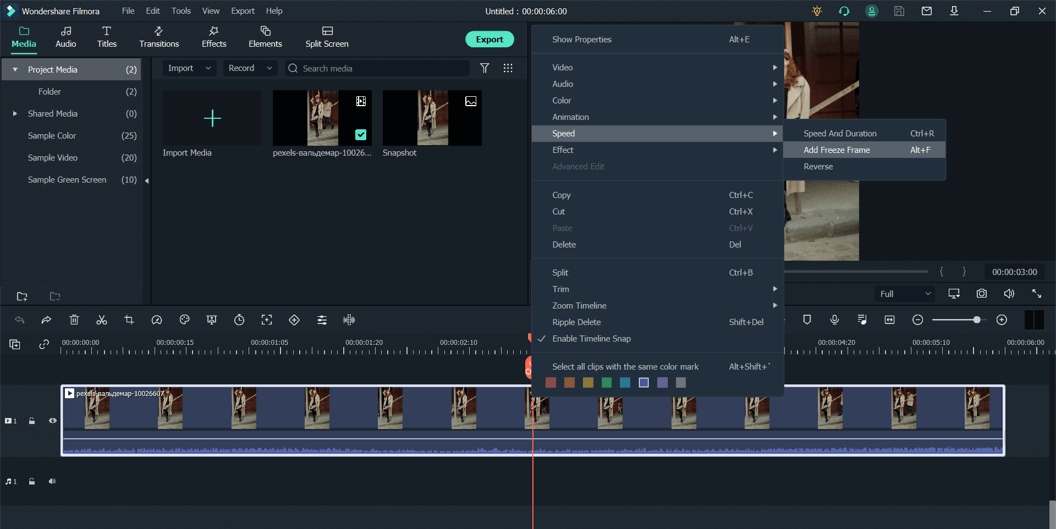
- Clicking on Duration will open a new dialogue box in which you can adjust the duration of the Freeze frame and also add the Ripple effect.
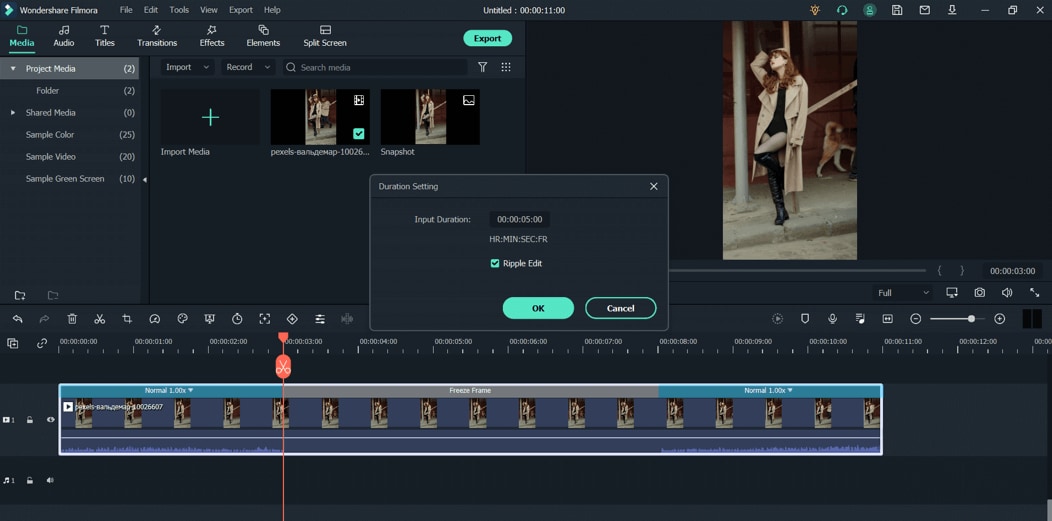
Popular Products

Filmora User Guide
A guide to using Wondershare Filmora Video Editor.

Dr.fone
All-in-one mobile solution, restore and backup phone data with ease.

PDFelement
Provides easiest way to create, edit, convert, and sign PDF files.
