

Filmora Video Editor
How to Apply Pan and Zoom Effect?
Filmora Video Editor supports Pan and Zoom effect (Ken Burns effect), which allows you to make your video or image pan from one subject to another and slowly zoom in on the subjects.
1. First drag and drop the video to the timeline. And click on the "Crop and Zoom" button above the timeline.
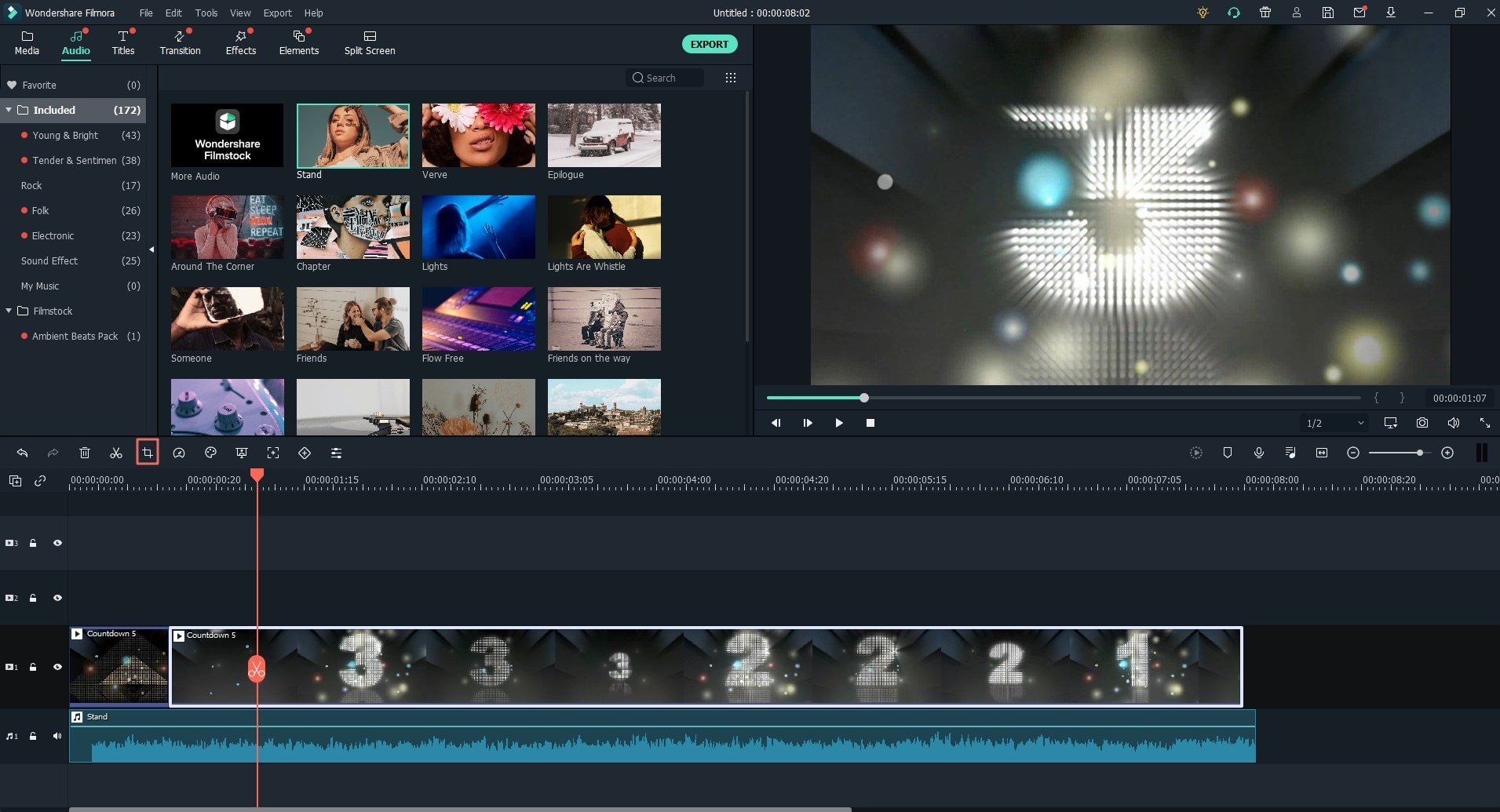
2. Click on the "Pan and Zoom" tab to open the setting window. You will see two frames. And your video is marked with Start and End in the viewer.
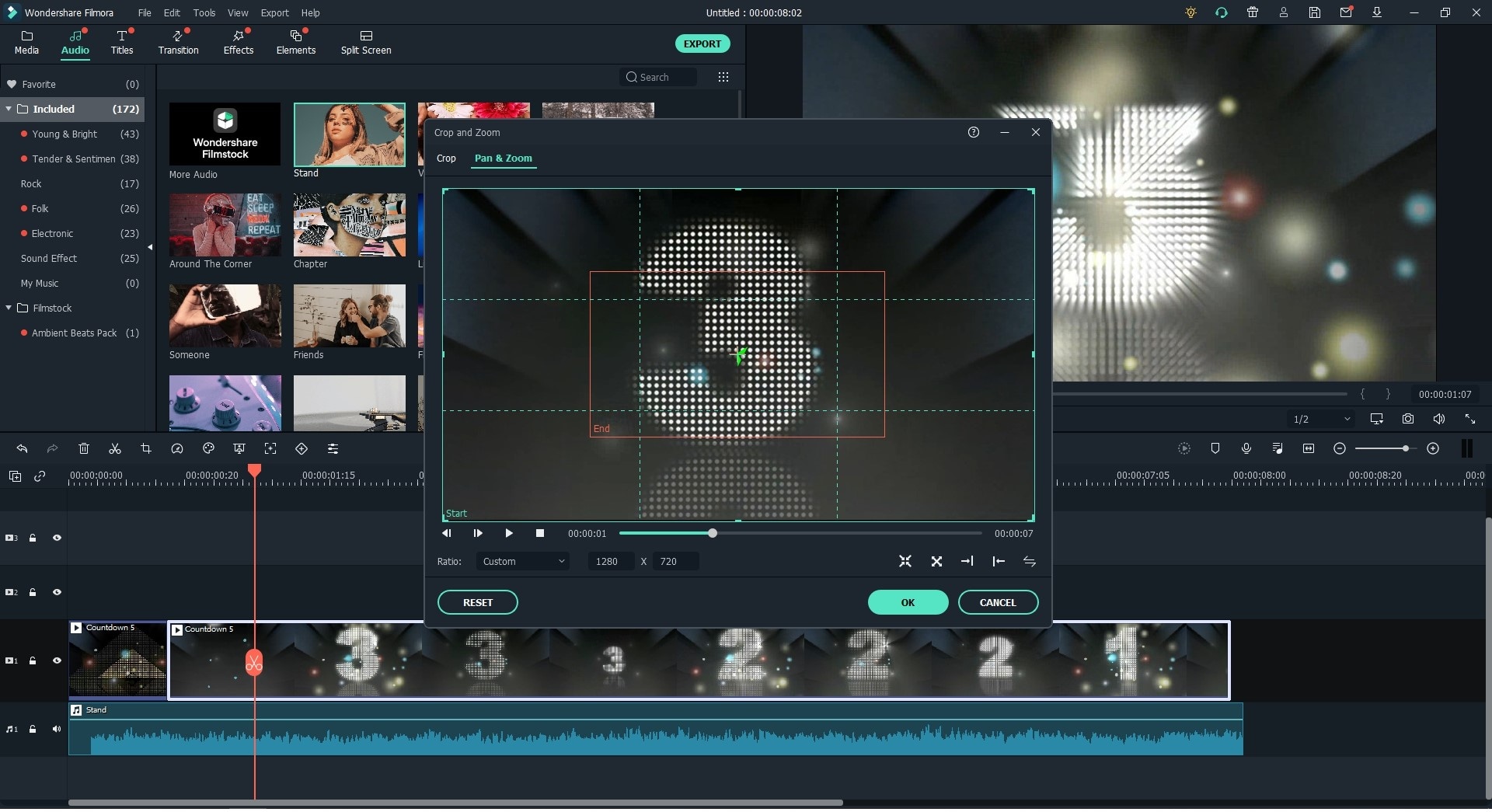
3. Now drag the Start frame to resize it to make the beginning of the frame as your need. And then drag the End frame in the same way. And then click the "Play" icon to check the effect. You can reset the effect or click "OK" to save the change.
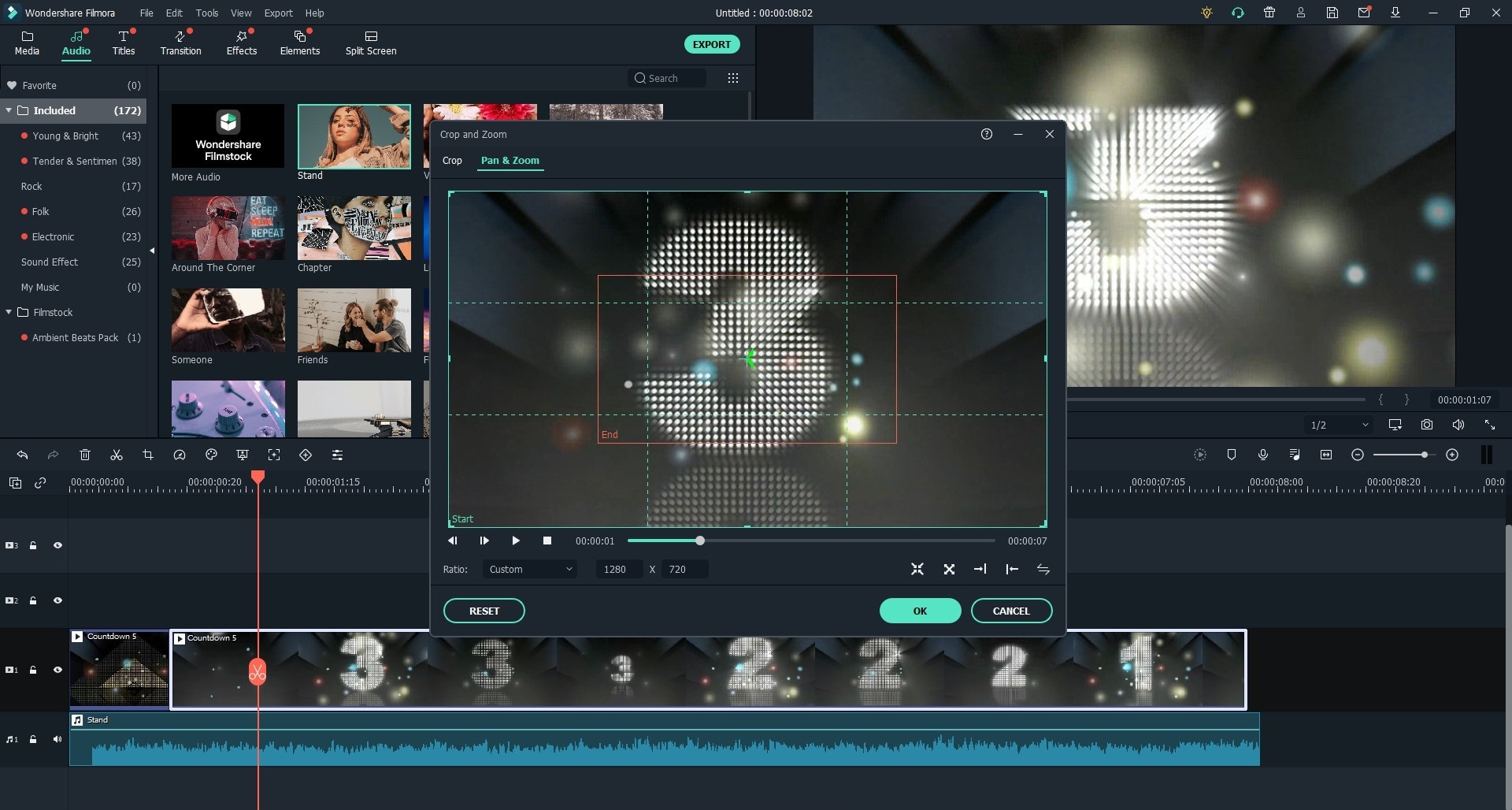
Tips: You can click on the "Switch" button on the top left corner to switch the start and end frame instantly. And you can pan and zoom image in the same way.
Popular Products



